There are several reasons why people may change WordPress themes. Some of the reasons are:
- The template the user is currently using doesn’t have the features the user wants to activate or use.
- The developer has stopped providing updates for the template.
After changing a WP template, a site’s traffic may tank, or something on the site may go missing. Below, we’ve shared tips that you can follow to avoid these precarious situations:
Keep the link structure the same
Internal links are important as Google distributes link juice to linked pages. If you change the internal link structure, the link juice distribution might change, and the site’s traffic might be affected. Thus, if you’re changing the template, make sure that the link structure remains the same. What can you do to keep the internal link structure the same?
- Do not change the plugin that is responsible for internal linking on your website.
- Don’t modify navigation links in the footer or header.
- Keep the recent/popular posts/comments widget on the sidebar if your old theme had them.
If the old template had a related post function and the new template also has this feature, there’s no guarantee that the related posts generated by the old/new theme are the same. In this case, you can do nothing unless the developer of the new template is ready to help you out.
Keep an eye on widgets/re-add the missing widgets
One of the things that often get misplaced or disappear from the WordPress site on changing themes is the widget. Before changing the WP template, note down or take a screenshot of all widgets you have added to the website. Also, note down their position. If you change the theme and the widgets disappear, re-create them or drag them from the inactive widgets section to the Widget section.
Check the theme’s performance
If the old theme was fast and the new one is slow, you should take some measures to boost the new template’s performance. To do so, you can use a caching plugin or enable caching on the server.
Regenerate thumbnails
If the old theme had a thumbnail generator function built-in and if you delete it, the new one may not support the thumbnail sizes. In this case, you can use the Thumbnail Regenerate plugin. This plugin can generate thumbnails of all sizes and it is free.
Add missing logo and favicon
If the old template had the option to set a favicon, but the new one doesn’t have this option, you don’t have to use any plugin to add a favicon. The WP live customizer tool lets users set the site icon, aka favicon. Do you have to create and upload a new icon or logo? No, WordPress saves image files to the uploads folder. It also has a powerful media file browser utility with a search option. Use this tool and locate the favicon and logo file and set the same as the logo and site icon. To do so, log in to the WordPress dashboard and move the mouse cursor/click on the “Appearance” menu. Now, select the “Customize” sub-menu. WP will now open its live customizer tool. Click on the Site Identity option and click on the “Select Logo” and “Select Site Icon” options.
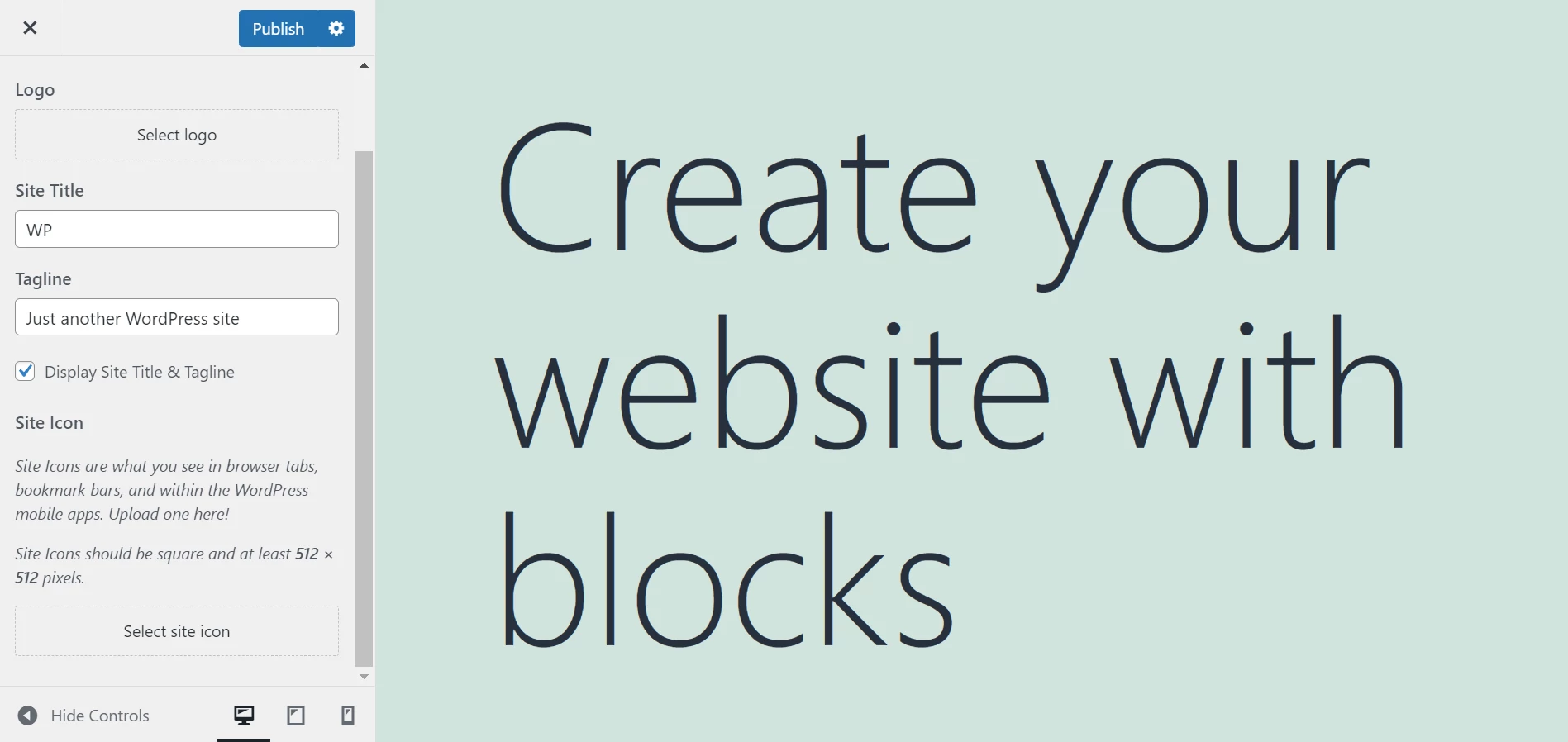
Backup DB and files
When you change the WordPress template, the site’s post/page data and media files remain intact, but you should not take any risk and back up the entire database and the WP directory before changing the template. Doing so ensures that you have the website data with you. If something goes wrong with posts/pages, you can switch to the old theme and restore the DB and files.
Don’t delete the old theme
You should not delete the old template immediately after switching to a newer one. If the new template is not compatible with your PHP installation or requires a module that is missing on your server, the site may not work. If you have the old theme on the server, you can quickly switch back to the old one. Delete the old template only when the site with the newer one works great.

