Website speed checking tools may display the warning/message “make fewer HTTP requests” in their analysis reports.
How can too many HTTP requests impact the site’s performance? A website page may have several URLs. These URLs can be a hyperlink or a link to site resources such as CSS, JS, font files, etc. When a visitor opens the main URL i.e. page URL, the browser makes several Hypertext Transfer Protocol requests in the background. The web server or the application server will send back a response. If the browser makes 50 HTTP requests, the web server will respond 50 times. Each request and response execution takes some time. This is the reason why page speed testing tools prompt users to reduce the number of Hypertext Transfer Protocol requests on the site/page.
Why should you fix the “make fewer HTTP requests” error in WordPress? A WordPress plugin may have its own stylesheet or JavaScript file. When you install and activate the plugin, it will insert the links to the JS/CSS file in the site’s header or footer. Each time you install a new plugin, this plugin may put links to the plugin’s resource files in the HTML of the page. If you don’t reduce the number of Hypertext Transfer Protocol requests, the site’s performance may be hampered.
You can reduce the number of Hypertext Transfer Protocol requests on a website by using one of the following plugins:
WP Rocket
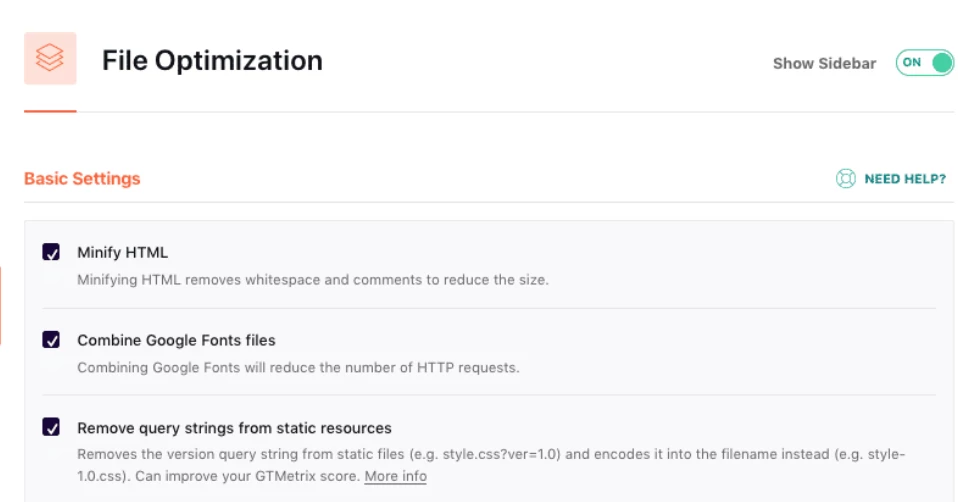
WPR is the best full-page caching plugin for WP. It has an option called combine CSS files and combine JS files. You can reduce the size of the combined files by enabling the Minify CSS and Minify JS files options (selecting their checkboxes). When you do so, the number of links to CSS/JS files on the page will reduce drastically. WP Rocket can also reduce the number of Google Font files on the page by combining them. You can find the “combine” options in the File optimization section of the WP Rocket plugin settings.
Autoptimize
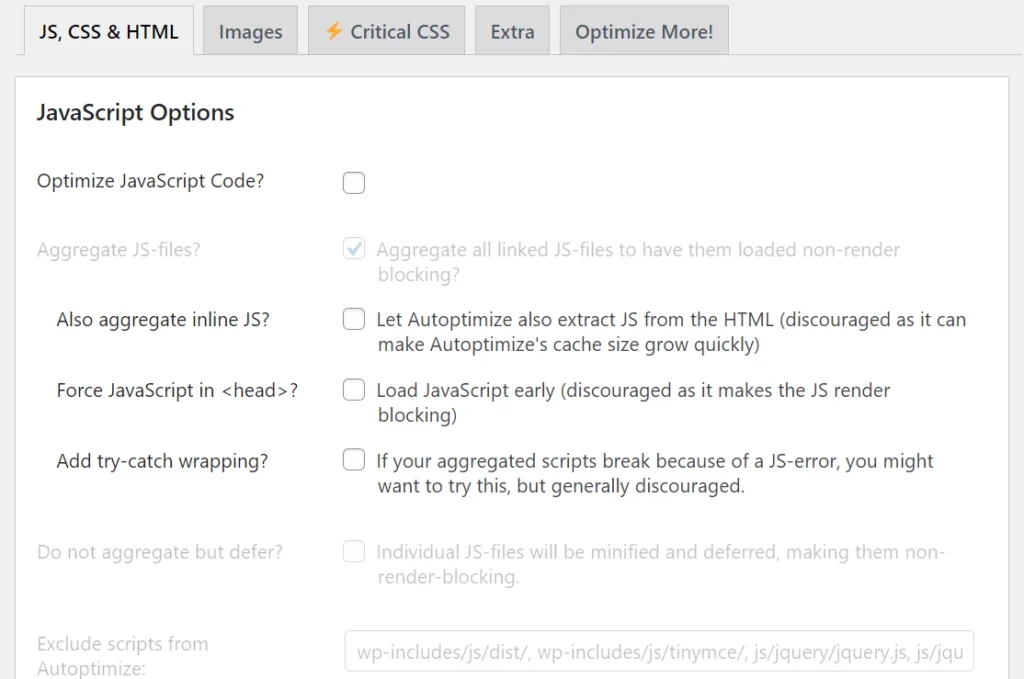
Autoptimize is not a full-page caching plugin like WP Rocket, but it can reduce the number of HTTP requests by combining multiple Cascading Style Sheets and JavaScript files into one. To enable this feature, all you have to do is select the checkboxes Optimize JavaScript and Optimize CSS checkboxes and click the “Save changes” button.
WP Fastest Cache
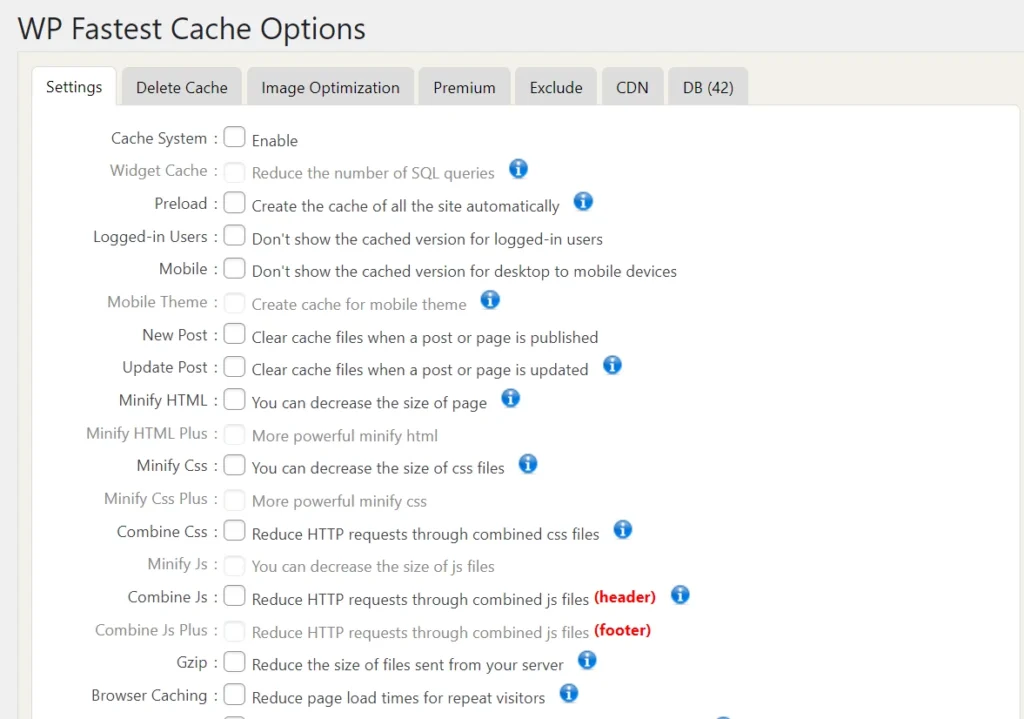
WPFC, aka WP Fastest Cache, is active on a million sites, according to the WordPress plugin repository. Like Autoptimize or WP Rocket, it can combine JS and CSS files and reduce the number of HTTP requests. To use this function of WP Fastest Cache, open the plugin’s Settings page and select the checkboxes Combine CSS and Combine JS. Now, save the settings.

