A chatbot is an important feature for small/large business websites or eCommerce sites. A small business may have few employees, and not all employees would be online throughout the day. Here’s when the chatbot comes into the picture. If there’s a chatterbot on the site, the customers who want to buy your service or product can interact with the bot and get more details about your product or service. If people already use your product, they can use a chatterbot to find helpful topics on your website quickly. You can configure chatterbots to accept the details of the users and show a link to a specific page on your website.
How to add a chatting bot to the WP website? You don’t have to hire a developer to build your website’s chatbot if you’re using the WordPress content management system. With the plugins we’ve shared below, you can add a beautiful and powerful chatbot to your site within a few minutes.
Tidio
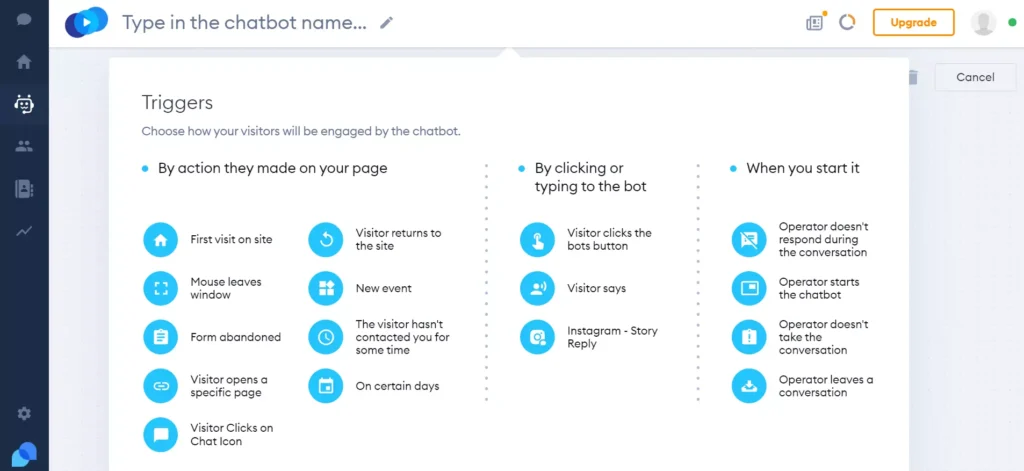
Tidio is an easy to setup live chat/chatbot plugin. To use it, you must enter your email ID in the form Tidio shows when you enable the plugin and open the settings page. When you enter the email ID and click the button, Tidio will open its wizard utility. In the wizard’s 2nd step, select the “I want to automate chats” radio button to create a Tidio chatterbot. You can use the default module of Tidio or create a module from scratch.
The default chatterbot can either greet customers or display a discount code in exchange for the user’s email address. Tidio ships with a visual bot builder tool. While creating a bot from scratch with this app, you can select one of these triggers:
- First visit to the site, the visitor types a message.
- Form abandoned, visitors start the chatbot.
- The visitor opens a specific page, etc.
Once you choose a trigger, you must create an action for the trigger. A bot created with this plugin can have multiple actions and triggers. Once you create a trigger and action, you must link them. Tidio lets users see their bot’s performance with the help of a graph. It enables you to change the color theme of the chat interface and supports integration with Facebook Messenger.
ChatBot/WPBot
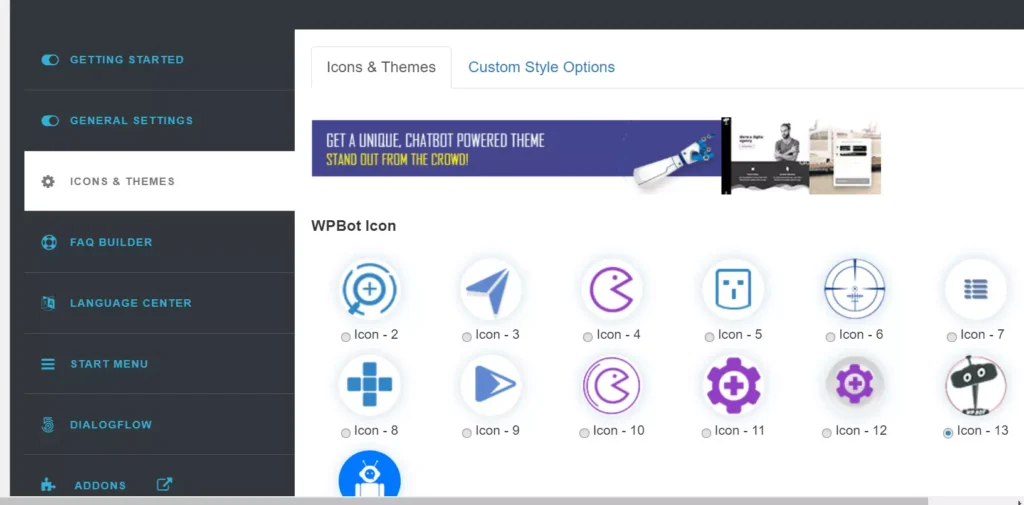
WPBot uses a natural language processing technology to find a response to a query the user has typed in the chat interface. You must create a reply manually by opening the “Simple Text Responses” page. While creating a response, you can enter the keyword and intent.
WPBot supports integration with the Dialogflow AI engine. You can configure WP Bot to load only on desktops, show responses after a specific time (seconds), and display the chat interface icon on the home page, blog posts, or page. WPBot ships with 13 icons and two color themes. You can customize every part of the chat window.
Smartsupp
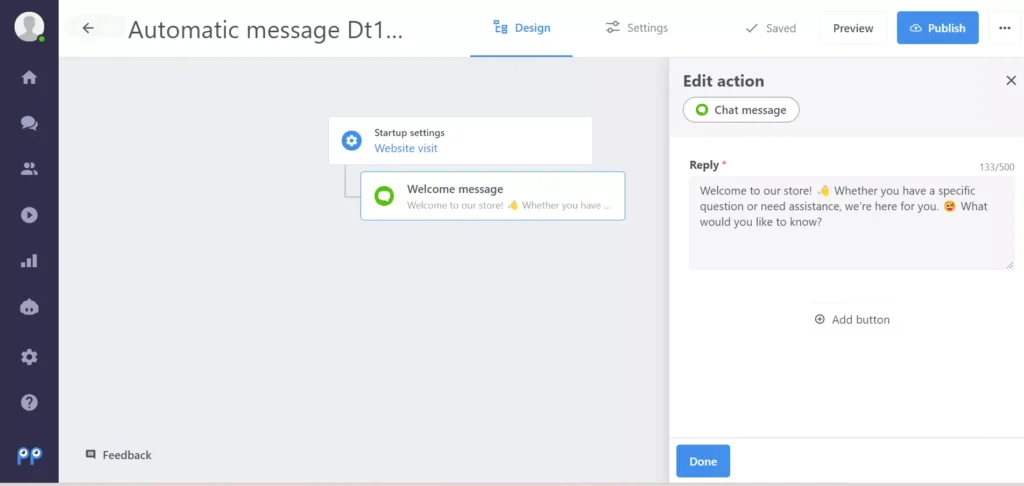
Smartsupp is a Tidio alternative plugin that enables you to build simple chatbots. Like Tidio, Smartsupp has a wizard tool for creating and setting up the chatterbot. It supports the following triggers:
- After the visitor lands on the website.
- After visitors click on the chat button.
- After the visitor sends a message.
- The visitor sends a message but doesn’t get any reply.
After choosing the trigger and adding custom messages/buttons, you can configure Smartsupp to display the chat icon on the entire website or one page whose URL contains a specific word for the website’s repeat visitors or new visitors.
Smartsupp can trigger the chatbot when you’re offline or online. It supports two themes and can display the bot icon at the left or right corner of the site. When you’re online, you can make the bot display a form that asks users to enter their name or phone number, or both before handing over the conversation to you. As in Tidio, Smartsupp features a chatterbot performance graph.
Formilla
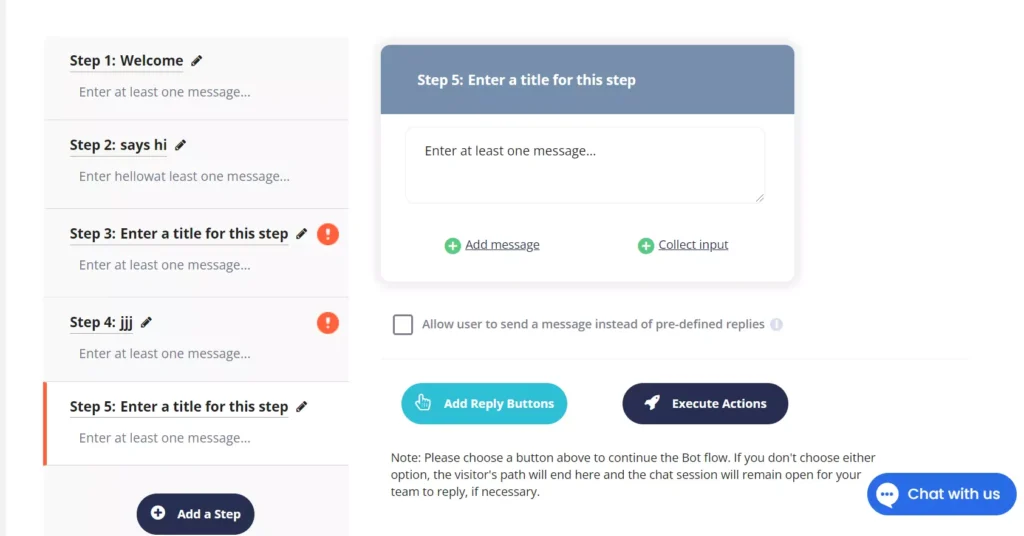
Formilla is another great WordPress chatterbot plugin. It lets users create custom bots and set up smart messages. Smart Message is a feature through which you can make Formilla display a custom message to the website visitor matching one, some, or all of the 15+ criteria supported by the plugin.
The custom bots feature allows users to create a chatbot from pre-designed or blank templates. Creating one is quick and easy with the plugin. You can add custom messages as responses and a button to the chatterbot. Formilla can trigger a particular action when the user clicks the button. For example, it can display a form with fields to enter specific details. In addition to custom chatbots, you can create AI-powered helper bots with Formilla.
Formilla supports custom icons. You can configure it to display the chatterbot popup after N seconds the visitor opens the website and when the administrator is online or offline.
Most of the extensions prompt you to create an account. When you create your account, you’ll have to use a web-based application to build your chatting bot. Why is this so? The applications have many functions that can be handled only by a powerful server. This is the reason why you are required to use the web-based chatterbot builder.
These were the five best chatbot plugins for WordPress you can use on your WordPress business, blog, or eCommerce site for free.

