Google Maps is one of the most popular services on the internet. Millions of people use it daily to travel from one place to another, find nearby places, discover businesses nearby, etc. If you’ve created a WordPress business site, and the customer is interested in buying your service, the customer will contact you by phone or visit your place. Finding a place manually is difficult. If the person is not familiar with the area, they will have to ask locals to show them the direction to the destination. If the website highlights the place on a Google Map, the customer can use the show directions feature of Google Map to reach the place of business. WordPress site owners can use one of the following five plugins to put a map on their sites.
WP Google Maps
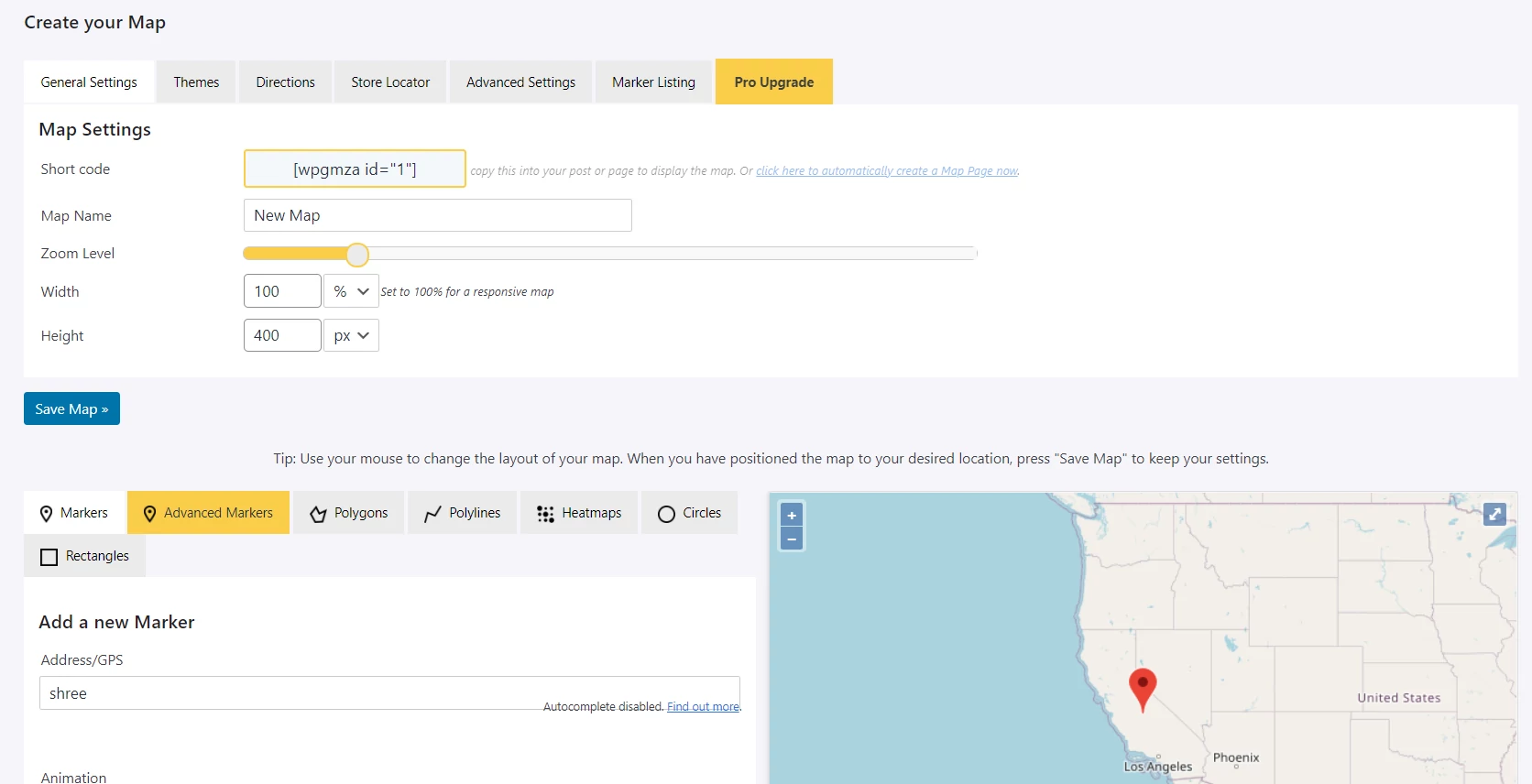
This plugin automatically creates a Gmap when you click on the “skip the intro and create map” button and shows the same. It also shows the shortcode for the generated map and an edit button that lets you select an engine, type, zoom level, set address, configure animation, add polygons/polylines, etc. When you enter one or two words in the address box, the plugin will show a list of selectable addresses. The settings page lets you set the zoom level and width/height for the map. WP Google Maps has a rating of 4.9 out of 5 and over 400k active users. Using the Key is optional in this plugin. Free users of this WP extension can make up to 10 autocomplete requests per day.
WP Google Maps
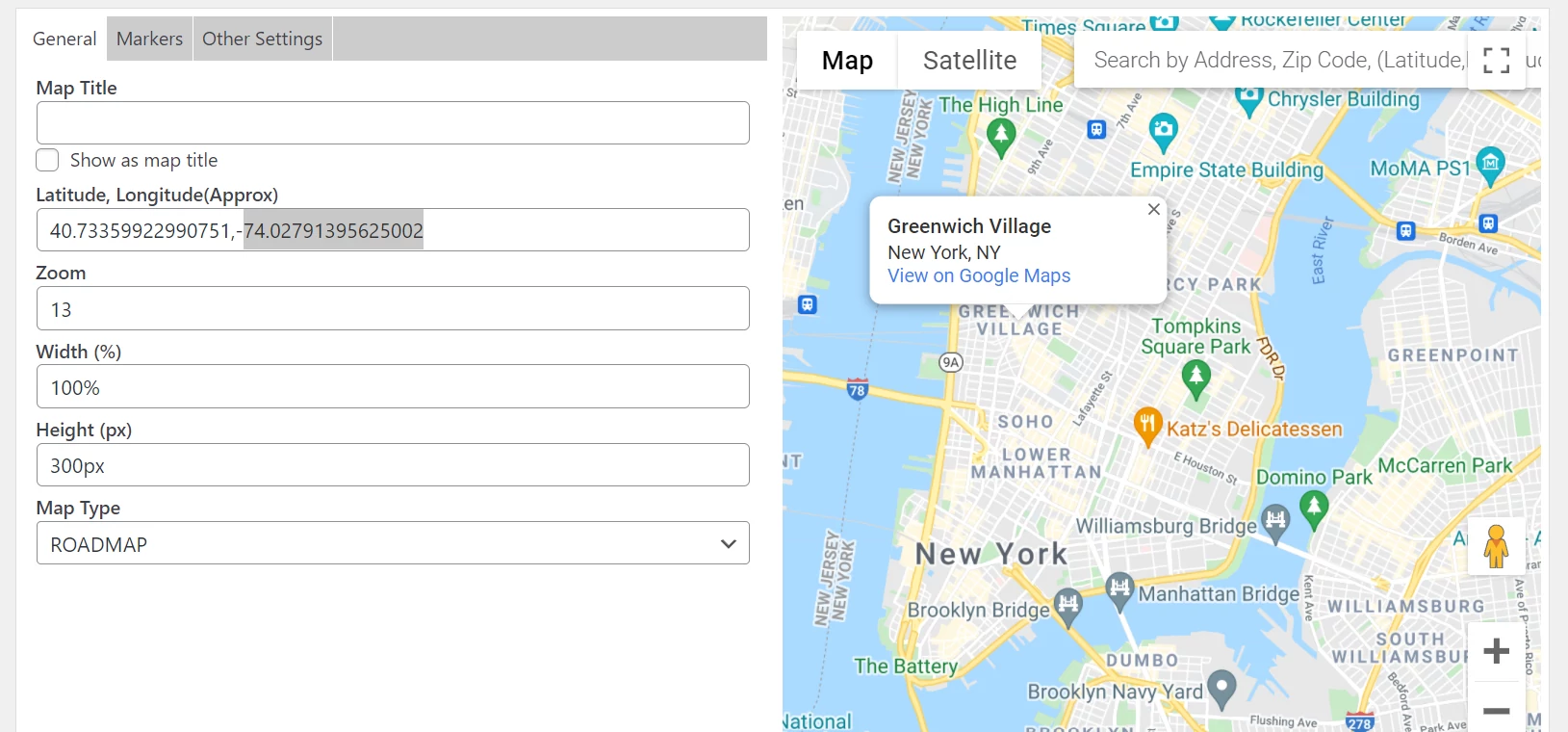
You cannot use this plugin without entering the Google API key. You will be prompted to enter the API key when you install and start using WP Google Maps. When you open the plugin’s settings page, you’ll find a button and textbox. The button points to the link to the Google API console through which you can generate and get your API key. If you have the API key, enter the key in the textbox else, click the API key button. Once your key is ready, paste it into the text box and complete all the steps of the setup wizard.
The wizard asks you to choose a language and select a region. That’s it! When the setup task is complete, WPGM shows the “All Maps” page. This page has a button “Add New”. You should click this button, locate your place on the map or enter its latitude/longitude in the form that you find on the left side of the map. WP GM supports these four types of maps – hybrid, terrain, roadmap, and satellite. It supports markers as well. You can configure it to load maps API only when required and disable street views, zoom controls, pan controls, etc.
Google Maps Widget
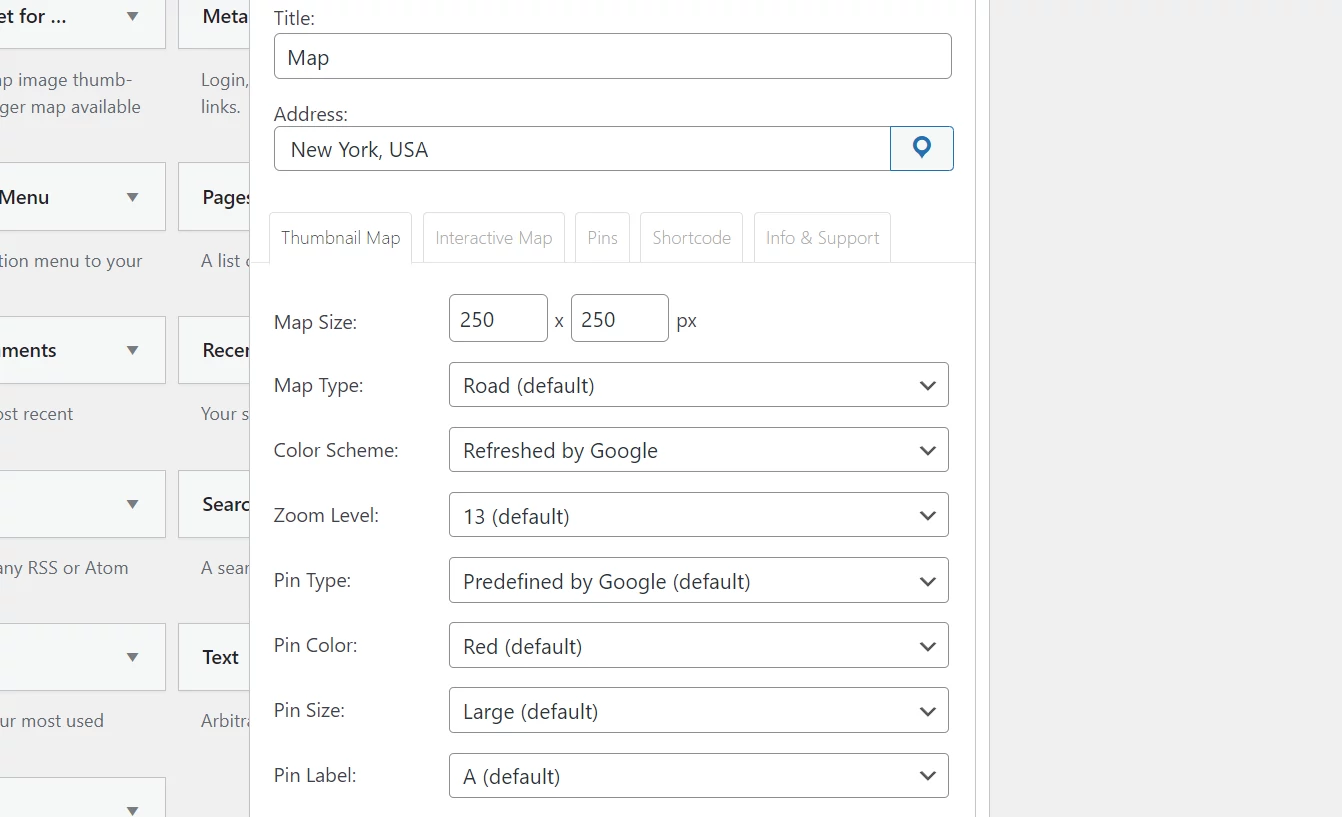
This plugin supports only the sites that are using the old widget system and not the new Gutenberg-based widget system. Like the above WP extension, GMW asks you to enter an API key. When you enter the key and click the save button, you can add a widget with GMap to your website. The widget has a form with many options. The settings form in the widget lets you set the address, size, title, zoom level, pin color, and pin label for the map. It also enables you to select the language, type, and set its lightbox size. Once you configure the settings, you will see the map in a widget.
Easy Google Maps
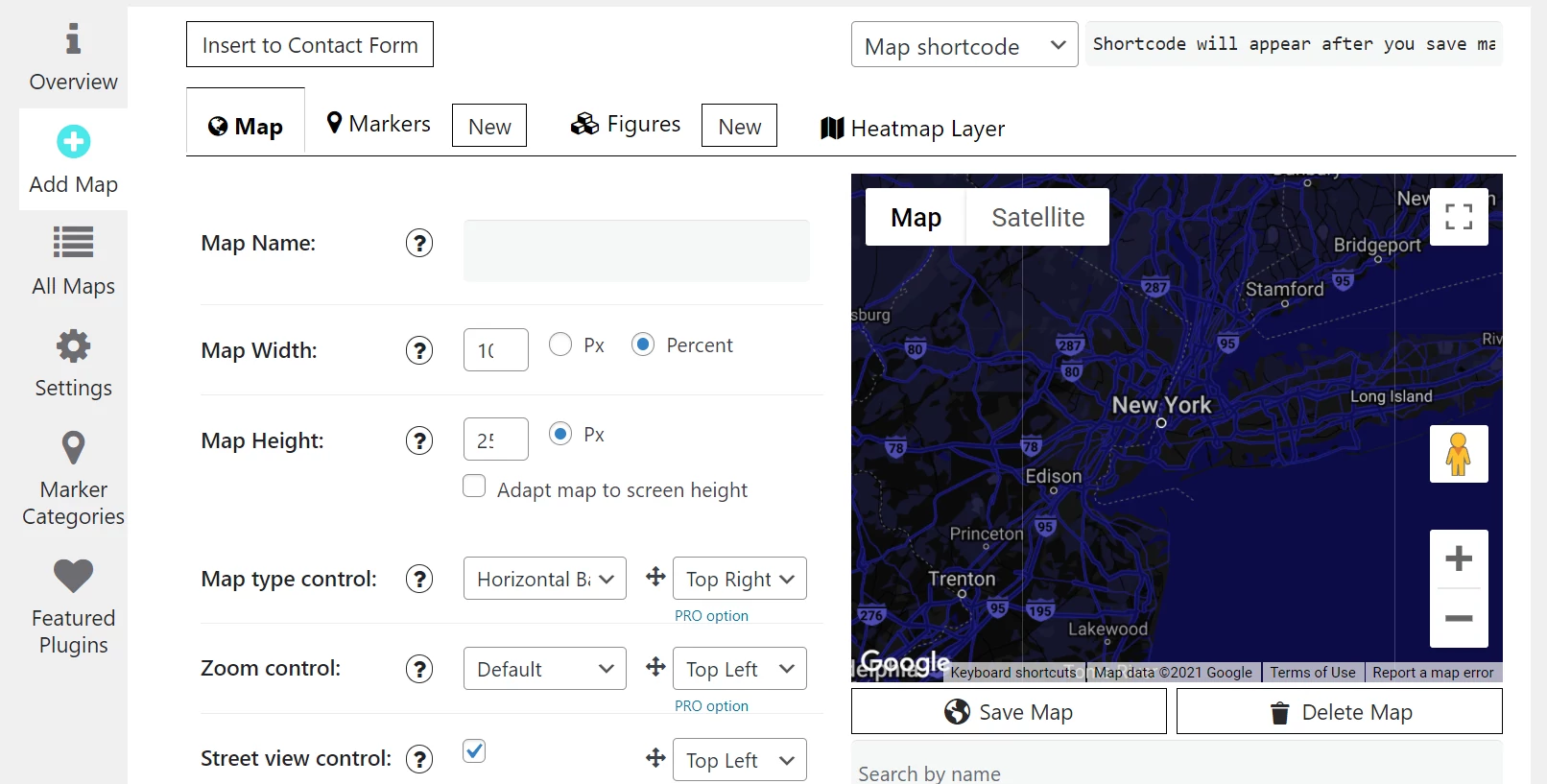
EGM is another top plugin on this list. It has a good rating of 4.6+ and plenty of options. As in the above two extensions, you must have an API key to use EGM. Once you copy/paste the API key into the plugin’s settings tab/page, you can create a map with it. EGM supports the double click to zoom function and features an autocomplete function enabled address selector. You can configure it to show the zoom control icon at various positions. EGM lets you disable the street view option and enables you to change the theme. It ships with several themes, and allows users to set a custom title for the map. It generates a shortcode when you save the configuration.
MapPress
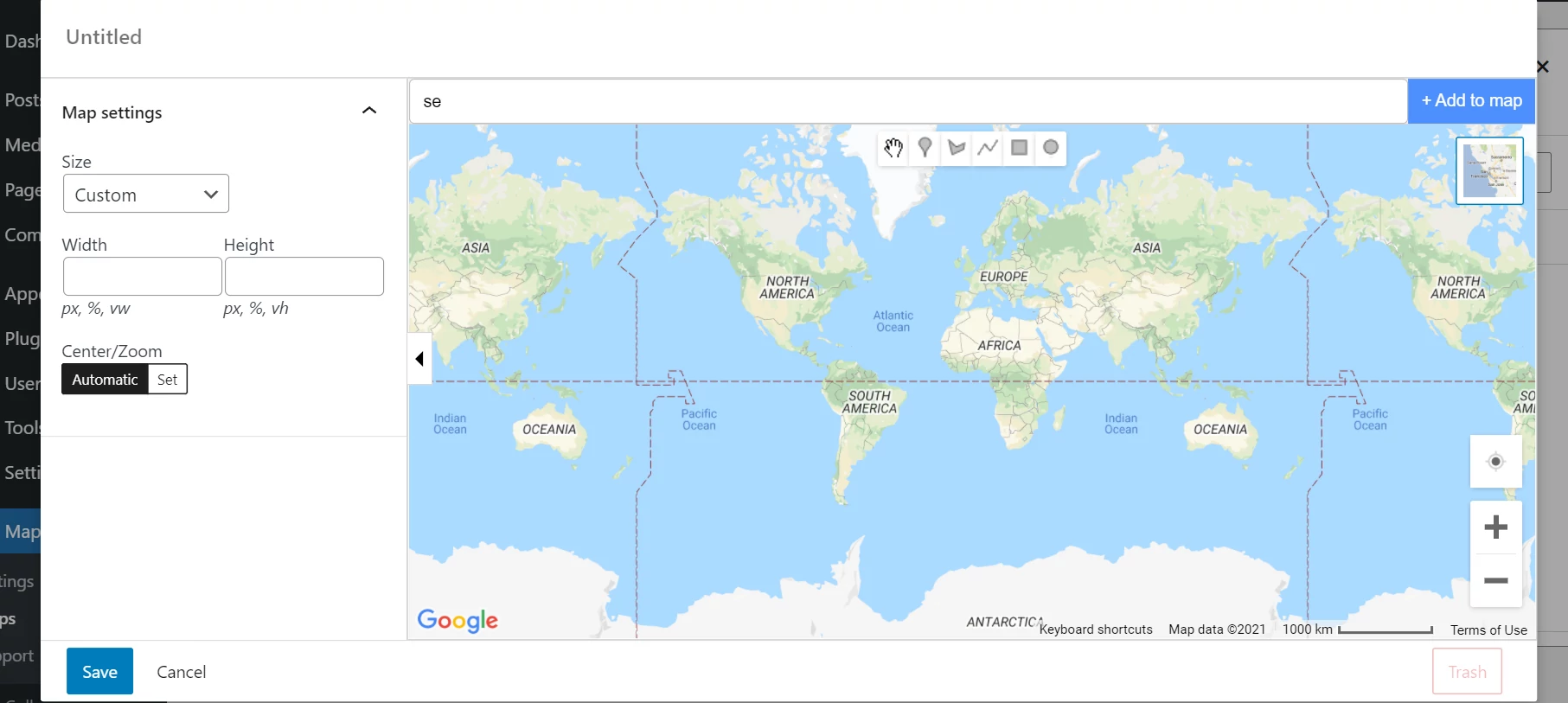
This plugin supports Leaflet and Google. You can create a Leaflet without entering an API key. To insert a Google Map, you must have an API key. MapPress adds a custom block to the Gutenberg editor. It has the option to set the width and height of the map. You can choose a place on the map manually or use the plugin’s auto-complete address feature. To see the shortcode, save the map.
Map Block for WordPress
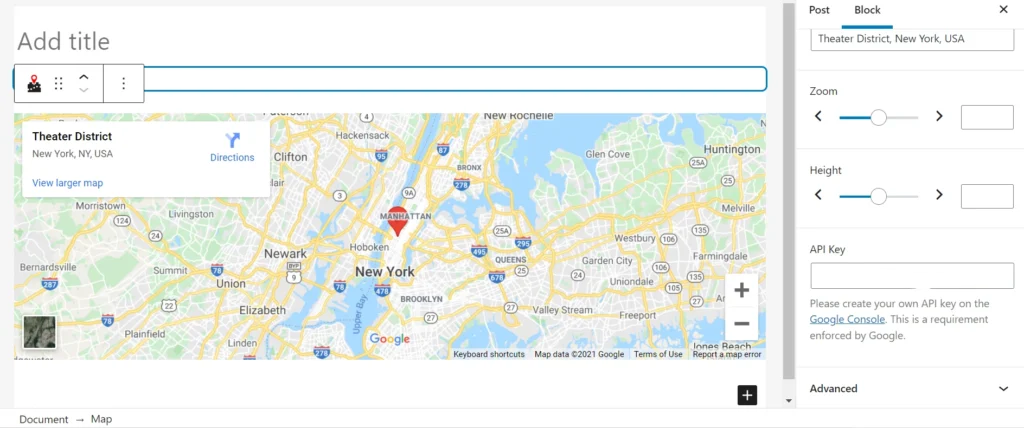
Map Block by WebFactory LTD is the most straightforward plugin. It adds a Gutenberg block to your WP site. When you insert the block, you can set the zoom level, choose the address, enter the API key, and set the height for the map. Once you enter the API key, the map will appear in the block.
The extensions I’ve covered above are easy to use. Some are feature-rich, while some have the basic option of adding a map.

