WordPress content management system shows the name of the post/page publisher. It also comes with an author box module that appears below the post content. When you install and activate a WP theme, the template may override the existing author box with a better-looking one. This theme may or may not let you customize the author box.
If you’re looking for lightweight plugins that let you add and customize an author box as per your requirements, go through the following plugins:
Nice Author box
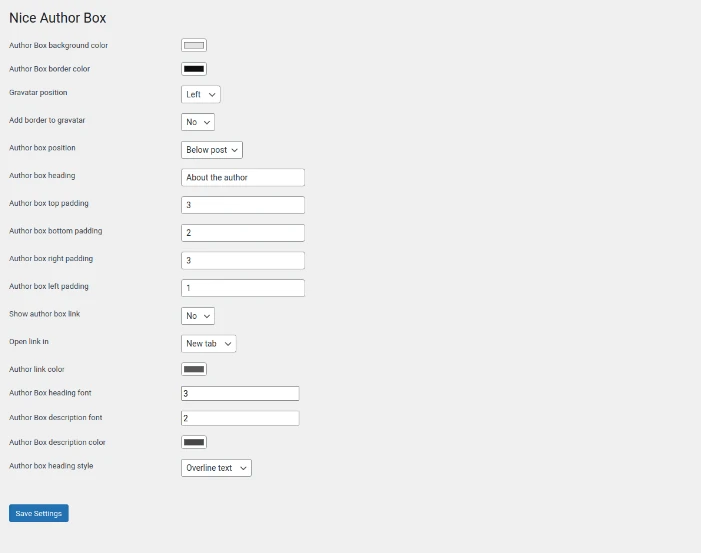
This plugin adds an author box to posts on a website and allows you to customize the same. NAB can add a border to the author box. This border can be of a color of your choice. The plugin provides an option to show the box at the bottom or top of the post content. It enables users to change the size of the description/bio text and has the option to set a custom title for the box instead of showing the page/post publisher’s name. Sometimes, you may not want to link the author URL with the custom title. The plugin lets you do so. You can configure it to open the link in the new or existing tab. Nice Author Box doesn’t have annoying ads, and it is a free plugin.
Starbox
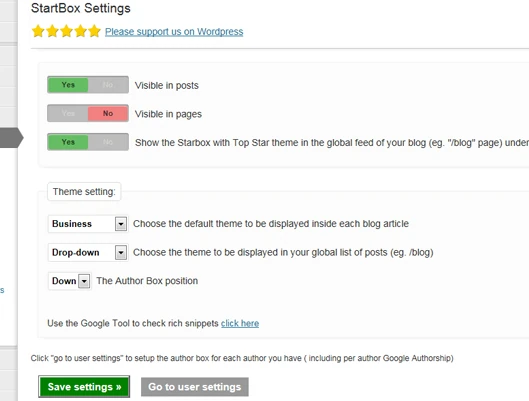
The Starbox plugin ships with six templates – Fancy, Business, Minimal, Drop-down, top star, and top-star round. It lets users increase or decrease the size of the name and description. This plugin can also show the box at the bottom or top of the post. You can configure it to show the bio in the pages, posts, or both. Starbox can generate an author OpenGraph schema and insert it in the site’s header. You can insert it in the pages or posts with shortcodes.
Simple Author Box
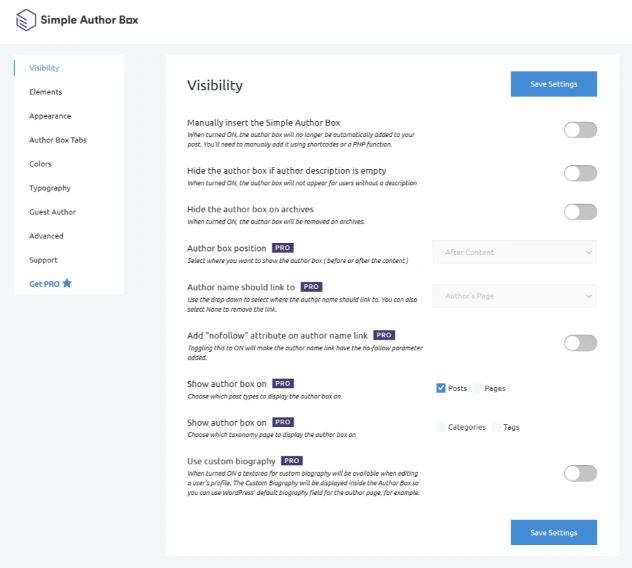
SABX is a nice alternative to the above two plugins. As in the 1st plugin, you can change the right, left, top, bottom padding of the author box. You can also change the avatar style. SABX supports two gravatar styles – Circle and Square. It can show social networking icons next to the bio. The SAB plugin supports two social icon styles – symbols & colored. Users can configure SABX to show the author’s email address next to the social icons. They can also change the color of the box’s border, background, paragraphs, social icons, links in the description/bio, name, etc. SABX supports insertion via shortcodes. It can also show/hide the author bio on archive pages.
Molongui Authorship
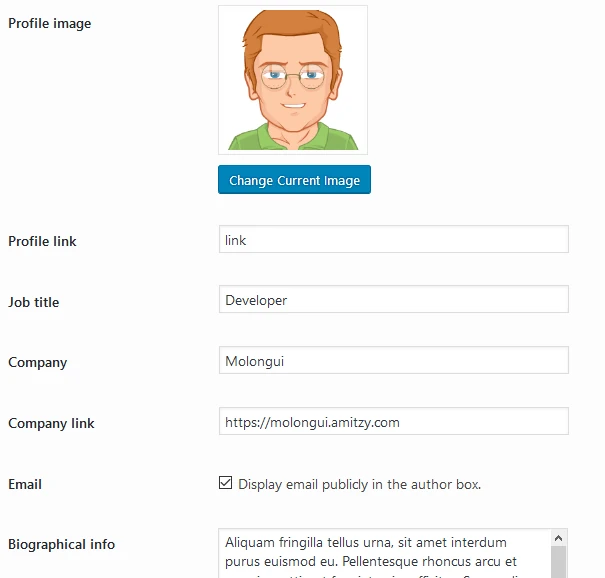
Sometimes two or more writers may work on the same article and publish it on the WordPress site. WordPress doesn’t have the option to show links to multiple authors on the post or page. The Molongui WP plugin ships with this option. The plugin supports guest authors. It lets users customize the author box with the WordPress live customizer tool. The customizer lets you change the box style and the avatar’s width, height, shape, and border. It allows users to increase/decrease the font size of the author name, bio, and link the name to the archive pages. Like the above plugin, Molongui can also show social network icons. The icons will be displayed below the gravatar. Molongui can add name=”author” and Opengraph meta tags to your website.
Elementor
Elementor, the world’s most popular page builder WP plugin, ships with an author box widget. This widget shows options to show or hide the author’s photo, name, link, biography, etc. It lets you set/change the style of the box and its alignment. As in other plugins, you can change the gravatar image’s size, set border color, etc with Elementor.
Benefits of author box:
Internal linking: Some WordPress plugins can show the latest/recent posts by the author in the box. If you’re using a full-width blog post style, the plugin can improve the website’s internal linking structure by showing the latest posts.
Trust: The concept of EAT was introduced by Google. EAT stands for Expertise, Authoritativeness, and Trustworthiness. Unless you add details of the post publisher on the page or post, the website visitor or search bot won’t know who has written the content. It is thus important to show the author’s details on website pages or posts.
Is the author box required?
It depends. If the site publishes content related to health, medicines, money, etc, you shouldn’t disable it, or you should add it if the author details are missing on the website pages.
Alternative method
On the “about us” or “about” page of your site, you can add detailed information about the author. If the website visitor wants to know more about the post/page publisher, he or she will visit this page.

