PayPal is one of the leading payment services in the world. It charges up to a 4% fee/commission on every transaction. It supports various forms of payment and lets you create and share links for receiving payment. This payment service is available in 100+ countries. Integrating it with a website seems easy if you look at the tutorial the company has shared with the users, but in reality, it can be difficult, especially if you’ve never written code or integrated third-party tools with a website manually without using a plugin.
Instead of tweaking the website integration code or hiring someone to do so for you, use one of the plugins we’ve shared below to add PayPal to your WP website:
WP Simple PayPal Shopping Cart
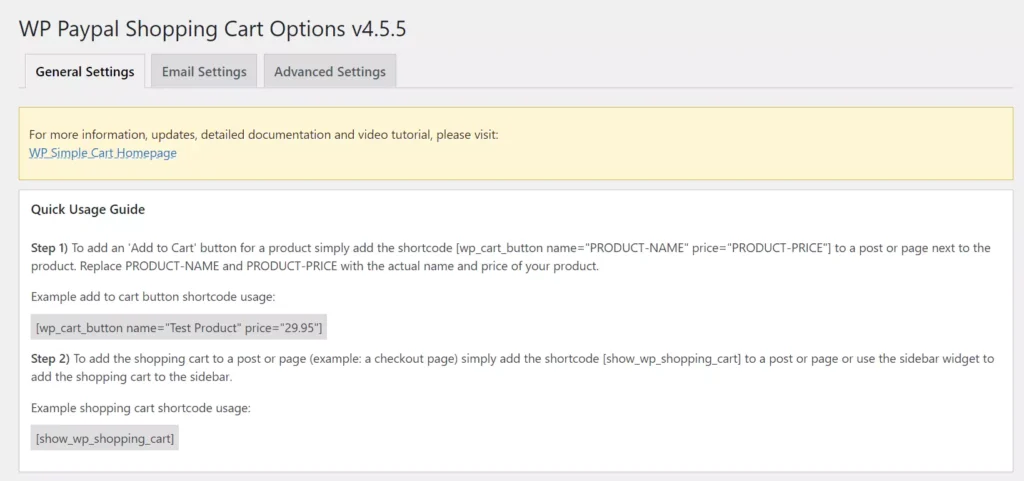
With this plugin, you can add a shopping cart button to the website’s pages and accept payments with PayPal on your website. WP Simple PayPal Shopping Cart shows two shortcodes on its settings page – one to add a shopping cart button next to the product and another to add the button on the page.
WPSP lets users choose the payment currency and enables them to select the currency icon. You can configure it to collect shipping data and set shipping costs if the product you’re selling is not a digital product and needs to the shipped to the customers. You can enable the smart checkout system on your website and make the extension send the sale details to the customer’s email address.
WPSP enables you to change the mail body text. You can add the transaction details, such as order id, purchase date, transaction id, product details, etc to the mail and generate coupon codes so that customers can get discounts on shopping.
WP Easy PayPal Payment Accept
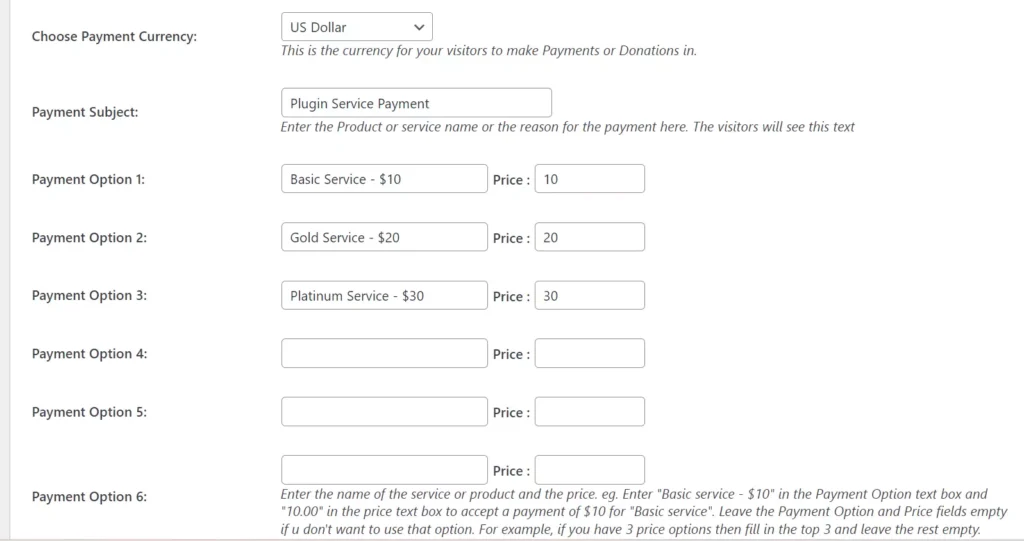
You can add the PayPal button to your WordPress site with this plugin in three ways – use a widget, put the custom PHP function in the file of your choice, or use a shortcode. The plugin can show a list of services near the payment button. Each service is accompanied by a price. Once you choose a service, the customer must pay the selected amount.
WPPA also supports custom amounts. This function is useful for sites that want to accept donations online. It can make the payment gateway send the user to a particular page of your website if the user cancels the payment. It can also redirect users to a page when they cancel the payment. WP Easy PayPal Payment Accept supports two payment button styles and these currencies – US Dollars, Pound Sterling, Australian Dollars, Canadian Dollars, New Zealand Dollars, and Hong Kong Dollars.
Easy PayPal Buy Now Button
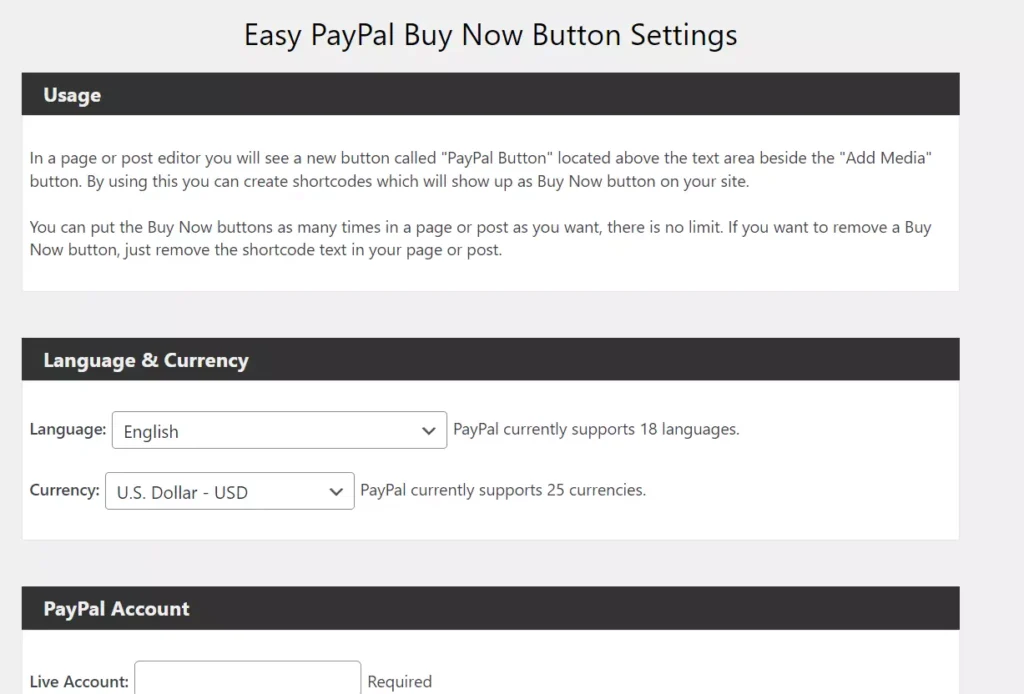
This plugin doesn’t have many options, so configuring it takes only a few minutes. EPBN supports 15+ languages and more than 20 popular currencies. It supports 4 button styles and can redirect the user to the page when the transaction is canceled or complete. It can open the payment gateway in a new tab or the current tab.
PayPal and Stripe Addon
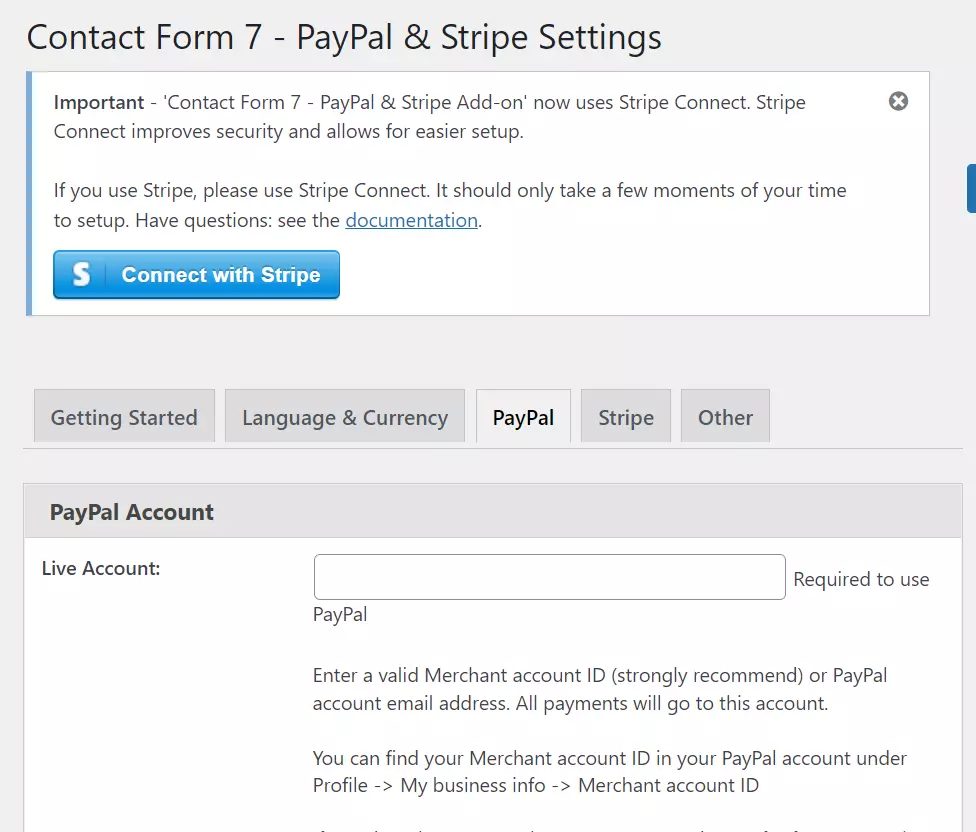
If you’re using Contact Form 7, you can integrate PayPal buttons into the form built using CF7 with PSA. Like other extensions we’ve covered above, you can add the cancel/redirect URL to the form and select the currency in which you’d like the customer to make payment to you.
PSA supports more than 15 currencies. It lets users select one of these two redirect methods – DOM wpcf7mailsent and Form sent class. It supports these two temporary storage methods – cookies and sessions and allows users to see the payments users have made in the WordPress dashboard.
GetPaid
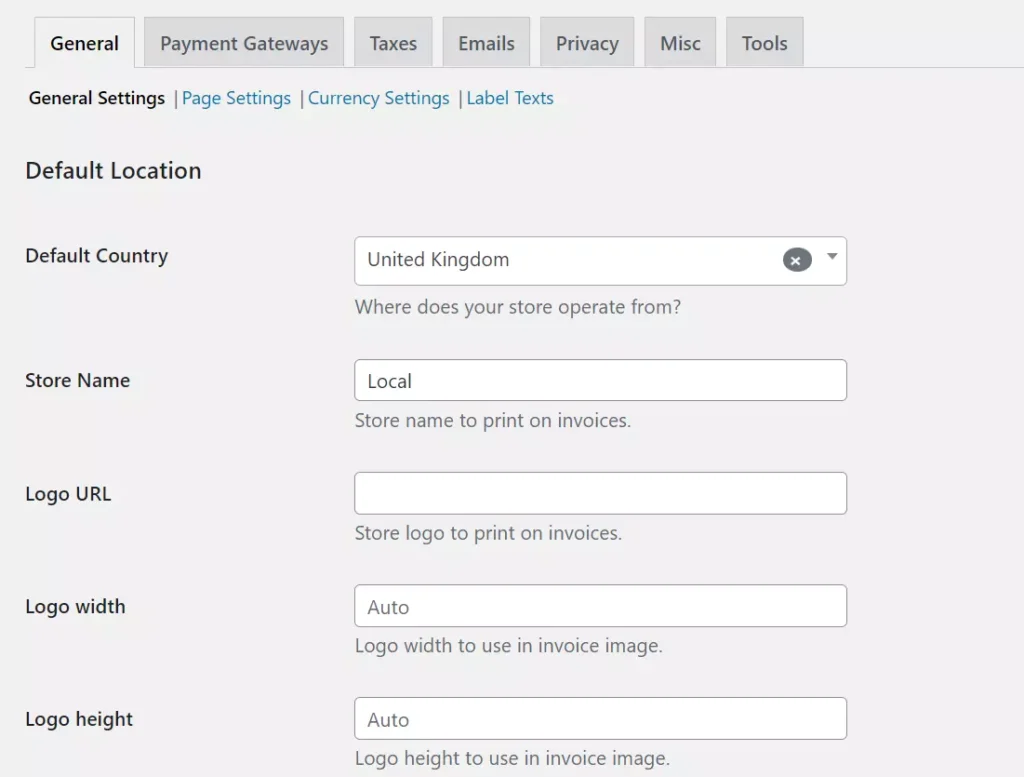
The above plugins for WordPress don’t have an invoicing system, and they support PayPal only. If you want to experiment with various payment service providers, use GetPaid. This extension allows you to build a custom payments form and has a beautiful reports section that shows various types of graphs. Some of the graphs you’ll find in this section are fees, taxes, earnings, invoices, purchases, etc.
In addition to PayPal, GetPaid supports Authorize.net, Bank Transfer, Worldpay, etc. GetPaid enables you to set a custom checkout title and description. Once the user buys a service or a product from your website, you can create and send the invoice manually to the user. GetPaid has a tax and discount system built in.
WP Express Checkout
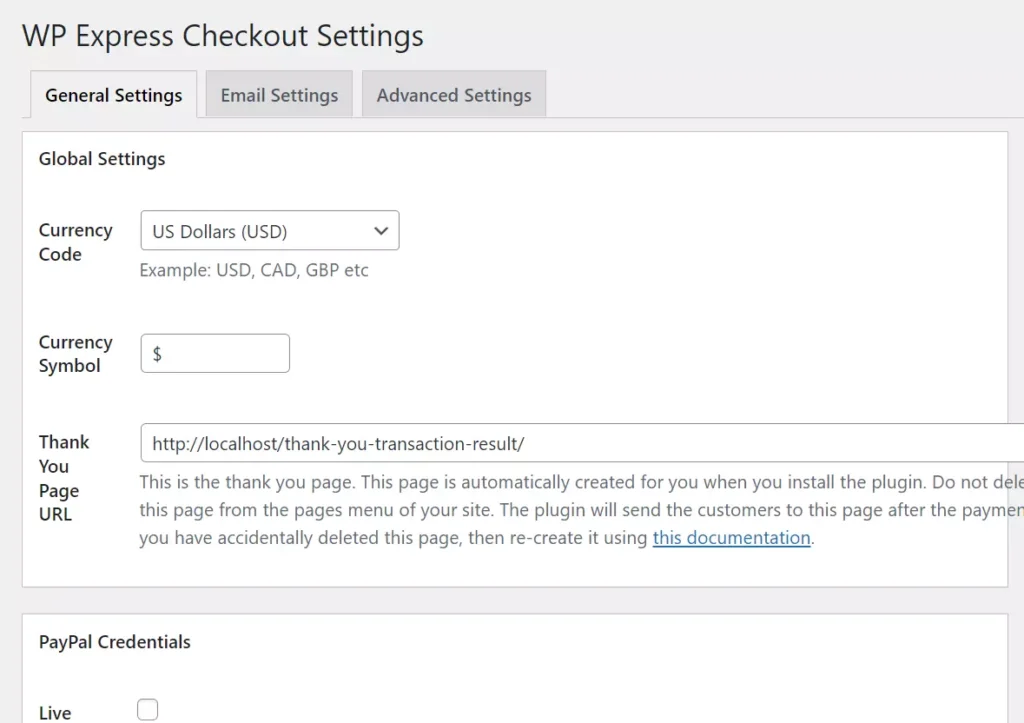
With this WordPress plugin, you can sell, and manage products online and accept payment with PayPal. You can change the width of the button or change its color. Users can set one of these four colors for the button – gold, white, black, and silver. They can configure WP Express Checkout to accept payments with credit/debit cards, PayPal Credit, and Venmo and make the customers accept terms and conditions before they make payment. WPEC lets users create downloadable products. When you create a product, you can add its shortcode on the page of your choice.
Advantages:
The above extensions let you test your setup in sandbox mode. Thus, you can check if the payment system is working well on your website or not before you remove the setup from the sandbox mode.
Drawbacks:
In the PayPal payment gateway code, you must enter the country code of the user & specify the price in the code and pass it to PayPal with the help of API. The payment gateway won’t detect the user’s country and convert the currency automatically.
What’s the problem with this approach? A website may get traffic from various countries. Suppose a user from India opens the page where you’ve installed buttons, and the person clicks the button. In that case, the person won’t be able to make payment in their local currency unless you’ve written code that detects the user’s location and pass the country code dynamically.
Closing words: These were the top WordPress PayPal extensions you can use on your website.

