WordPress 5.9 was launched on 26th January 2022. In addition to the new theme called Twenty Twenty Two, WP 5.9 comes with a new feature called FSE/Full Site Editing. What is FSE? Full Site Editor is one of the best features of WordPress 5.9. It is similar to drag-and-drop website builders you’ll find on the internet. It lets users change the appearance of the pages without installing any other plugin. Unlike Gutenberg, which enables you to work only on the body section, FSE supports the header and footer sections. WP 5.9 also includes some blocks with which you can build new templates with the tool.
Can the Full Site Editor replace page builders? Is it easy to work with? What features does it ship with? I’ve used FSE for hours and have shared my experience with it in the below paragraphs.
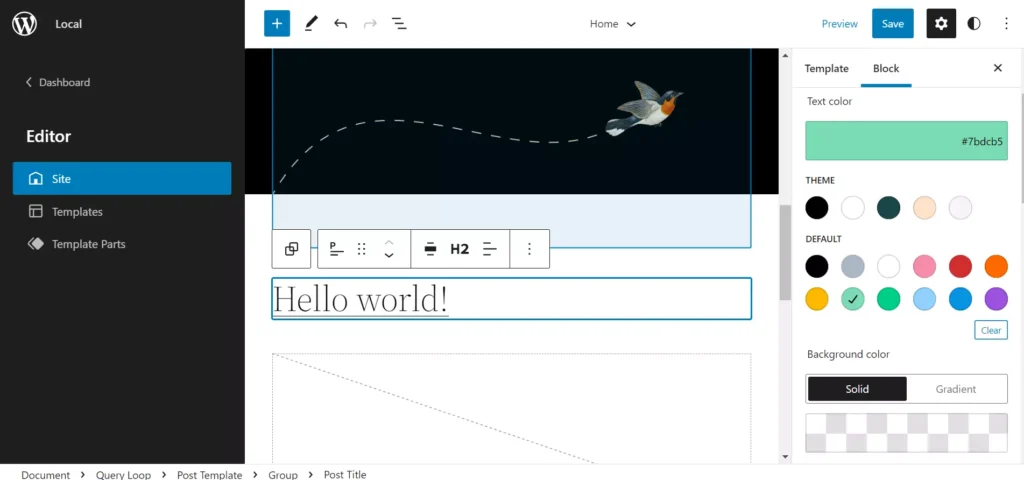
The Full Site Editing feature is in Beta and may not work with all WordPress themes. You can try it out without clicking the “save” button in the editor. If you click the “save” button displayed by the tool, WP may change the page’s appearance. If the theme developer you’re using confirms that the theme is compatible with FSE, you can use it.
How to open FSE? The option to open the Full Site Editor is under the Appearance menu of the WordPress CMS. When you click it, WP will open the FSE. The tool shows a list of pages or parts of the pages you can work with it on the left side and the editor on the right side. It supports user-made pages and pages that ship with the theme you’re currently using. For example, some WP themes may come with a portfolio page, 404 page, author page, etc. FSE will open the page in its editor when you click on it.
The Full Site Editor treats various parts of the WordPress site as blocks. You can move the blocks anywhere inside the parent container. Let’s have a look at the various customization options of this tool!
Full Site Editing features
Blocks: WP 5.9 includes these new blocks – navigation, template part, next/previous posts, post comments, archive title, footer, term description, post author, and header. You can use these blocks to design and build pages for your website.
Header customization: The Full Site Editor lets you convert the textual logo, aka the site title in the header, to headings h1 to h6. It enables you to change the site’s menu or create a new one without installing a third-party plugin. You can align the logo to the right, left, or middle of the header. You can also move the logo to the left or right side of the site title or apply a duotone effect to the logo. WordPress FSE can show an icon near the menu and supports overlay menus. You can make WP display the overlay menu on desktop, mobile devices, or both desktop and mobile. The Full Site Editor lets users change the color of the menu icon.
Archive titles: Many WordPress themes don’t let you change the heading of the title of posts displayed in a list to one of their choices. The FSE enables you to do so with a few clicks of a button. You can move the featured image above or below the title, post meta info such as author name, date, etc, or add new blocks to the grid. Changing the date format in WordPress 5.8 and its predecessors was not easy. To change the format, the user had to make changes to the PHP code responsible for displaying the date. FSE supports four date formats. You can change the date format with just a few clicks of a button.
Elements position: With the full site editor, you can change the position of the elements in the stack. For example, a post content section has featured image, author name, content, etc. If you want the author’s name to appear below the post content, you must click on it and then click on the downwards pointing arrow to move it down.
Text settings: In the earlier edition of the WP CMS, you could have only changed the size of the text with the help of CSS or the built-in text size option of the theme. The Full Site Editor enables users to adjust the size of any text displayed anywhere on the page. It supports these three text sizes – small, medium, large, and extra-large. To apply the text size, you must click on it. The Full Site Editor enables you to change the text’s font family, font weight, and line height. It also allows users to change the text case to small or uppercase.
Footer customization: The WordPress Full Site Editing tool allows you to customize or move the copyright text to the left or right side of the footer. It allows users to change the footer text and background color.
Spacing: You can control the space around the elements by changing their padding or margin with the FSE.
Pros
Elegant: The Full Site Editing tool is fast and works great with the newly launched Twenty Twenty Two theme. It doesn’t break the site when you make some changes to it.
A great feature for theme developers: Because of the full site editing feature, developers can focus on the performance of their themes and extend the functionality of the full site editor by providing new options.
Cons
Works only with some themes: The Full Site Editing option disappeared from the WordPress dashboard when I activated the Astra theme and the Twenty Twenty One themes. It looks like the tool is compatible only with some themes.
Closing words: The Full Site Editing feature is exciting and looks promising. It may make WordPress an invincible tool for developing websites if it gets updated regularly.

