Found WP Fastest Cache in the WP repository while looking for a WP caching plugin and wondering whether to use it or not? Please go through the review of the WPFC we’ve shared below to get the answer.
Should you enable/use caching? Yes! A WP site may have several stylesheets and JS code files. These files increase the number of HTTP requests. While creating a page, PHP will do some tasks in the background. If the WP caching extension is active, the task will be carried out once until the cached file becomes stale and the plugin removes this file.
WPFC is currently active on a million sites, and the number of users of its Premium version stands at 50000+. The rating of WP FC in the WordPress repository is 4.9.
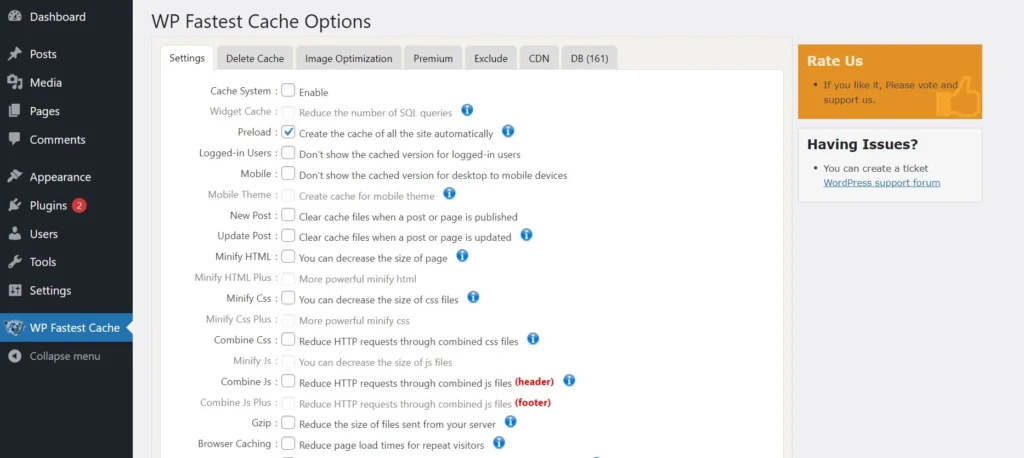
Features and UX
The settings page of Fastest Cache is uncluttered and boasts over a dozen checkboxes in the “settings” tab. Understanding these options is a no-brainer. Users must select the features they want to activate and click the submit button to enable full-page caching for their site. You can enable/disable the following features of the plugin from this tab:
Preload: WPFC will automatically create a cache of the entire site when you select this option. Users can specify the number of pages they should preload every minute. In WPSC or W3TC, you can schedule the preloader, but in WPFC, you cannot do so.
Minify and combine: WPFC can minify HTML, JavaScript, and CSS code. Users of the Premium plugin can activate the Minify CSS Plus and Minify HTML plus features. These two features will downsize the CSS/JS code further. WP FC can reduce the number of CSS/JS file links in the HTML code by combining them.
Lazy load and font optimization: Only the users of the premium version of WPFC can enable these two features. The extension can load fonts asynchronously, and it can also lazy load photos on your site.
Refresh: When you select this feature, WPFC will delete old cache files each time you update a post.
Change Language: The plugin can change the language of the text displayed on the settings page if you click the language dropdown box and change the default “English” language to something else.
Other tabs you’ll find in the WPFC settings page are as follows:
- Delete Cache.
- Image optimization.
- Premium.
- Exclude.
- CDN.
- DB.
Database cleaner is an important tool for users of hosting plans that offer low storage memory. As the storage memory is not abundant, you must take some measures to clean up the storage.
WPFC detects the number of removable junk entries in the database and displays the same in the “DB” section of the settings page. It can clean the transient options, spam comments, trackbacks and pingbacks, post revisions, and trashed content with a click of a button. The extension displays the DB-related options in the DB tab.
In our CDN plugins for WordPress article, we’ve shared the reason why you must use a CDN plugin. WPFC supports integration with Cloudflare, StackPath, and Jetpack Photon. There’s an option “other CDN providers” in the CDN section of its settings page. If you’re not using any of the services mentioned above, you can click this option and enter the details the extension asks users to enter in the popup box. You’ll find these CDN-related options in the CDN tab of WPFC.
If caching is turned on site-wide, pages containing dynamic elements such as form may not work. For example, the login page of WordPress CMS has a form with text fields to enter the user ID and password. If this page is cached, users won’t be able to log in to their site. To make sure this doesn’t happen on your site, you can make WP FC exclude certain pages of the site from the cache. WPFC can also ignore JS/CSS files while optimizing the CSS/JS code and serve the uncached page to the devices with the particular user agent. By default, it will not deliver cached pages to these user agents – facebookexternalhit, LinkedInBot, WhatsApp, and Twitterbot. The exclude tab of the extension has these options.
WPFC’s latest feature is Image Optimization. It is one of the top 3 caching plugins that can optimize photos on the site. Optimizing pictures can improve the response time of pages. WP FC has a credit-based image optimization policy. Your site will be allocated N number of credits. You can optimize the photos until your credit exhausts. WPFC can bulk-optimize images on your site and shows the progress of the photo optimization process.
To know whether caching is working as expected, you can check the “statistics” of WPFC. The plugin boasts the same in the “Delete” tab of the extension’s settings page. This tab shows these two options –
- Delete all cache.
- Delete cache and minified CSS/JS files.
What is the best alternative to the WP Fastest Cache? WP Rocket. WPR has a very important feature called “critical CSS generation”. Critical CSS can single-handedly fix various Core Web Vitals issues on a site. WP FC premium and free versions won’t generate CCSS.
How much does the WP Fastest Cache premium edition cost? The developer of this caching plugin sells three lifetime subscription plans – Bronze, Silver, and Gold for 49.9, 125.0, and 175.0 dollars, respectively. The Gold and Silver subscription plans support 5 and 3 plugins. The Bronze plan supports a single site only.
Pros
Simple: As mentioned above, the settings of WP FC are easy to understand as the developer has briefly explained what the option does when you select it on the settings page itself. Because of this, you don’t have to read any documentation before configuring the plugin.
Cons
The Premium version has some extra features, but it doesn’t offer as many features as its alternative, WP Rocket.
Closing words: WP Fastest Cache is an excellent option for people who find plugins such as W3TC and LSCache confusing. It is simple and effective.

