Keeping track of website users is very important. If you don’t do so, you won’t know how many people have visited your website. People may send you inquiry emails regarding advertisements, or you may apply for affiliate programs or may want to join ad networks. The networks may ask you to enter the number of visitors your website gets every month/day/year. Unless you’re using an analytics plugin/tool on your website, you won’t be able to give the required details to the users. Here are the benefits of tracking website visitors:
Benefits of visitor tracking:
Good practice: It is good practice to keep a record of visitors to your website. You may never know when you’ll need the data.
Optimization: You can optimize your website by referring to the data. For example, if you learn that your site is slow, you can use WordPress optimization plugins to improve the website speed or remove junk entries from the DB.
Google Analytics
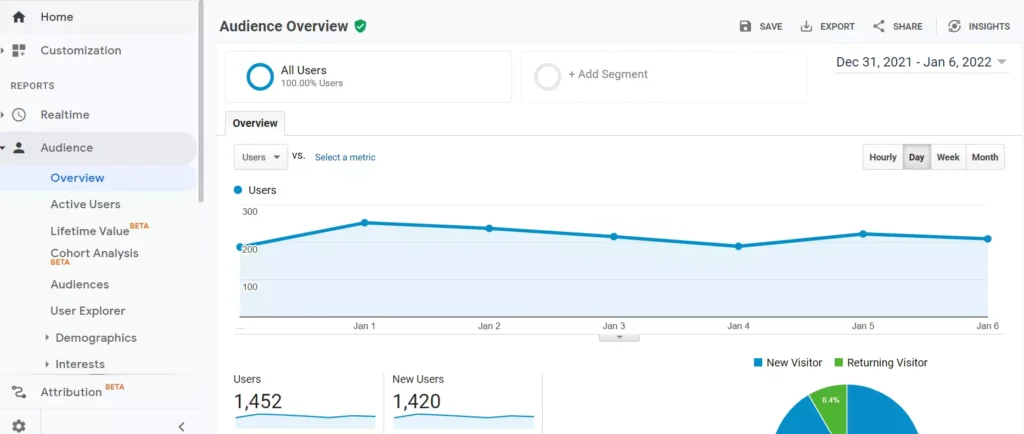
You can add Google Analytics to WordPress websites for tracking visitors either with a WordPress plugin such as MonsterInsights, Google Site Kit, etc, or by manually putting the GA code in either the header or footer section. Google Analytics shows various details of a website. It shows the website’s top pages, the time the user spent on the site, etc. It displays the website traffic sources and countries of the visitors. You can see the user’s device and see pageviews of the website. GA enables you to set goals and see conversions.
Users who have monetized their websites with AdSense can see their current day, month, year, or overall earnings with GA. You can also see the pages on which the visitor had clicked the ads and the number of times the ad unit was clicked. Google Analytics is a free service. You can customize its code to track other things, such as clicks on external URLs, etc.
Pros of GA
Free: Google Analytics is a free tool. You can use it on several websites without paying a dime. You can also see the website data in the WordPress dashboard with Google Analytics.
Easy to implement: A novice user can add Google Analytics to a website quickly. GA will show visitor data within a few minutes after the user adds the analytics code to the WordPress site.
Adding GA code manually is easy. You won’t need a plugin. For enhanced tracking, you can read tutorials shared by Google. For example, this page has a tutorial that explains how you can enable external link click tracking with GA.
Jetpack
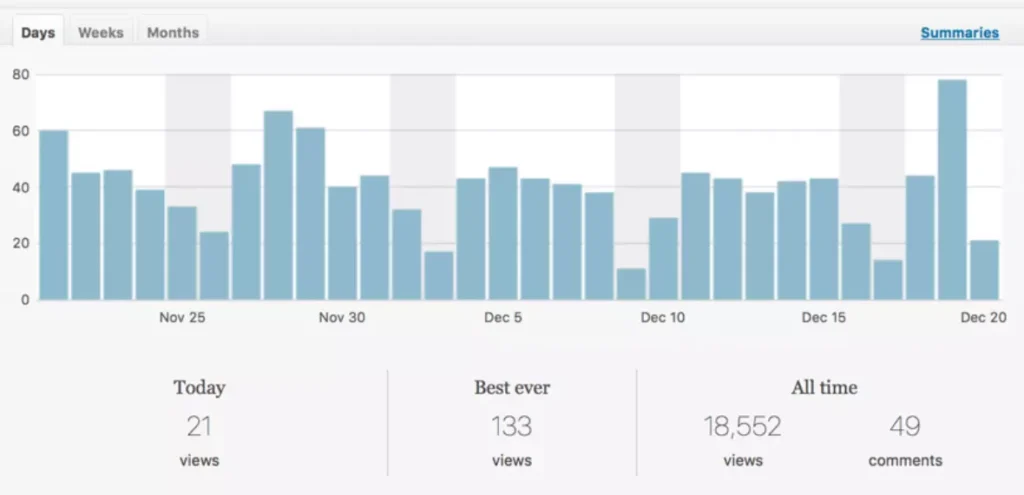
One of the many modules of Jetpack is its analytics/site stats module which tracks the visits to the WordPress sites and displays the same in the dashboard. Jetpack Analytics shows the number of visits your site has got in the past hours or day. It shows the top pages on your website and also shows a list of external links clicked by the users on your website and the number of times the URL was clicked.
How is Jetpack’s site status different from Google Analytics? In GA, you must add a JavaScript code snippet to the site manually, connect GA to Google Analytics, or add the tracking ID to the plugin’s Settings page. Jetpack users must log in to the plugin from their website dashboard with their WordPress accounts and enable/disable the features they want to use.
Pros of Jetpack site statistics
Simple: Jetpack shows basic details of the visitors. Hence, you can quickly find out how many users your site has received.
Cons of Jetpack:
No real-time data: You can’t see the real-time traffic of a website if you’re using Jetpack.
Limited data: The jetpack site analytics tool doesn’t display in-depth visitor details like Google Analytics.
You should use one of the above tools to track the visitors. Another way to see the website visitors is to check the raw access logs.
Raw access logs
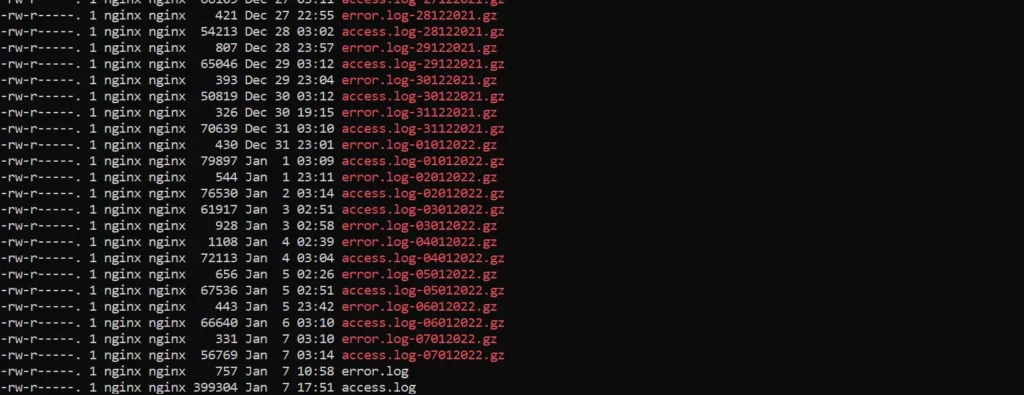
The raw access logs may look confusing at first glance, but they’re very easy to understand. Web servers create two types of log files – error and access. Google Analytics, by default, won’t show the broken links on a website. GA will also not display other error codes users have encountered while accessing your website, but the raw error log files have this data.
The other log file, the access log file, shows all links visited by the visitors. Google Analytics won’t show the bot crawling activity. The access log files display all bots that have visited or crawled your website’s pages. Extracting data from log files is easy. To see the contents of log files on Windows, you can open the file with NotePad++ or WordPad. If you’ve logged in to the server with SSH, you can use the “grep” command to find and see specific details or use tail, head commands to see the file’s first or last n entries.
Raw log data pros
No special configuration or setup is required: All web servers generate log files. Shared hosting companies also let you see the access log file data in the web host control panel i.e. cPanel.
Cons of raw log data
Limited data: The log files only show five things – the URL, HTTP status code, time of the visitor, device name/user agent, and basic browser details (name and version).

