Changed the WordPress theme but didn’t benefit significantly from it? Installed a free caching plugin but didn’t notice any significant change in the page speed score or website speed. Here we’ve shared five great WP optimization extensions you can use to improve the page load time and the security of your website.
Why use the optimization plugin? Well, WordPress is a great CMS, but you can’t simply install and use it without installing an extension and template. Installing plugins makes the WP site bloated, and poorly coded themes may slow down or add SEO issues. Changing the template doesn’t guarantee an improvement in website speed. Here are the top optimization extensions for WordPress you can use:
WP Rocket for performance optimization
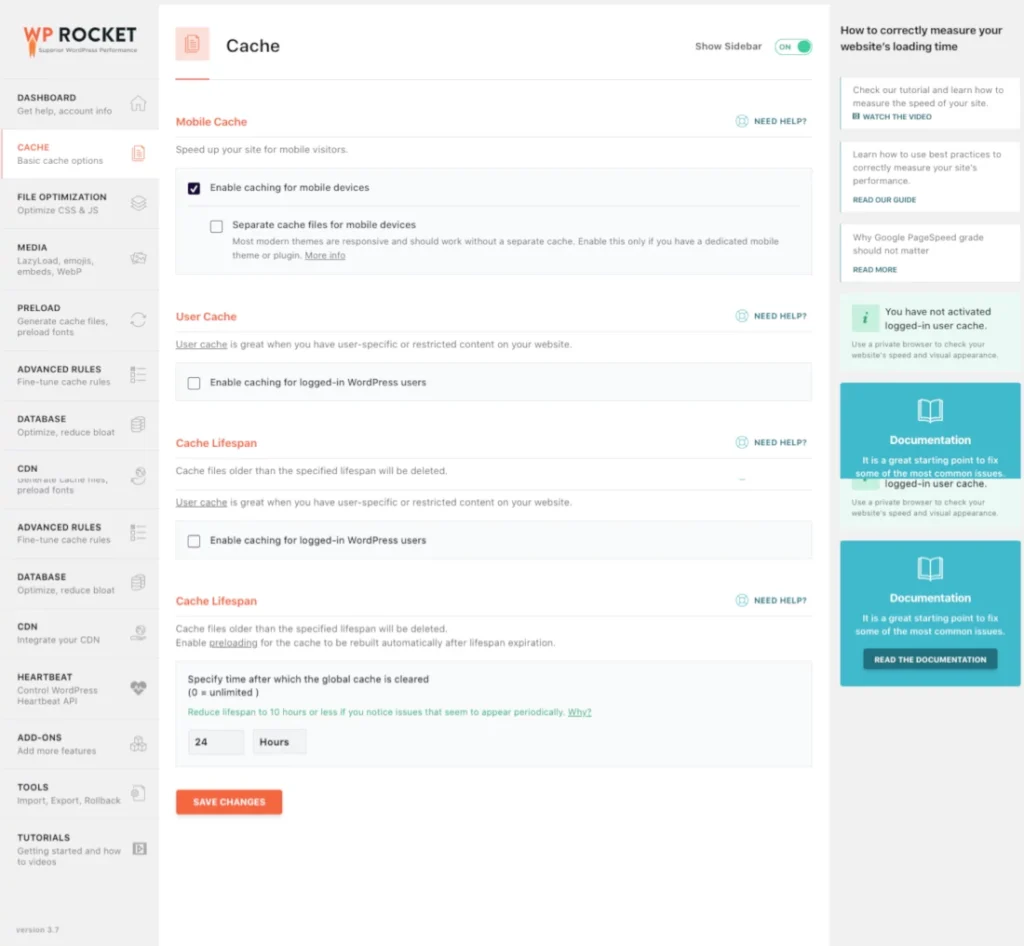
We’ve recommended WP Rocket because we don’t have any free WordPress speed optimization plugins to recommend. W3TC is a complicated extension. Autoptimize is great at minifying CSS/JS, but it lacks two essential features – CCSS generation and page caching. WPSC can only cache pages and preload them on request/automatically. WPFC is an excellent extension, but its free, and the premium edition doesn’t support CCSS.
Although WP Rocket is a premium caching plugin for WordPress, it has features that will fix the poor page speed insights score and even fix your website’s frustrating core web vitals issue. WP Rocket lets you enable page cache and minify all cascading stylesheet and Javascript files on your site. It also creates and adds critical CSS to your website. WP Rocket can optimize the DB as well. The only optimization function WP Rocket lacks is that it doesn’t optimize photos.
Alternatively, you can switch to Astra Pro. To use the plugin, you’ll have to install and activate the Astra WordPress theme. You can also use GeneratePress. GeneratePress and Astra Pro are on our list of fastest WordPress themes.
If you’re already using WP Rocket and a fast WP template and your site is still slow, it’s time to get rid of the hosting package you’re currently using. Here are the hosting companies and plans you can use:
Hostgator Baby or Hatchling: These two shared hosting plans support 1+ and one website. They are affordable (priced between 2.75 and 3.60 dollars) and offer unlimited storage memory on the server.
Bluehost Basic or Plus: Priced between 2.95 and 5.45 USD, these two subscriptions are the most affordable Bluehost shared hosting packs. Basic and Plus servers provide 50GB and unlimited storage memory and let you host one and unlimited sites.
Inmotion or Siteground: Siteground shared servers are enabled with page caching. The company’s most affordable hosting packs are StartUp and GrowBig. InMotion is an excellent alternative to the shared hosting companies we’ve shared above. Its plans are cheap (the price starts at 2.99 dollars). The Base plan of InMotion supports two websites, and that of HostGator and Bluehost support one website only.
Imagify for image optimization
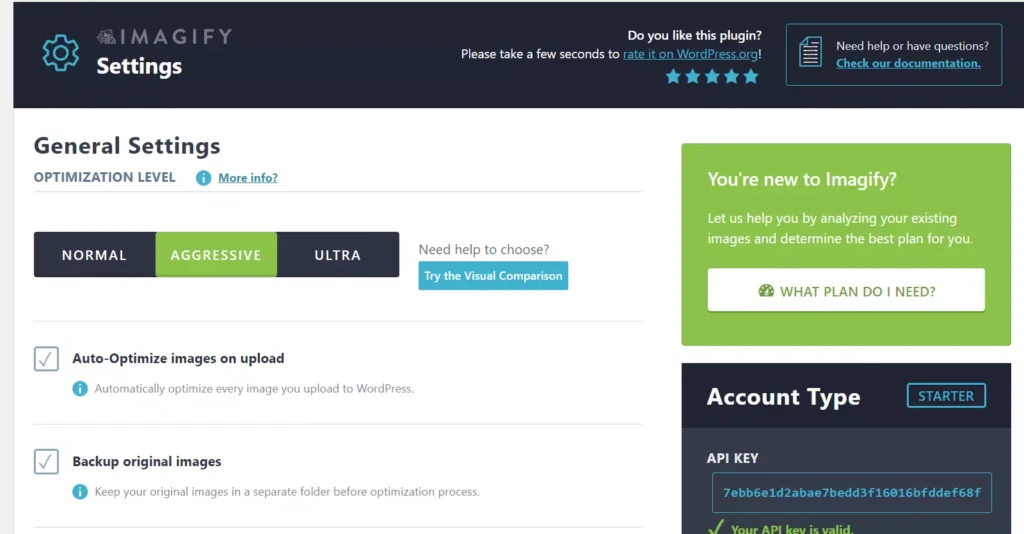
Imagify is an excellent plugin for optimizing images on a new WordPress site. In our Smush vs Imagify post, we concluded that the free edition of this extension has more useful features than Smush. This is the reason why we’re recommending it. Imagify’s free version has a limit of 20MB i.e. you can compress 20 pictures of 1 MB each, 200 images of 100Kb each, and so on. It can also convert a PNG or JPG image to a Webp image and compress the JPG/PNG format pictures to reduce their size.
This extension ships with bulk image conversion and compression functions. Its free version is ideal for newly built WordPress sites whose owners want to take advantage of WebP images. Owners of large sites should consider buying a subscription pack from Imagify. Imagify offers two paid subscriptions for 4.99 and 9.9 USD. The 4.99 plan is great for websites that have tons of unoptimized images. If you have an Imagify paid subscription, you can compress 5000 to unlimited pictures of your website every month and get rid of all image related warnings displayed by website speed testing tools.
Although compression is the best approach on a site with several images, when you optimize images and replace them in bulk, you must take measures to 301 redirect the image of older format to the new format if your site gets traffic from Google or Bing image search or your site got a backlink from the image (someone embedded your picture in their website’s page).
Wordfence for security optimization
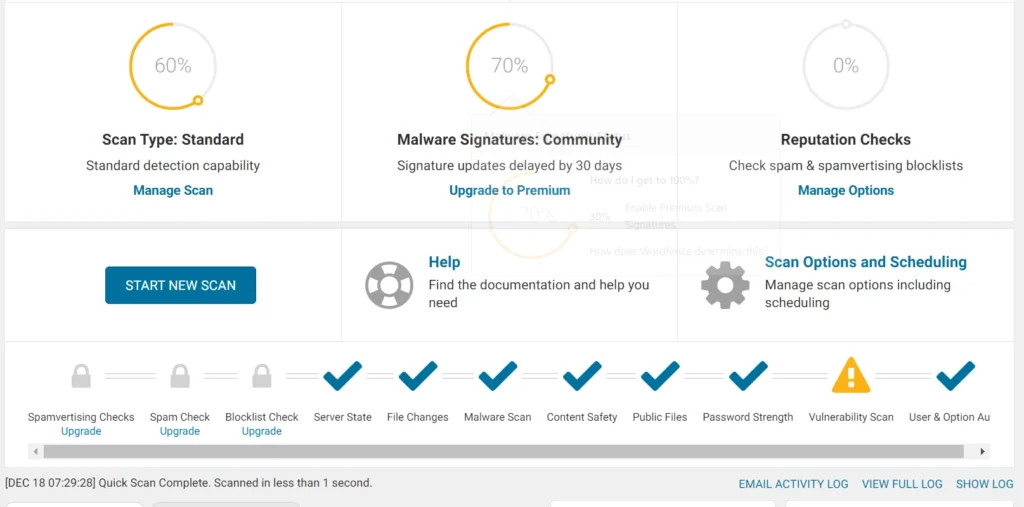
Wordfence is a WordPress optimization plugin that takes care of your site’s security in all possible ways. It protects WP business, blog, eCommerce sites from hundreds of types of attacks and can also fix the infected WordPress core files without making you pay a penny. Wordfence has a built-in firewall utility and also has an anti-brute force addon that will block the IPs of people trying to forcibly enter the WP dashboard by entering random passwords in the login form of the website.
Wordfence users can enable two-factor authentication for their WP site. Once you activate 2FA, the WP CMS prompts users to enter a code generated by an authenticator app after they enter their password and username in the login form and submit the form, and the CMS verifies the same. Wordfence has a live traffic section where you can see brute force attacks on a website in real-time and block the IP or IPs of users attacking your website.
Closing words: These were the best WordPress optimization extension you can use to make the website faster and more secure. Use the extensions to make your site fast, compress pictures, and beef up the security of your website.

