Navbar helps users in finding pages on a site. If the site doesn’t have one, the user will have to use the search option or the pagination system of WordPress to find content on the site. Frankly speaking, the results the search option shows are mixed, and finding content using the pagination system is frustrating. Imagine that a site doesn’t have a navbar and has 1000s of posts. The paginator module will show numbers up to 100 (or more). Each number is linked to a page. Will the user click on all numbers? The answer is no.
Menus can point to any page of a site. You can link it to a post as well. When the user clicks on it, the WP CMS will open the respective page.
Submenus are links that appear when you move the mouse cursor on them. The primary navigation can be linked to a page, but doing so doesn’t make any sense. This is because the user expects to see the subcategories of the menu when they move the mouse cursor on it.
The sub-menus of primary navigation can be linked to a category, tag, or any other page of your choice, and creating it in WP is very straightforward. Here’s a tutorial that explains the same:
Log in to the WP dashboard and move the cursor to the Appearance option that you will find on the left sidebar. Click the Menus option. If you’ve not created one yet, create it by entering the name in the text field WP displays and then click the save button. If you’ve created a menu, select the link to which you want to add a submenu and click the submit button. WP will now show rectangular blocks in a single column.
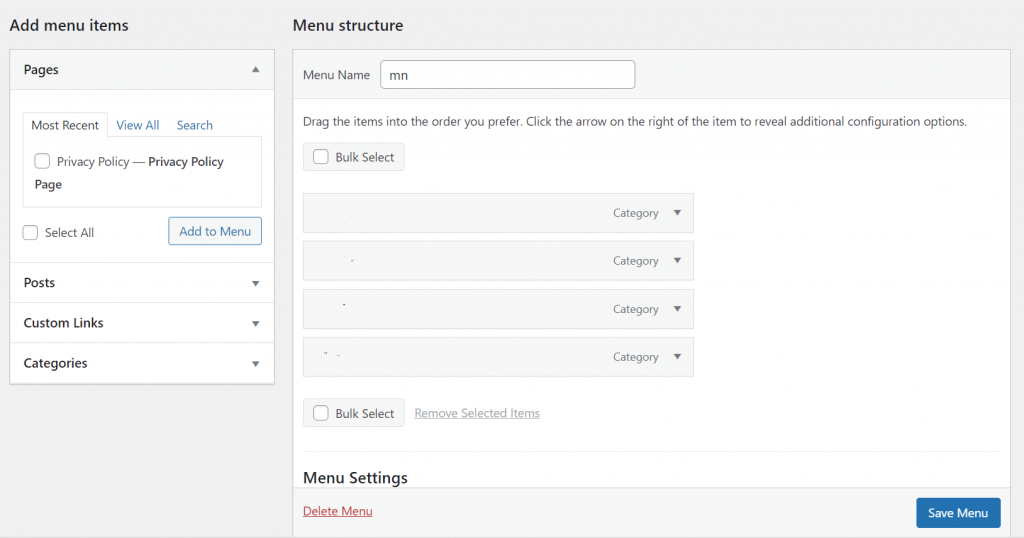
The name of the primary navigation appears on the blocks. From the left sidebar, choose the pages by clicking on the checkbox option shown on the left of the page name and clicking the “Add to menu” button. Click the block that now appears and move it under the navigation bar (drag and drop). Click this block once again and drag it to the right. WP will now highlight a hidden area. Drop the block in the area the WP CMS highlights. Click the save button. Congratulations! You have successfully added a submenu to the main navbar.
Closing words: As you can see above, WP has an easy solution for creating and managing menus and their subparts. Make sure you use this WP module to improve the site’s internal linking structure.

