It wasn’t easy or possible to create pricing tables with the WordPress Classic Editor, but with the Gutenberg editor, creating them is straightforward. The Gutenberg Editor ships with a block that lets users show the pricing of a product or service. If you don’t want to spend time creating custom pricing tables from scratch with the WordPress editor or customizing the Gutenberg block, you can use the following plugins:
Supsytic
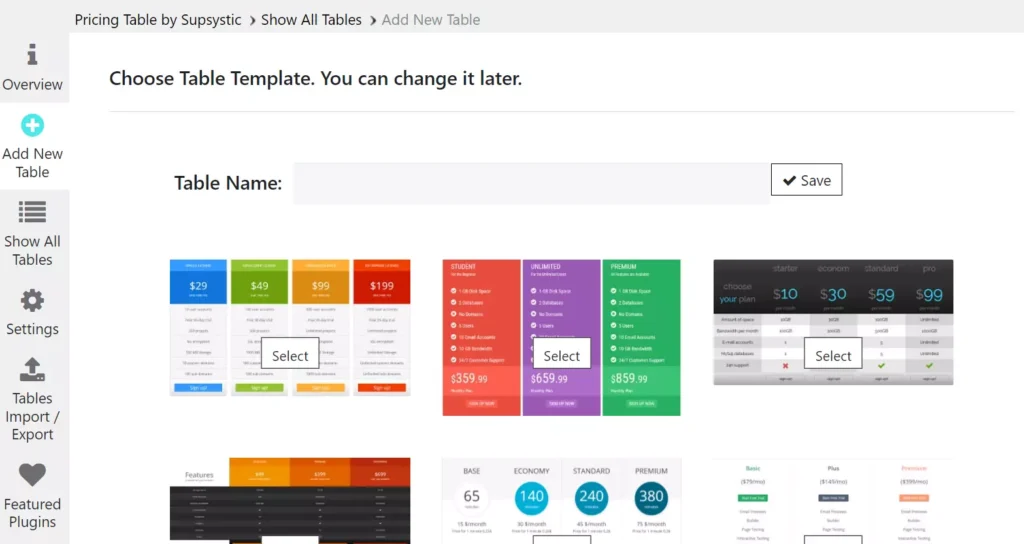
SPT ships with a pricing table builder tool. To use the tool, you must select one of the free templates that it shows when you click on the “Add new” button. SPT comes with seven styles. Each style is customizable. This plugin shows a button to add a column or row to the structure. It also displays an option to make the table responsive, or set its width and column width, specify the min-width for the columns, and align the text in the columns to center, right, or left. SPT lets you export or import data stored in rows and columns.
As mentioned earlier, you can customize the existing styles with this plugin. There are two ways to design the columns – move the mouse on the column fields and play with the inline settings or click the “design” tab and modify the settings. If you move the mouse on the column heading, SPT will show the following inline options:
- Attributes, fill color.
- Badge for column, schedule column.
If you click the “Design” tab, SPT displays 15 options. Some of the options are as follows:
- Enable the header row, set vertical padding.
- Select the heading text color, etc.
WRC
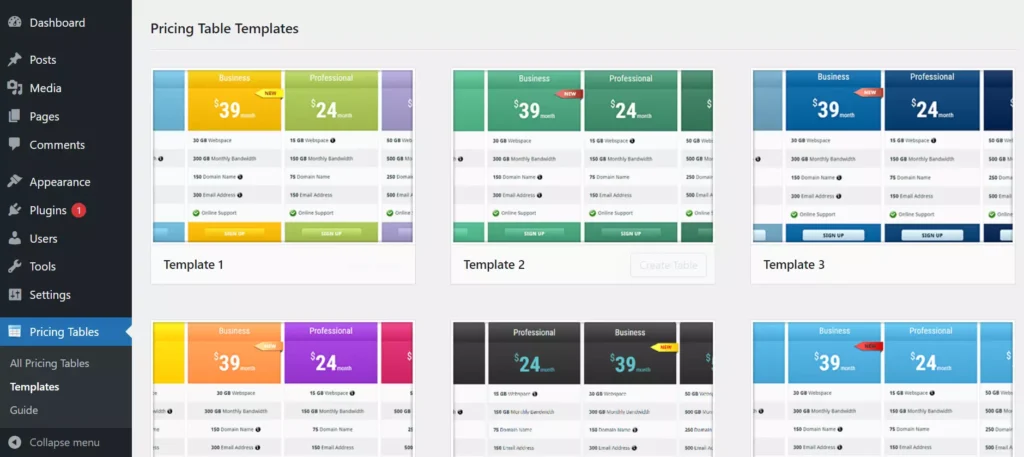
The WRC ships with six themes. The users must move the mouse pointer on the style and click the “create” option to create their table. Then they must either click on the edit columns or edit features option to customize the HTML structure’s appearance or add details to its column. In WRC, you can change the table’s background, ribbon, title, price, and button colors. Each column has its own color settings. WRC enables you to create a new column for the pricing table. The column settings are grouped into the following categories:
General: From this section, you can enable column shadow, feature tooltips, package ribbons, and configure WRC to open the links embedded in the column to open in a new tab and show price units on the left/right side.
Structural: This section of WRC enables you to change the height of the title, label body, tooltip width, button width/height, column width, number of columns the plugin should display in each row, etc.
Font: This section lets users change the font size of the text that appears in the columns.
Color: The Column color settings allow users to change the column shadow and shadow highlight color.
Easy Pricing Tables
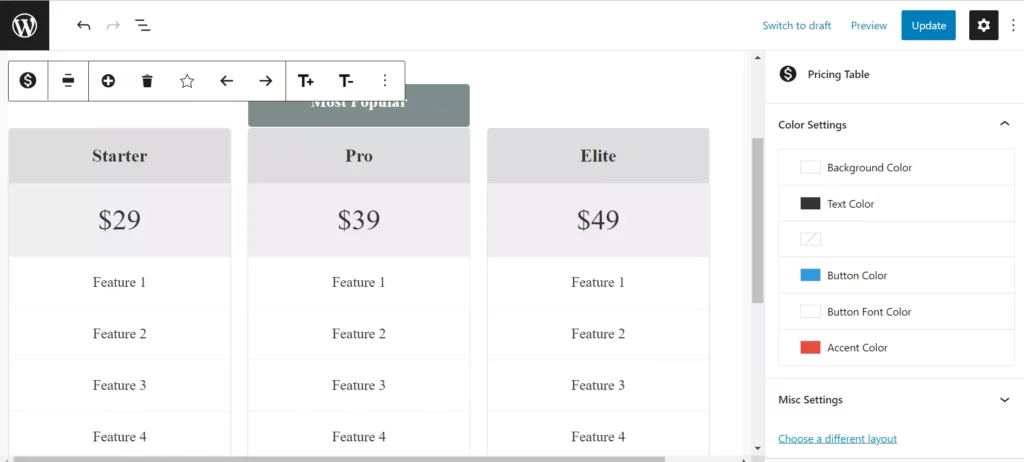
EPT is a simple plugin that lets you build pricing tables with the Gutenberg Editor. It ships with some reusable blocks that you can edit and customize as per your requirement. The plugin adds new color-related options to the Gutenberg Editor’s sidebar. These options will let you change the structure’s accent, button, text, background, and button font color. In addition to the sidebar settings, EPT also adds inline options such as adding a column, marking the column as the most popular, and increasing/decreasing the selected body’s text size. To change the text shown in the columns, you must click on the text and edit it. EPT comes with two free layouts. If you’re using an older version of WordPress, you can enable the legacy pricing block builder tool in EPT.
Pricing Tables by PickPlugins
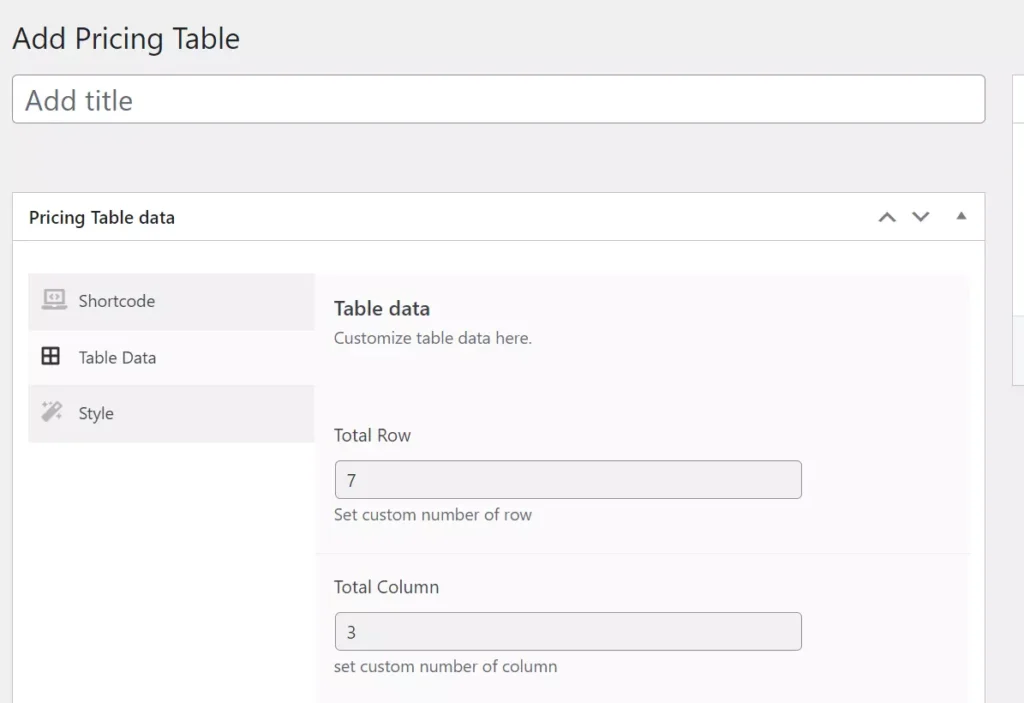
PTP is another excellent plugin for designing and building pricing tables. Its options are divided into three sections – shortcode, data, and style. The styles section flaunts the pre-designed styles and a stack containing the rows of the column. You can change the order of the rows by dragging and dropping them. The data section allows you to add rows/columns to the HTML structure. The shortcode section shows the PHP code and a shortcode you can use to add the pricing table to the page of your website. PTP allows users to change the color of the text and the background of the information fields.
WP Table Builder
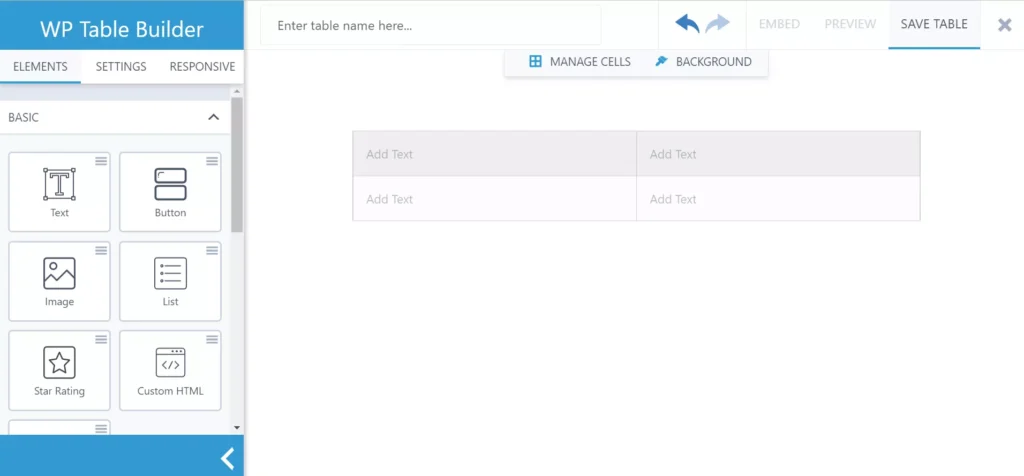
WPTB lets you build various types of tables with its intuitive interface and the following elements:
- Text, button, image, list.
- Star rating, shortcodes, or custom HTML.
You must create a table with the tool displayed on the canvas on the right side of the above elements. You can drag and drop elements on the cells when your design is ready.
As in the above plugins, users can customize the tables they create with WPTB. WPTB lets users make the structure scrollable vertically or horizontally. It enables you to add a border to the column. This border can be of any width or color. This WP extension allows users to set a custom style for the block with custom CSS code and increase/decrease the cell padding for the cells. You can also make a block responsive or nonresponsive in it.
Page builders and Gutenberg blocks
WordPress page builder tools such as Elementor or WP Bakery or Elementor alternatives come with 20+ modules. With these modules, you can not only build attractive pages but also create mobile-friendly pricing tables. The only disadvantage of page builders, which are not a part of or integrated with the WP theme, is that they can increase the number of HTTP requests or the website’s size. The Gutenberg blocks plugins are a good alternative to page builders. They enhance the capabilities of the Gutenbenberg editor by adding new customizable blocks.

