WordPress, the world’s most popular CMS, allows you to upload videos or embed YouTube/Vimeo/DailyMotion clips in the posts/pages. If your server has unlimited storage memory, you can upload as many recordings as you want to your website, but if the server has limited storage space, you can upload limited files only.
Video streaming websites allow users to upload unlimited recordings. They also let you make your recordings private. This is why most people record clips and upload them to YouTube, Vimeo, or any other site. Although WordPress supports YouTube and enables users to embed YouTube clips in the posts/pages, it doesn’t give you control over the player.
Also, if you upload your recordings manually to WordPress, the CMS may not play the clip unless you use a media player plugin. The extensions we’ve shared below add a video player tool to the WordPress CMS. They can also play media files you’ve uploaded on sites such as YouTube, Vimeo, etc.
CP
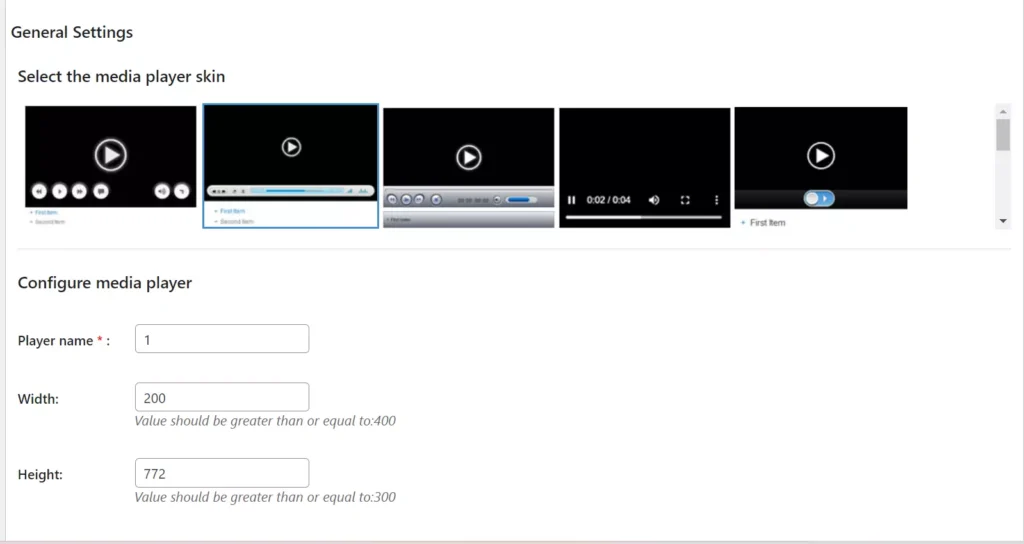
CP ships with an audio and video player. It can add a watermark to the media files you upload. It features five skins and allows users to set a width and height for the player. CPMP can autoplay files and show/hide the playlist. It is powered by the mediaelement.js JS library and can play MP3, MP4, WAV, and WebM format files you embed on the pages of your website on phones and desktops. It also supports WebSrt format subtitle files.
HTML5 Video Player
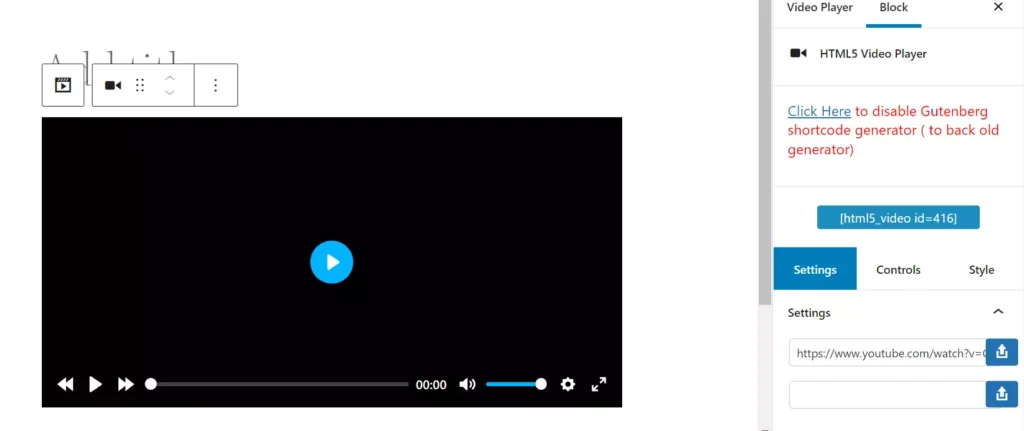
In the HTML5 Player plugin, you must add videos to the plugin’s library. To do so, click on the “Add new” option and enter the link to the video you want the plugin to play. Now, on the WordPress editor’s right sidebar, you’ll find three tabs – settings, controls, and style. Above the tabs, HPP shows the player’s shortcode. The settings tab displays the following toggle options:
- Repeat, autoplay, muted.
- Reset on end, auto hide control.
The controls tab boasts the following options:
- Restart, rewind, current time, duration.
- Volume, mute, download, fast forward, fullscreen, etc.
With the style tab, you can set the maximum width of the player or set a rounded corner for it. Once you publish the post, copy-paste its shortcode on a page/post where you want to show the video.
Super
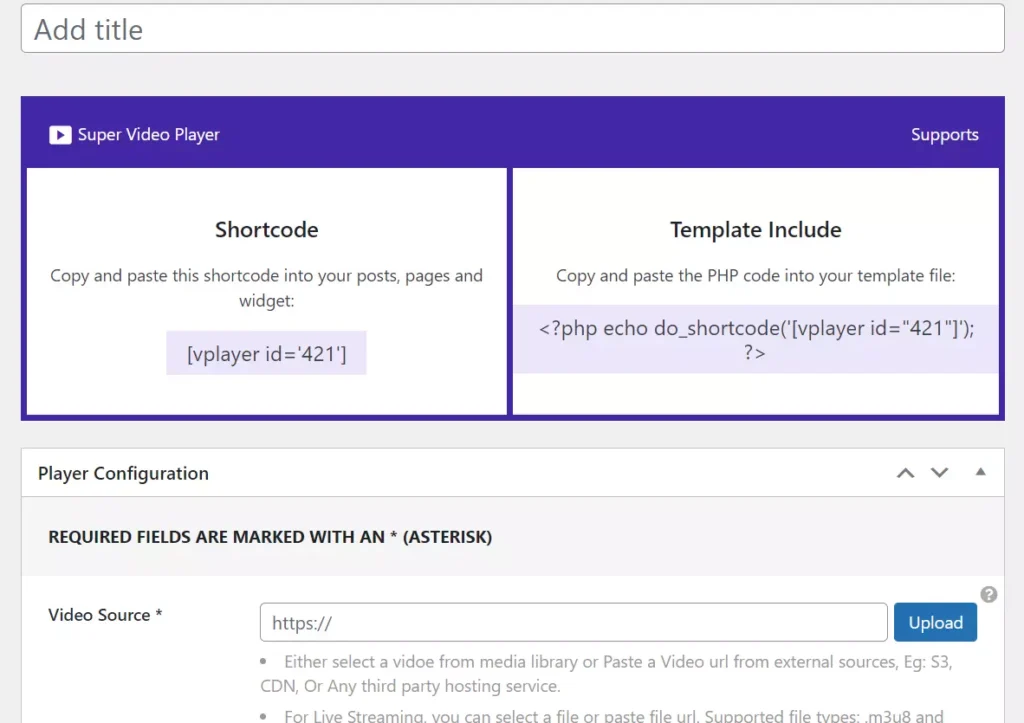
The SVP is similar to the above plugin. You should add a new clip manually by entering its URL, poster image and choosing the caption/subtitle file. The user can configure SVP to repeat the playback once or play the clip in a loop. SVP can also autoplay the file and can mute the audio. It enables users to set the width of the video. As in the above plugin, you should copy the player’s shortcode and paste it into the post or page of your choice.
Presto
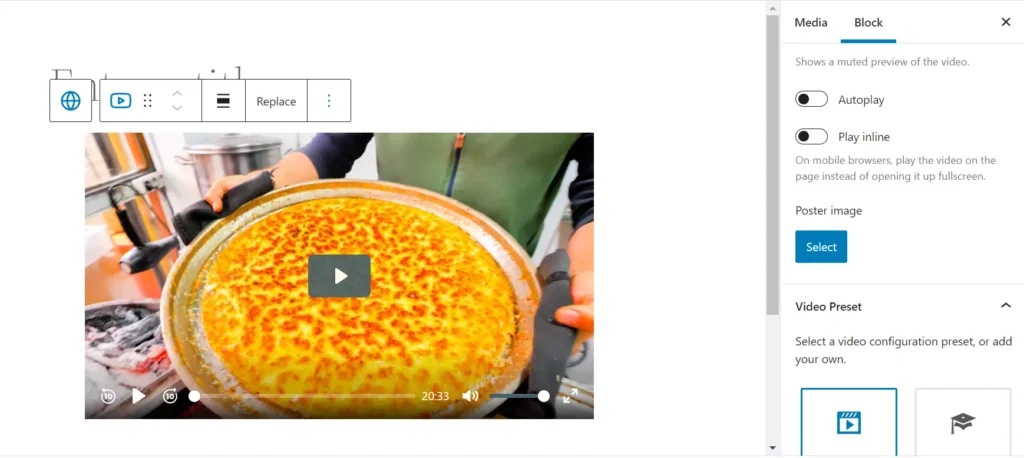
Presto is one of the best plugins on this list. It supports these five presets – default, course, simple, minimal, and YouTube. It can autoplay the clip or play the recording on the page itself instead of playing the recording on fullscreen. Presto supports YouTube and Vimeo. It can also play clips and audio files you’ve saved on the server. Presto can asynchronously load the JavaScript file it employs to play the recordings. It can show the subscribe to channel option below the YouTube video. Presto’s Pro version supports Google Analytics and custom CSS code and ships with the Email Capture function.
YT
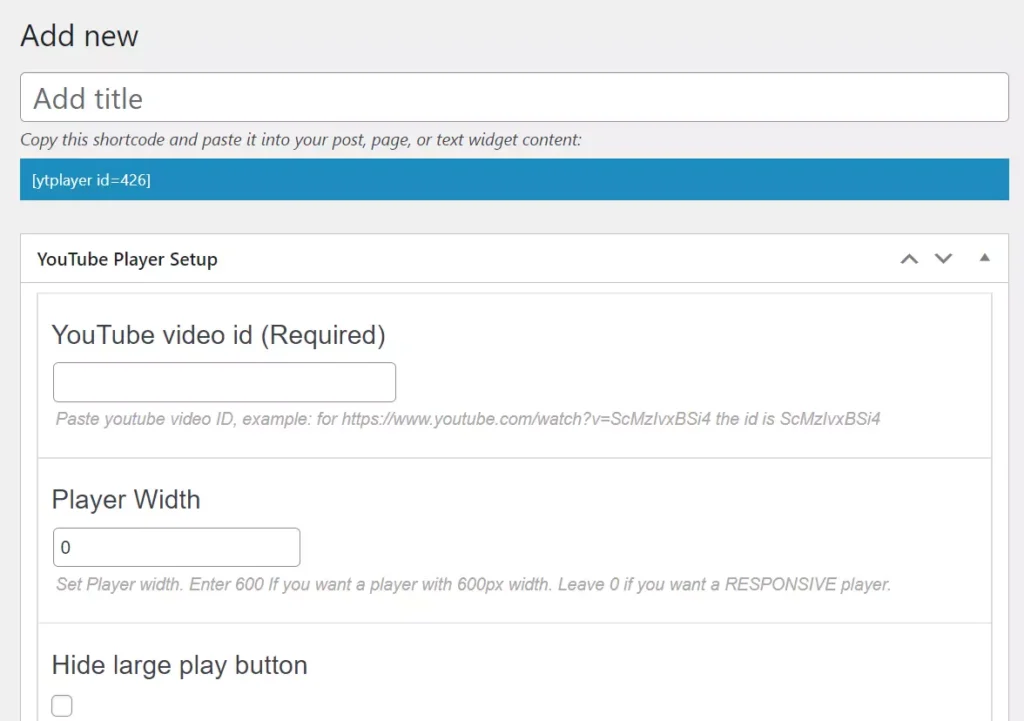
YTP is the best plugin to customize the YouTube player. Unlike the above extensions that are compatible with Vimeo, it supports YouTube only. While creating a player, it asks users to enter their YouTube upload ID instead of prompting them to enter the full URL. YTP also shows the option to set the interface’s width. You can configure it to hide the play button, progress bar/duration, mute button, volume control option, settings, and the full-screen button that the player displays. YTP is powered by HTML5 technology, and the player it renders is mobile-friendly. It supports shortcodes and is lightweight.
FV
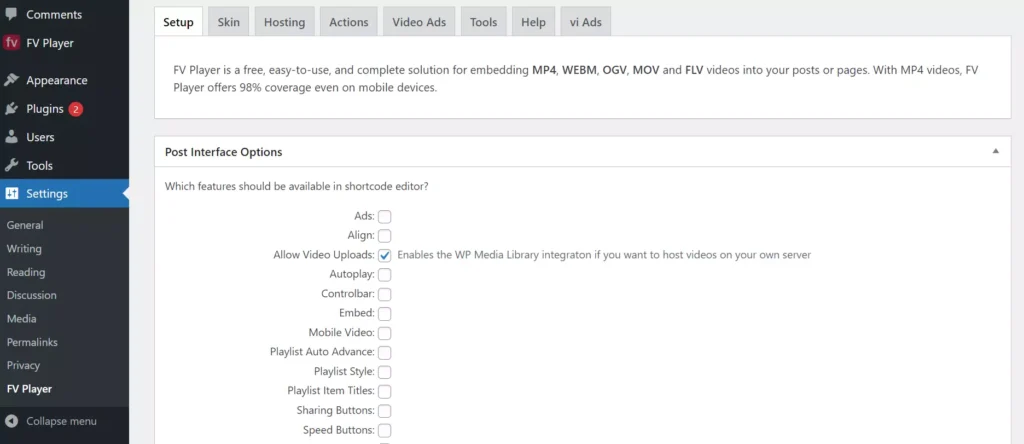
FV has more options than the above extensions. Thus, it is the best plugin on this list. YT shows the “add” form in a beautiful overlay interface. This form lets you select a splash image, choose the video, and specify the RTMP path/server. It also enables you to select a subtitle file. While selecting the subtitle file, you can select the subtitle’s language. FV Player allows users to customize its appearance by changing the border, progress bar, canvas, and control bar color and has the option to change the font. If you have the knowledge of CSS, you can apply your own styling to the player.
FV Player features advanced hosting options i.e. it can host your clips on third-party cloud services. As of now, the plugin supports Amazon S3, DigitalOcean, and Linode Object Storage services. FVP can disable links and show Chromecast icon on the recording. It can load Google Analytics code when the clip is played and hide the video poster. FVP can display the speed control button on the player and show the clip’s statistics in the WordPress dashboard. This extension can create a video sitemap and add schema markup to the page where the player is displayed. It supports FLV, MOV, OGV, WEBM, and MP4 format files.
Wonder Video Embed
WVE supports the TinyMCE editor and ships with a widget. It can play the locally hosted MP4, WebM files, YouTube/Vimeo/Wistia hosted clips and allows you to set the poster image for the video. You can configure WVE to popup the player on the page after N milliseconds. This plugin lets users group videos, and it can play the media file in the lightbox. What is the use of groups? When you group recordings, the extension displays clips belonging to the same group in the lightbox gallery. WVE lets you customize the lightbox. The lightbox and its options are locked features. You can use them if you purchase the Wonder Lightbox plugin/addon.

