You’ll find several email marketing services on the Internet, and WordPress supports integration with each service with the help of plugins. If, for some reason, you don’t want to use a third-party mailing service, you can use MailPoet. This WP extension adds an email marketing system to the WordPress CMS. It is free, has a rating of 4.5 out of 5, and has 400k+ users. Is it an excellent alternative to SaaS email marketing platforms? What are its advantages and disadvantages? Is it easy to configure? Let’s find it out!
When you install and activate this plugin, you’ll find a MailPoet menu in the WordPress dashboard. The menu has the following submenus:
Emails
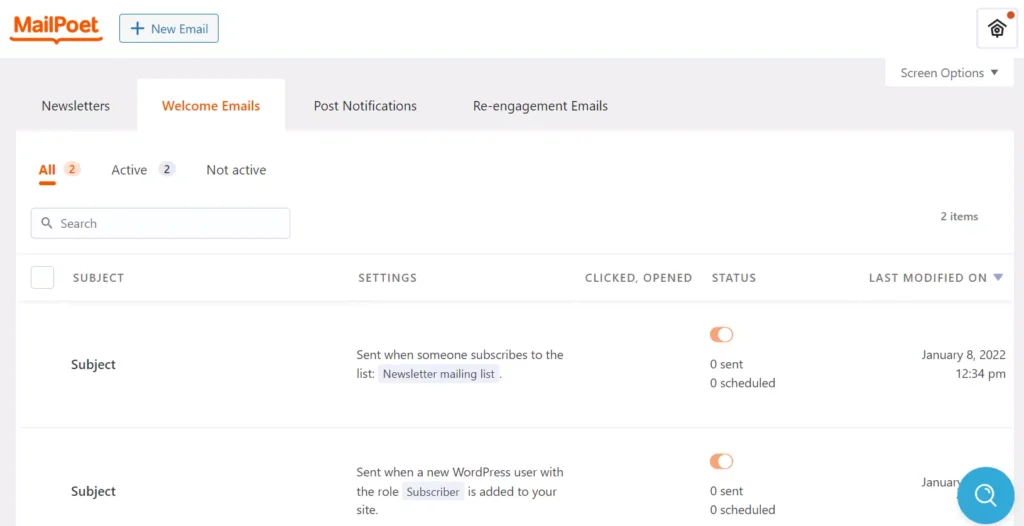
MailPoet will display a page that shows the types of emails it lets users create when they click this menu. It ships with a wizard to create the following types of messages:
- Newsletter, welcome mail.
- Latest post notifications, Re-engagement mails.
- Abandoned shopping cart alert mail, first purchase email, etc.
No matter what email type you choose, you’ll have to select a template, enter some details, etc. Let’s have a look at the Newsletter feature of this extension.
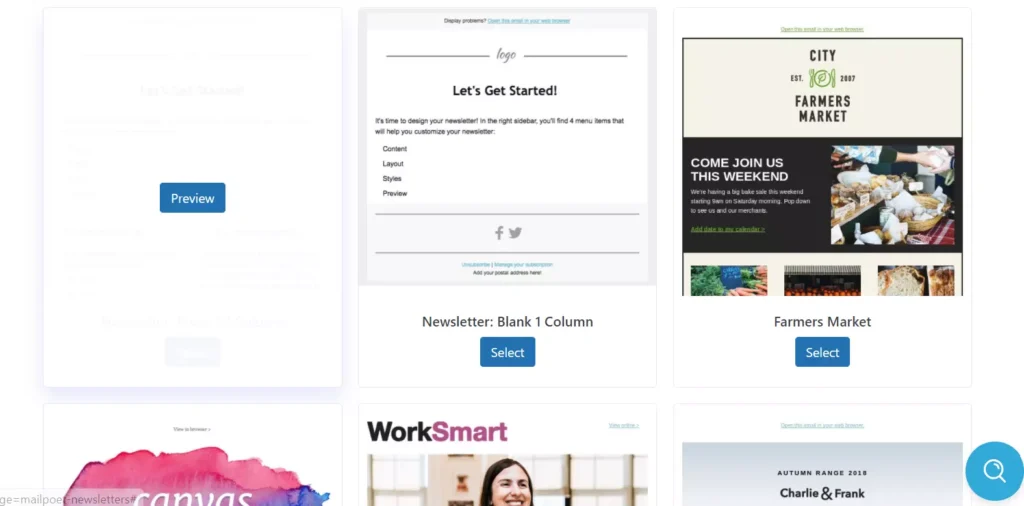
MailPoet offers 46 beautiful newsletter templates. You can preview the templates before using them. The plugin also enables you to import JSON format templates. Once you choose a template, it will open its drag-and-drop template editor tool. This editor is one of the best editors I’ve come across.
The template’s layout is uneditable. However, MailPoet will shift the element up or down to create space when you insert a new component into the template. The plugin enables you to insert the following components in the template:
- Text, image, button.
- Divider, social, spacing.
- Posts, automatic latest content, header.
- Footer.
The items/elements you insert in the template are customizable. For example, you can change the padding, and alignment of components. If the element is an image, you can change its width. If you put the header/footer element in the template, you can change the footer/header’s background color, link color, font of the text, etc.
MailPoet lets you change the background of the template and the content color. You can also add a new column layout to the template. Once your template is ready, you can preview it in the browser and save it. You can also export the template.
Sending newsletter
When you’ve customized the newsletter, you may want to send it to the users. At the end of the new mail wizard, you can schedule the newsletter or make the plugin send the newsletter immediately by clicking on the “Send” button.
The extension allows users to set the sender name/mail address and the “reply to” email address. The “reply to” address is the email ID where the plugin will send the responses sent by the users to your message.
Forms
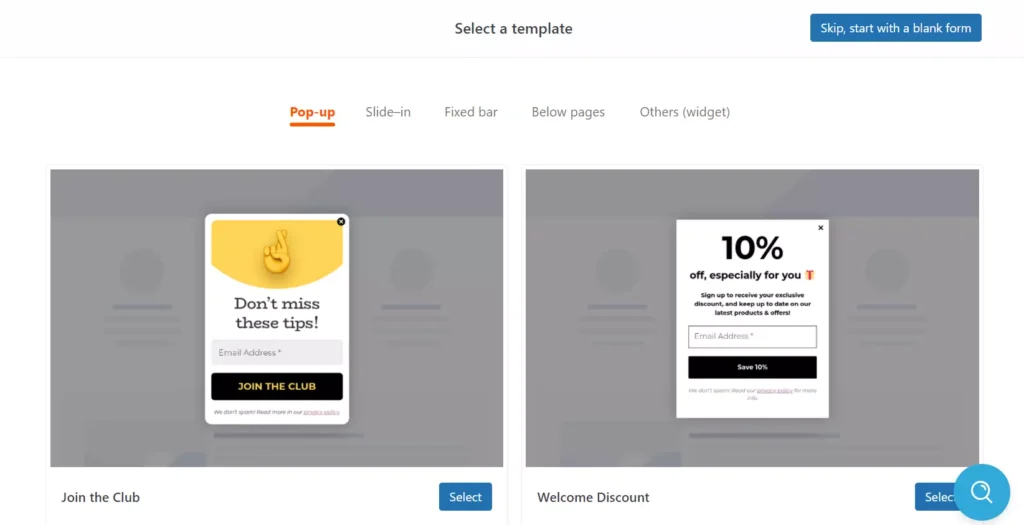
MailPoet ships with several types of opt-in forms. The forms are grouped into these categories – popup, slide-in, fixed bar, below pages, etc, and they’re linked with one or multiple mailing lists. Like the templates, you can edit/customize the forms in it.
The plugin opens the form in the Gutenberg-like editor when you click the “select” option. It also lets you design a new form from scratch. It allows users to change the form’s background, foreground color, font size, font family, button style, padding, border color, border radius, etc. You can change the input box’s padding, border size, etc in it.
Subscribers
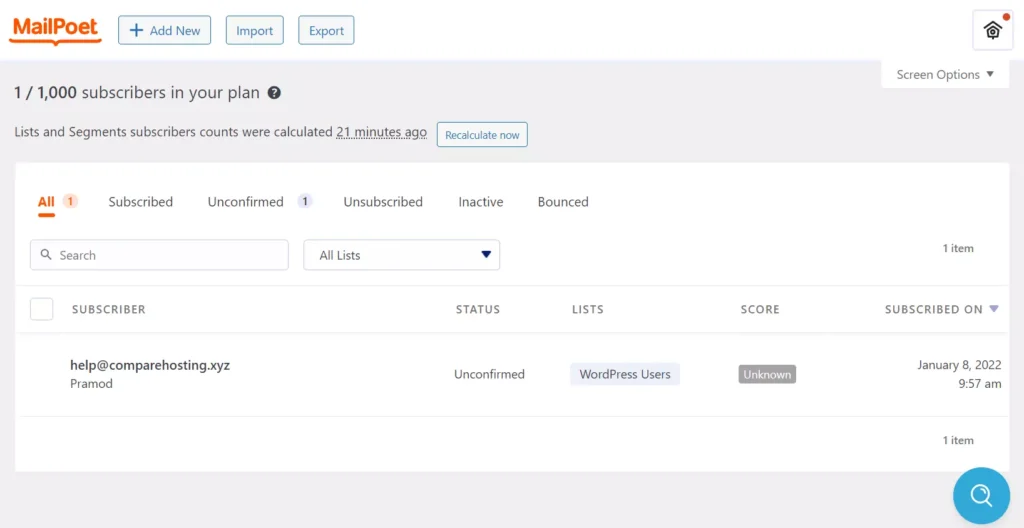
Managing subscribers is easy with MailPoet. The plugin shows all subscribers in the list. The list shows the subscriber’s score, ID, and newsletter subscription date.
This extension makes you aware of users who have unsubscribed and IDs to which the mail wasn’t delivered because the user entered the wrong email address or for some other reason. The subscriber score in it can be one of the following:
- Low, good.
- Excellent, unknown.
As in Moosend or Mailchimp, you can import the subscriber list in this plugin.
Lists and segments
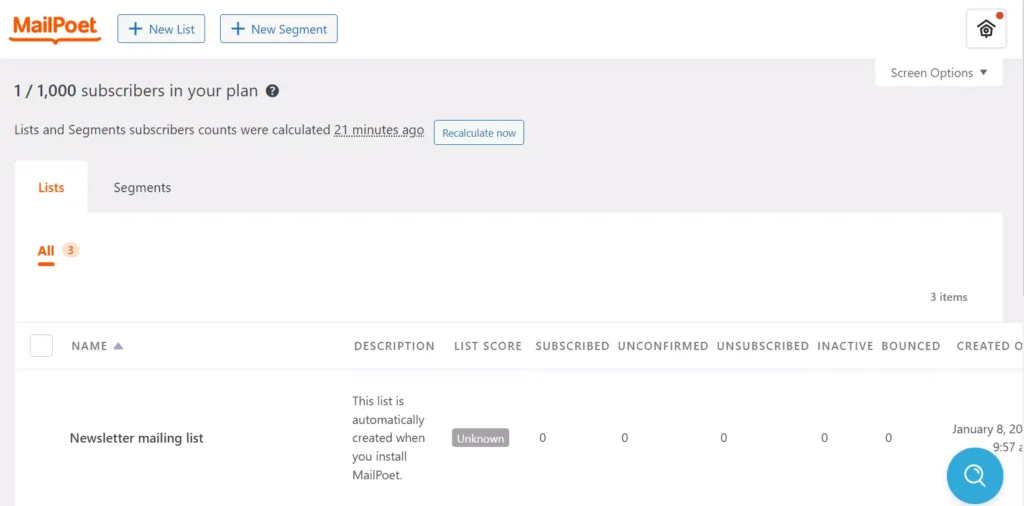
MailPoet enables you to create and manage segments as well as lists. The plugin only asks you to do while creating a list is to enter the list name and description. While creating a segment, you are asked to enter the segment name/description and configure the condition. You can add multiple conditions to a segment.
Settings
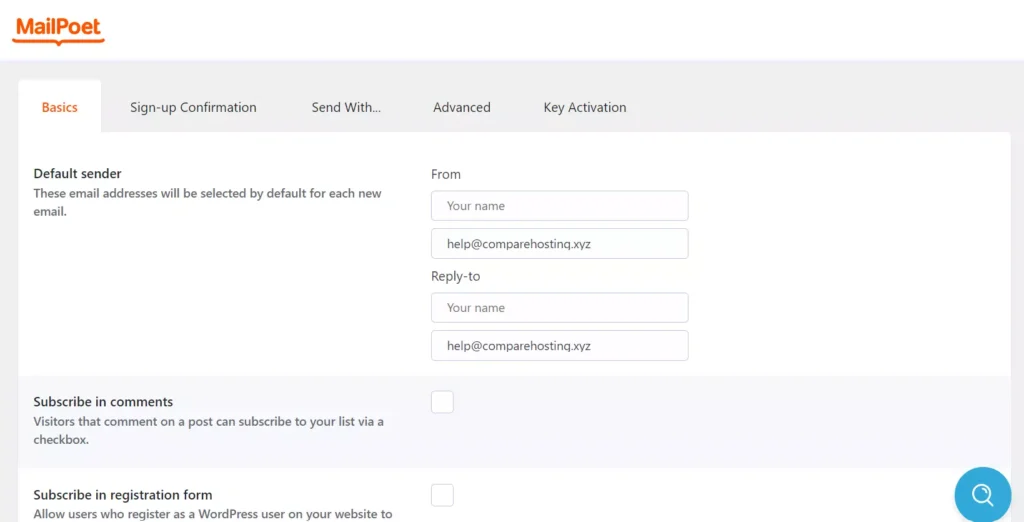
You can configure this WP extension to add a “subscribe to list” checkbox to the WordPress comment form and open a custom/default page when the user clicks on the “manage your subscription” or “unsubscribe” option. The plugin’s settings page lets you enable the “daily stats/statistics notification” and enable/disable new subscriber notifications.
The settings page of this extension allows users to make changes to the text the plugin will send to the user when they subscribe to your newsletter and lets users enter an ID where the bounced emails will be sent. Sending messages to users who don’t open your newsletter is worthless.
The extension will stop sending emails to inactive subscribers if the user is inactive for six months. You can change the inactive time frame to 3 or 12 months in it. The plugin can add its built-in captcha or Google reCAPTCHA to the opt-in forms you build with this plugin to prevent spam. If your mail is not being sent or you’re not receiving messages, you should check its log file to find the reason for the same. You can see the log entries in the WP dashboard itself. The log section lets users filter the log entries by word.
Choosing the delivery method in MailPoet is very important. You can make the plugin use the hosting company’s emailing tool to send messages or link any other email hosting service provider with the plugin by entering the SMTP hostname, SMTP port, login ID, password, etc.
Some hosting companies may send a warning email if you send more emails than the limit the hosting company has set for your account. Another important setting you’ll find in MailPoet is the option to set the mailing frequency, the number of emails the plugin can send, etc.
Premium plans
MailPoet free edition will add its logo to the mails it sends to the subscribers. It supports up to 1k subscribers. To make the plugin send emails to more than 1000 subscribers, you’ll have to purchase its premium subscription plan. The subscription fee for the same starts at 150 Euros. MP premium will use the MailPoet server’s resources to send messages instead of using your server’s resources. It gives you access to detailed statistics on your campaigns and can send unlimited messages.
Pros
Easy to configure: I didn’t find any of the features of the extension confusing. Setting up MP takes a few minutes only.
SMTP: Shared hosting users don’t have to do anything to get the WordPress mail function working. Unmanaged VPS users will have to install sendmail (or a similar package) and make PHP use it. MailPoet users don’t have to do anything as the plugin lets you use its SMTP function.
Customization: With this plugin, you can customize existing templates/forms or create a new one from scratch. It is easy to customize both forms and templates.
Cons
Emails may get delivered to the spam folder often instead of the inbox.

