Google Analytics is a powerful application, but some of its features are difficult to implement on a WordPress website. This is because a significant section of WordPress users doesn’t know coding. If the JS code is buggy, the website speed may be affected, or the browser console will have many errors. One of the best and easiest ways to add GA code to a website and use its advanced features is to use a WordPress GA extension. The best WP GA plugin among the lot is MonsterInsights. Should you use the extension or GA?
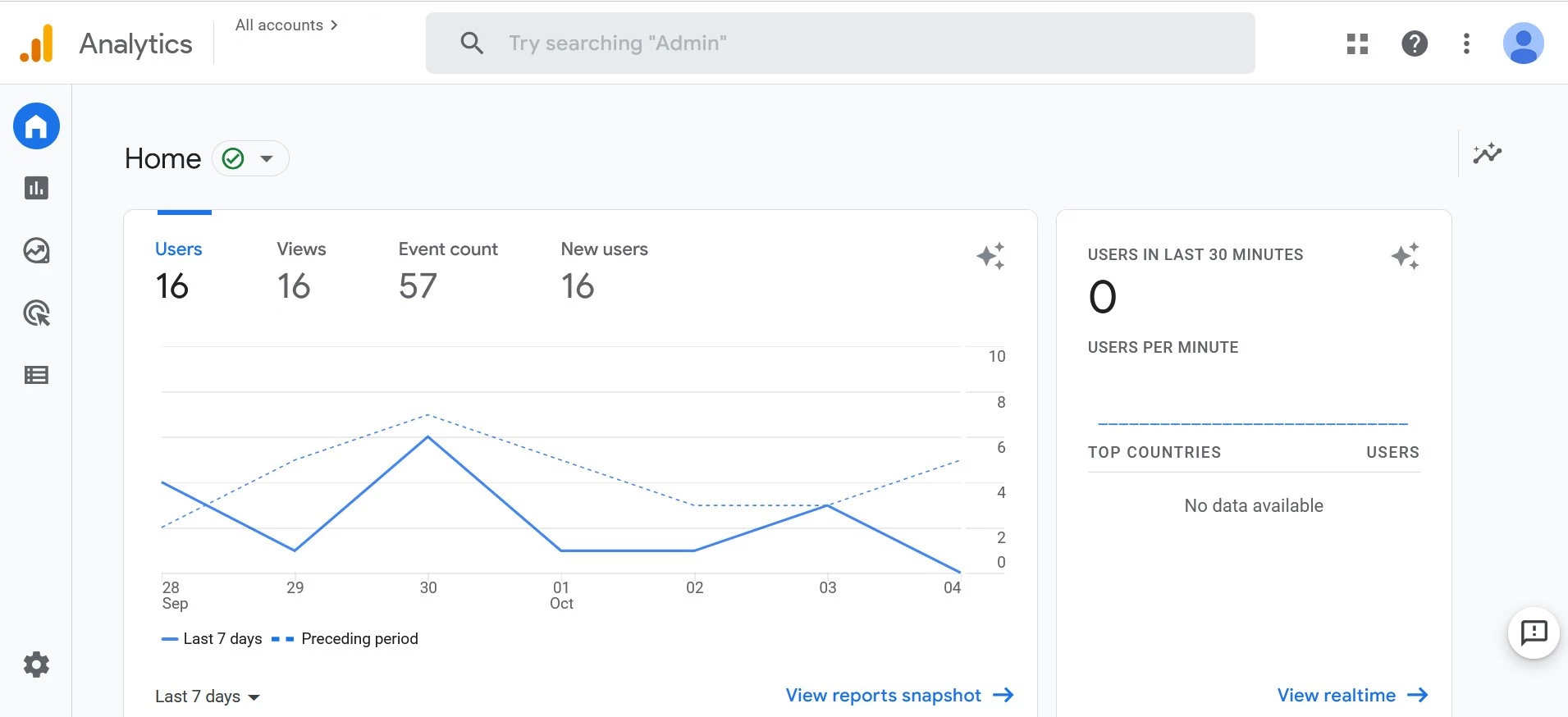
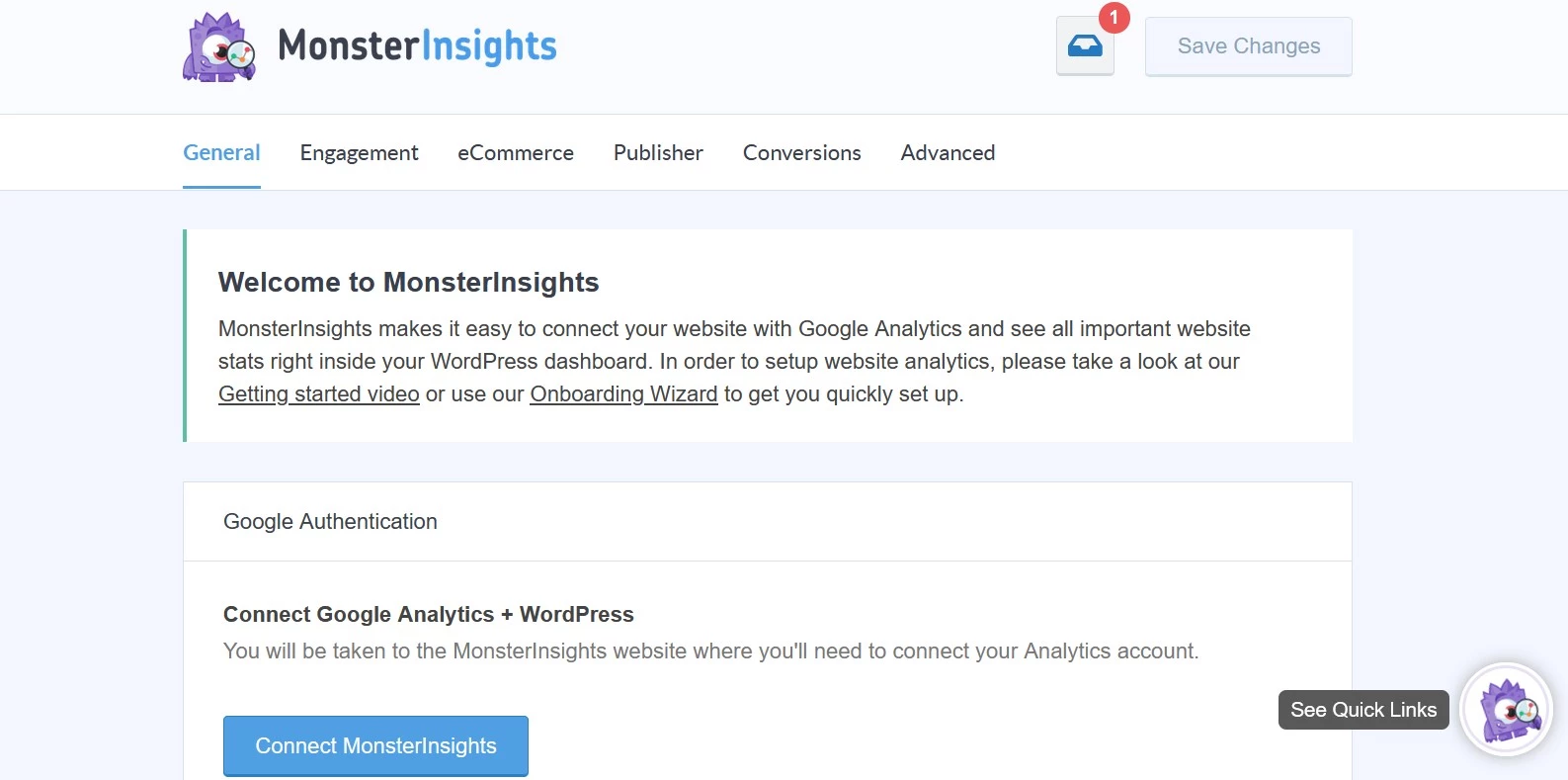
Type
GA is a website visitor tracking system. Monsterinsights is a WP plugin that lets you track visitors with its help. The only thing it can track is the “usage data”. The usage tracking feature is disabled by default in this extension.
Reports
One of the reasons why people use a Google Analytics plugin instead of placing the GA tracking code manually is the reporting data. To see the visitor data, you will have to open the official GA website. MonsterInsights pulls the GA data from the GA database with the help of API and displays the same in the WP dashboard. Thus, you don’t have to leave the website.
Tracking certain types of links
With MonsterInsights, you can track URLs with certain parameters/labels or pages belonging to a specific category/directory. For example, if a page has the URL structure example.com/directory_name/post_name, you can track clicks on all URLs containing the path directory_name. Google Analytics 4 tracks click on external links only. You will have to use Google Tag Manager to track URLs of this type – example.com/directory_name/post_name.
AMP Page tracking
You cannot use the tracking code you’re using on non-AMP pages on the AMP pages. GA doesn’t generate an AMP tracking code, but it has shared a sample AMP tracking code that you can modify (replace GA_MEASUREMENT_ID with the tracking ID) and add to the Accelerated Mobile Pages. After modifying the code, you will have to insert the code in the website’s <head></head> section manually or with a WordPress plugin. The extension will automatically generate and insert the AMP version of the tracking code on AMP pages and the non-AMP version of the GA tracking code on non-AMP pages.
Cross-domain tracking
A website may be closely related to another website. Instead of creating two different properties, you may want to see the tracking data of the two websites in the same dashboard. The plugin lets users set up cross-domain tracking from its interface.
File downloads
Google Analytics versions before GA4 didn’t track file downloads by default. To track downloads, you had to tweak the GA tracking code. GA4 lets you enable/disable download tracking from its interface, but it doesn’t let users choose the type of files they want the analytics platform to track. MonsterInsights can track downloads of files of extensions you specify. For example, if you’d like to find out how many visitors of your website have downloaded an MP3 file from a website, you can enter the extension .mp3 in the “file downloads” section of the plugin.
Popular posts
MonsterInsights adds these two powerful features to your website in addition to tracking the visitors – inline-popular posts and popular posts widget. It ships with ten attractive customizable popular post themes. The plugin can pull the most popular post on your WP website from your GA account or use the website comment data or SharedCount service data to determine popular posts on your website.
MonsterInsights allows users to place the widget manually with a shortcode, and it can insert the inline version of popular posts in the post body automatically after N number of words. With GA, you can easily find out the most popular posts on a website on a given day, in a week, or month. Although you can add a text widget to your website and create a list of popular posts in this widget, you will have to apply a custom style to the block to make the block look good on your website, and as the popular posts on a website may change anytime, you will have to monitor and upload the posts in the block often.
Custom Dimensions
One of the best but most complex features of Google Analytics is Custom Dimensions. Google has shared a great tutorial on Custom Dimensions. However, the tutorial is long and involves modifying and typing JavaScript code. If you don’t want to spend time learning the Google Analytics Custom dimensions, use MonsterInsights. The plugin lets users create and use custom dimensions from its user interface without making users type code.
Forms tracking
With Google Analytics, you can find out how many people have visited the page on which you’ve added a form. To track form submissions, you must create a form submission trigger in the Google Tag Manager. With MonsterInsights, you just have to activate the addon. When you do so, the plugin will start tracking all forms on your website.
Which service should you use? For basic tracking, you can use GA. To start tracking visitors, all you have to do is create a tracking property and copy-paste the tracking code into your website’s footer or heading section. Themes such as GeneratePress or Divi lets you put JavaScript code anywhere on a website without editing the theme’s PHP file. If you’re using one of these two themes or any other WordPress theme that support hook or custom JS code, you should find the section on the theme settings page allotted for custom JavaScript code and paste the code into this section. You can also use WP Advanced Ads or Ad Inserter plugin to insert the GA tracking code on a website.
If you have a WooCommerce website and would like to set up advanced tracking without spending time learning complex functions of GA, or you want to track the things that Google Analytics generated tracking code cannot track, use the plugin.
Some of the features we’ve shared above are available to the users of the MonsterInsights premium plugin. The developer is selling these three subscription plans as of now – Plus, Pro, and Agency. The plans cost 199, 399, and 799 dollars, respectively, and support 1, 5, and 25 websites.

