AdSense is one of the top website monetization platforms. Once your AdSense account is approved, you can create ad units and generate the code for placing on the WordPress site. Several WordPress plugins allow you to insert AdSense units on the pages of a website, but not all plugins are good. Instead of installing and testing the plugins one by one, many WP users will only install and use a plugin with good ratings. When it comes to rating, two of the top-rated WP advertisement plugins are Ad Inserter and Advanced ads. If you’ve shortlisted these two WP plugins and you’re wondering which plugin among the two is better, go through the following paragraphs where we’ve compared the features of the two AdSense plugins:
Getting started and UI
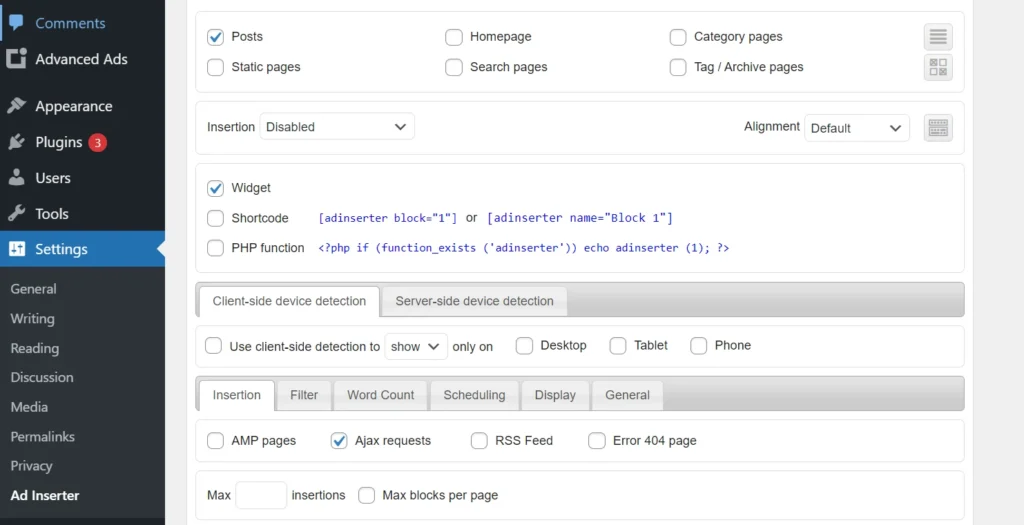
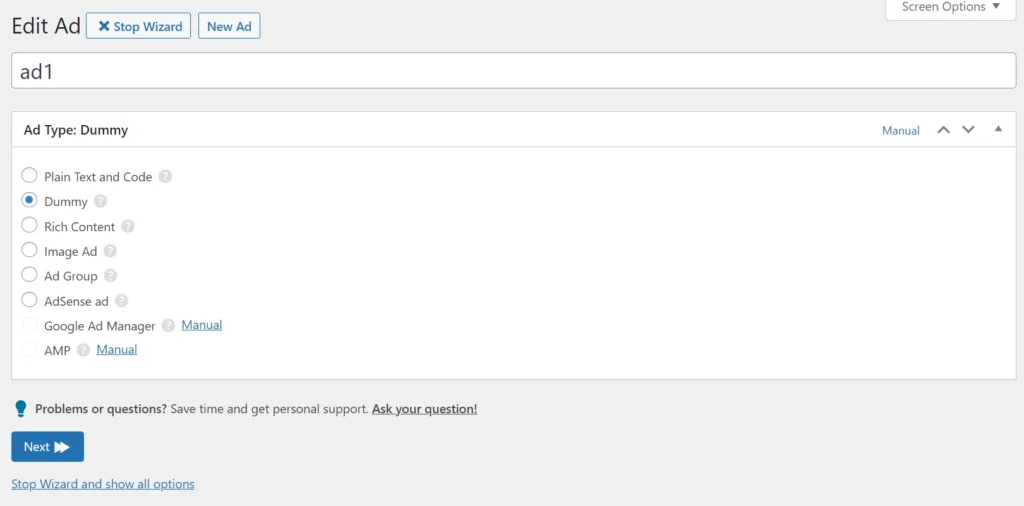
Ad Inserter plugin doesn’t have a wizard utility, but it is very easy to use. The plugin, by default, shows 16 blocks on its settings page, and it ships with 84 blocks. Each block has its own set of options. All you have to do is copy the AdSense code, paste it into the block, and configure the display options yourself.
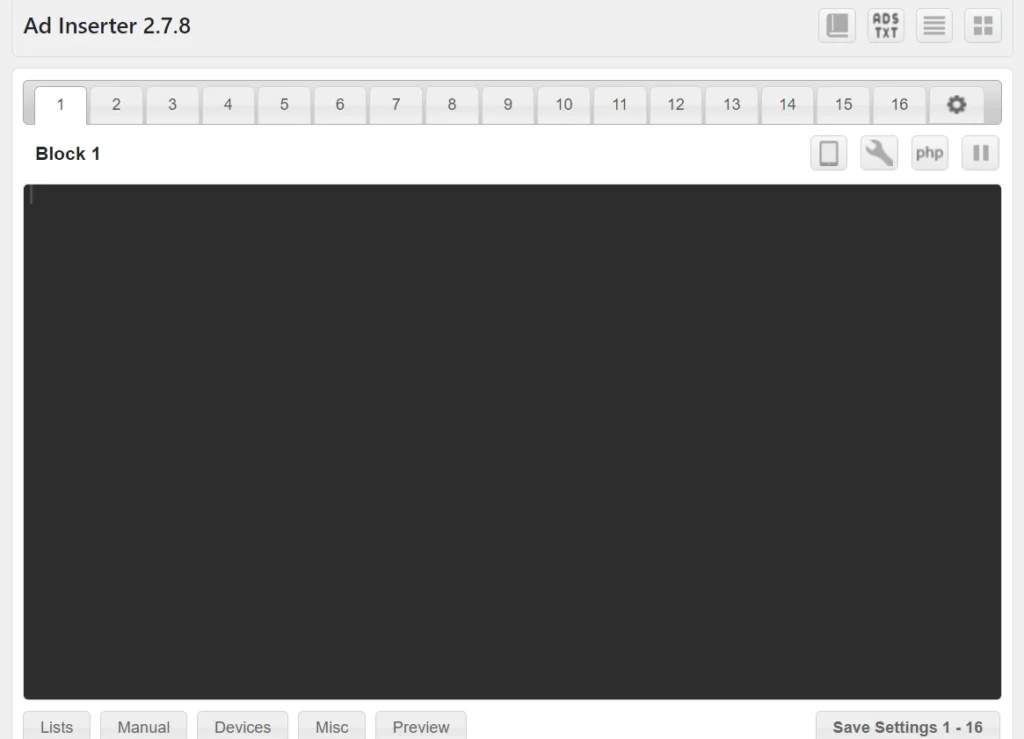
Advanced Ads comes with a wizard utility through which you can create an advertisement and configure the plugin to show the advert at positions of your choice. The wizard’s first step asks you to choose the advertisement type and enter a name for the unit. When you click the next button, Advanced Ads will render the advert, and in the subsequent steps of the wizard, you will be prompted to configure display/visitor conditions and positions.
Features
Insert anywhere in the post
The two plugins can insert an AdSense code anywhere in the post. They can insert the code after paragraph number X, before or after post, or after/before X percent of the content. They can align the advertisement in the center or to the left/right of the page/post. The plugins support manual placement with shortcodes or PHP code. A-I will display the shortcode or the PHP code when you choose the manual placement option, and Advanced Ads will show the PHP function or shortcode in the last step of the advertisement creation wizard. Ad Inserter can place AdSense, Media.net, etc codes after/before or inside an HTML element of your choice. To find the element, you can use the “Inspect” tool of the browser.
Note: X is a number of the user’s choice.
Conditions
According to Adsense terms and conditions, you cannot place the ad code next to a clickable element such as a button. You may also want to avoid placing an advertisement near a video or an image. You can configure Ad Inserter to not place advert below or above a paragraph containing particular words. The word can be an HTML tag name, such as div, class, img, or a word such as click, download, etc. Ad Inserter can put advertisements on pages having a certain number of words or in posts after a paragraph containing X number of words. The free edition of AA doesn’t have the blacklisted words feature.
Removing ads from certain pages
Sometimes, you may publish content on your website which is against the AdSense terms and conditions. Before the Google Ads bot detects the content and sends a warning email to you, you may want to remove the code from this page. If you’re using Ad Inserter, you just have to enter the post/page ID you want the plugin to ignore in the blacklist textbox of the plugin. AA doesn’t let users blacklist pages or post IDs. However, it cannot insert advertisements in pages/posts belonging to specific categories or having certain tags. Thus, you can create a new tag or category, such as no-ads, and configure the plugin to not place the advert on posts/pages belonging to the category or have the tag no-ads.
Import units from the AdSense account
The two WP plugins let users import adverts from their Google account when they link/connect their AdSense account with the plugin. If you connect your account with the plugin, you must choose the ad slot displayed in a list instead of copy-pasting the unit’s code.
Management of ads and their position
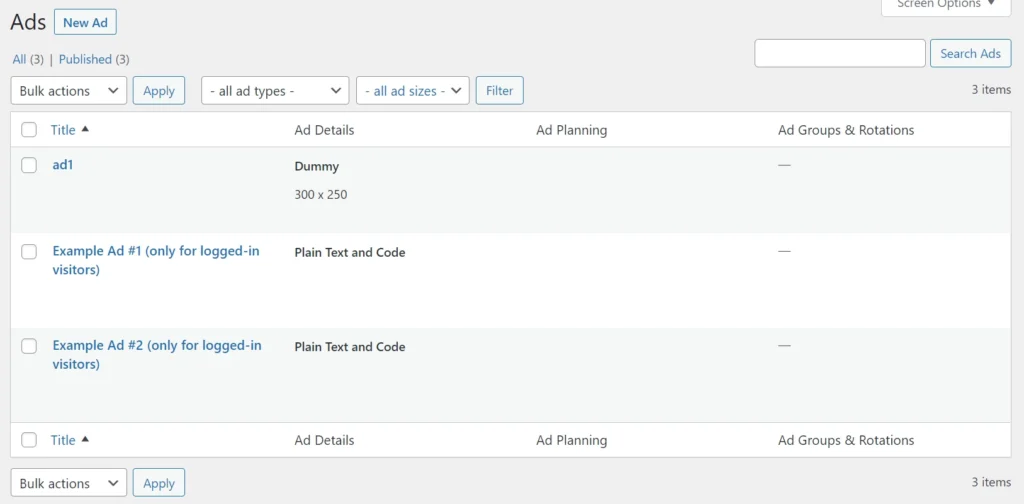
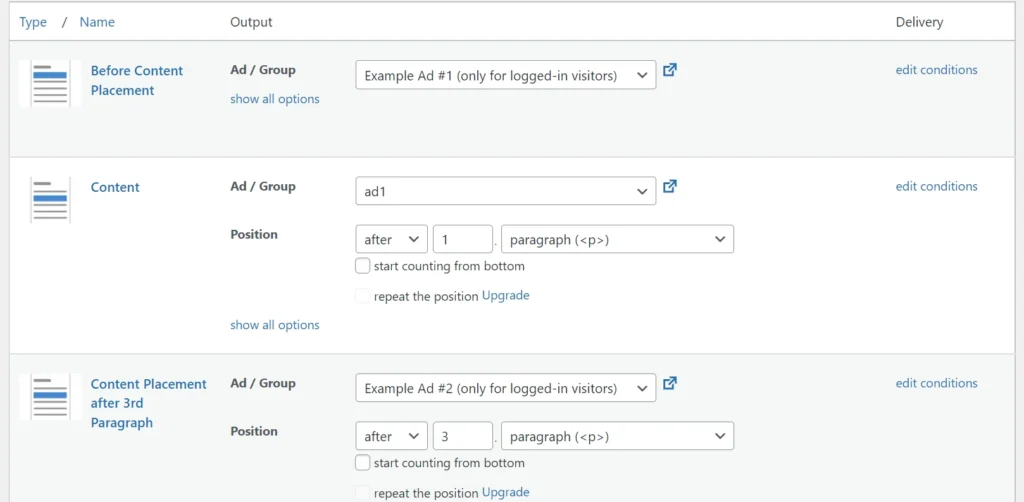
Advanced Ads will list all units you’ve created with it on the “Ad Placements” page. This page has WordPress post-like interface. To the right side of the advertisement unit, you will find an option to edit the unit, a dropdown list to choose/change the advertisement position, and an option to open all advertisement groups. If you’ve created plenty of units, managing the units becomes easy because all ad positions are right in front of you. In Ad Inserter, you will have to open each block to see the banner positions and display conditions or open the page of your website to see the positions.
Ads on mobile or desktop
Ad Inserter can insert the AdSense code when the user opens the page on a desktop, phone, or both devices. The free edition of AA doesn’t support this feature.
Schedule
Users can configure A-I to insert an advertisement on a post after N days of publishing the post or only for N days on the post. The free version of AA doesn’t support the scheduling of advertisements. It lets you set an expiry time for the units.
Closing words: Ad Inserter is a better plugin because it lets you control the placement of ads in posts. It also offers premium features that you’ll find in AA for free.

