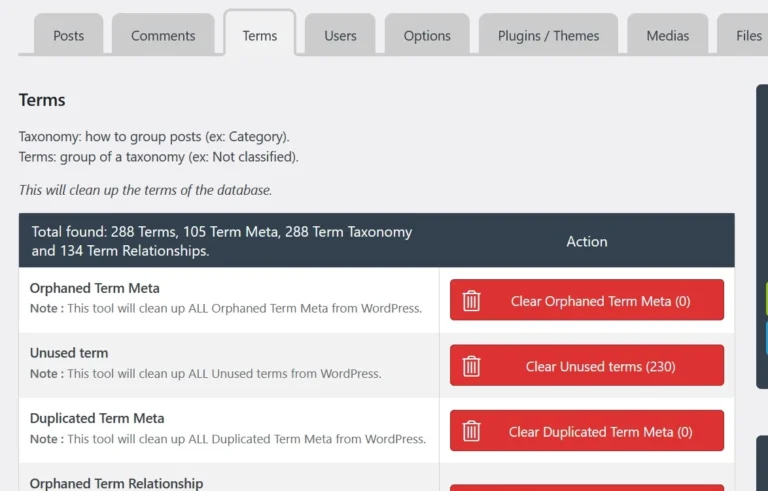Every post you publish on the WordPress site is saved to the database. WordPress has been using MySQL database as its backend for two decades. WP saves the post/page data to the DB but doesn’t give you direct access to the database from its interface. cPanel is a part of every shared hosting plan. It gives you access to many useful utilities such as PhpMyAdmin, file manager, etc.
PhpMyAdmin is nothing but a web-based MySQL IDE that enables you to manage DB, run structured query language commands, etc. If you’re using a hosting service that doesn’t provide cPanel, you can set up PhpMyAdmin manually, but this requires knowledge of Linux commands. If you’re not a technical person, use one of the WordPress MySQL plugins to work with the database from the WP dashboard:
WP phpMyAdmin
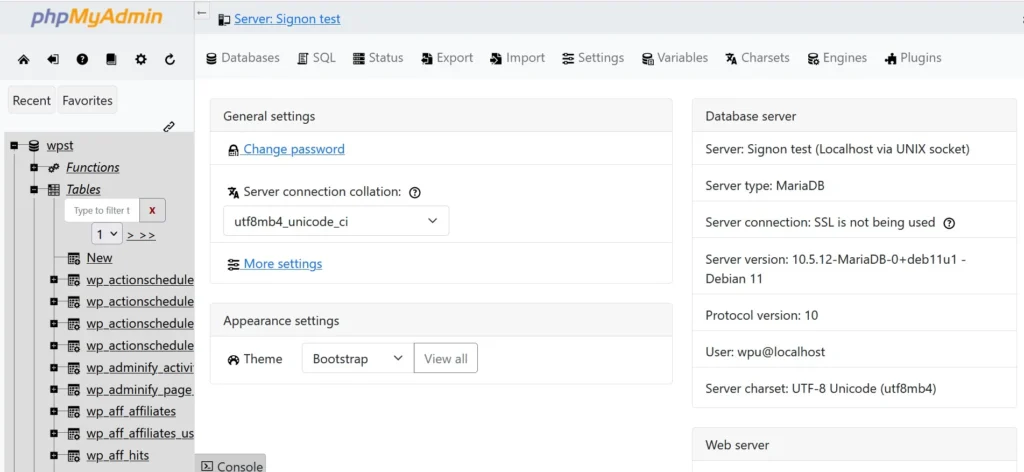
This WordPress plugin gives you access to the powerful MySQL IDE from the WordPress dashboard. It also lets users set a permalink for this tool. To access the tool, you must open this link in the browser’s tab. Is WP phpMyAdmin secure? Yes, it is! If any user who hasn’t logged in to the WordPress dashboard tries to access the PhpMyAdmin tool, they’ll see an error.
To access the WP database, you’ll either need root access to log in or the credentials of the user who has permission to manage the website’s database. WPP detects the site’s DB user name in the WP-config.php file and uses the same to give users access to the database tables. You can configure WP phpMyAdmin to hide errors, restrict access to the IP of the currently logged-in user, and make the plugin install language packs for PhpMyAdmin. Who should use this extension? WP phpMyAdmin is a valuable tool for users of unmanaged WordPress hosting.
Database My Admin
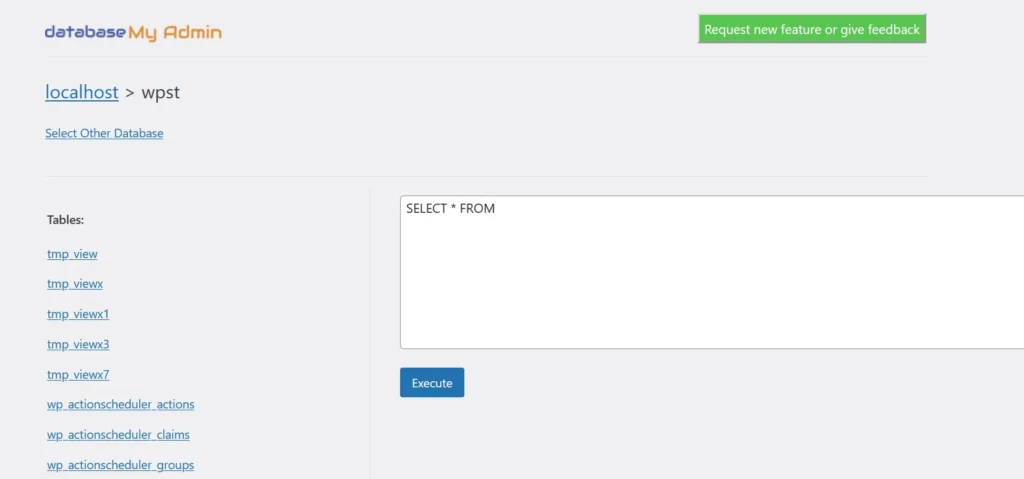
This plugin won’t let you access and manage the WP database with a third-party tool such as PhpMyAdmin. It allows users to browse the database tables and run the queries from its interface. Database My Admin ships with two pages – Database Admin and Role-based access.
On the 1st page, you will find a list of databases that the MySQL user can access, and the role-based access page lets you decide who has access to the 1st page. The 1st page boasts a large textbox for entering the query. When you enter a query and click the “execute” button below it, you’ll see the results on the same page. The textbox supports various types of queries.
Database Browser
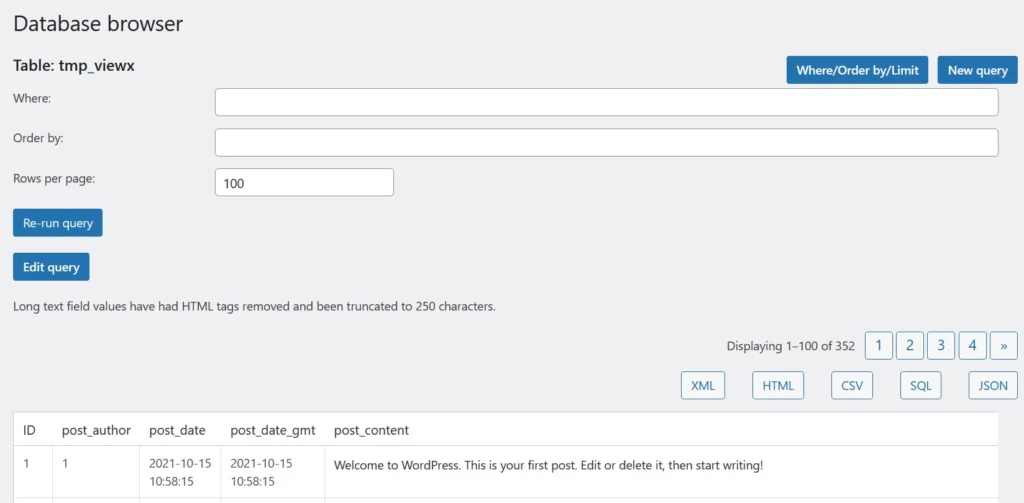
Database Browser lets users explore the database tables and export the results of the SQL query to an XML, HTML, CSV, SQL, or JSON file. It splits large results into smaller results and displays them on different pages with the help of a paginator. DB shows the paginator above the query results. Database Browser allows users to save their SQL queries and helps users create a query by displaying a textbox to enter the order by and where conditions.
SQL Executioner
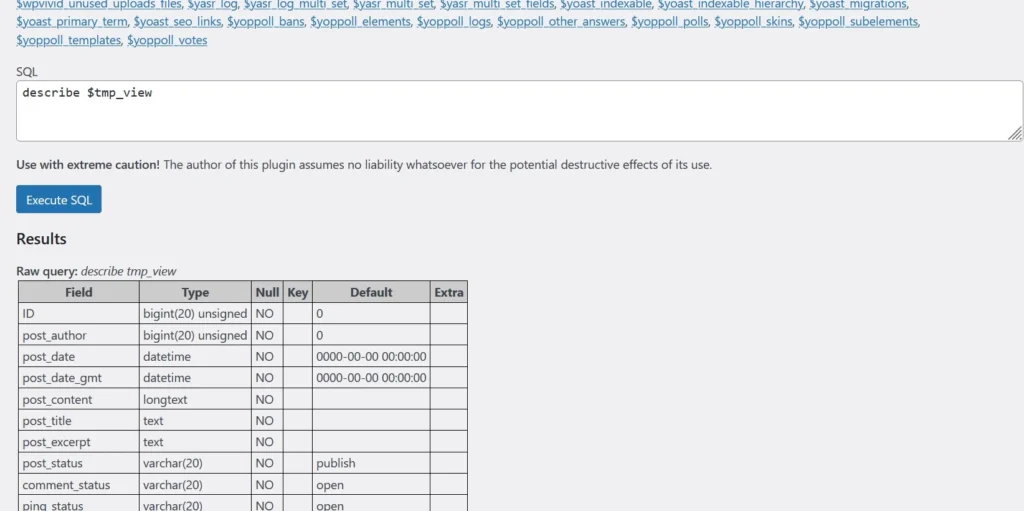
As the name suggests, this WP plugin enables you to execute SQL queries. On its settings page, SQE shows the names of all tables separated by commas, and due to this reason, the page appears spammy. Below the names, you’ll find a large textarea prefilled with a describe structured query language function. You should enter your query in this box and click the “Execute” button shown below it. When you do so, SQL Executioner will display the results in a table below the button. Below the table, you’ll find a textarea with comma-separated values (SQL query’s results).
WP Adminer
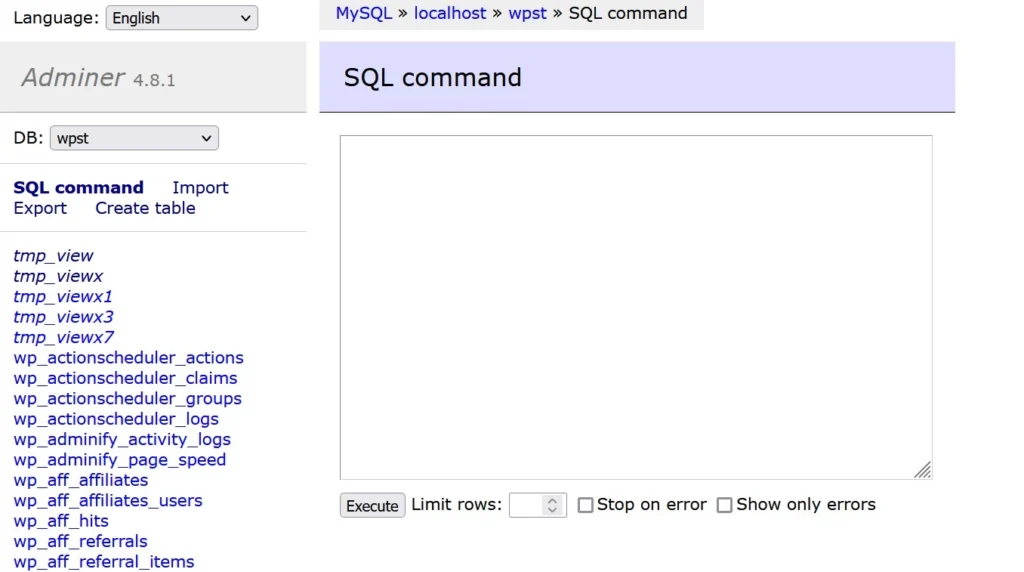
WP Adminer is the best alternative to the WP-phpMyAdmin tool. WPP will open PHPMyAdmin in a new browser tab, but this tool will open Adminer, a web-based IDE for MySQL, on its settings page. Adminer’s interface is divided into two parts. In the left part, you’ll find a list of tables and these options:
Import: This option lets you import database tables and their data in a .SQL format file. It also supports .SQL files compressed using GZIP tool.
Export: Adminer enables you to export the tables of your choice in a SQL, CSV, or TSV format file. This page shows a list of tables in the selected database and a checkbox next to them. You’ll also find the number of records in the database next to the checkbox.
SQL Command: When you click this option, WP Adminer will show a box where you can enter your query. Before clicking on the “execute” button, you can select these checkboxes – show only errors, stop or error and specify the number of results the command should fetch from the database table.
Create table: With this option of WP Adminer, you can create a table having as many columns as you want.
SQL Buddy
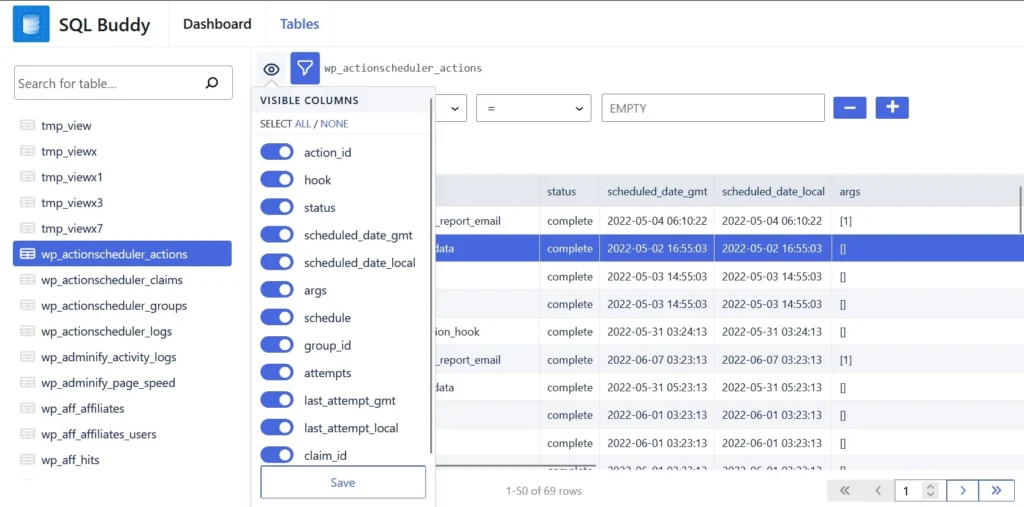
SQL Buddy is a powerful WP MySQL extension built by Delicious Brains. Delicious Brains is now a subsidiary of WP Engine. Buddy’s interface lets you see the table’s content without scrolling down and allows you to edit the table data on the fly by showing a form with the fields populated with the current record’s data. You must edit the form field and click the save button to update the record. SQB shows a paginator below the results table and filters at the top of the table. You can filter the table records with various conditions in S-Buddy and hide the table columns you don’t want to see.
Closing words: The MySQL WordPress plugins we’ve shared above don’t have millions or hundreds of thousands of users, but they work great. Try them if you’re looking for a way to manage the database from the WordPress dashboard.