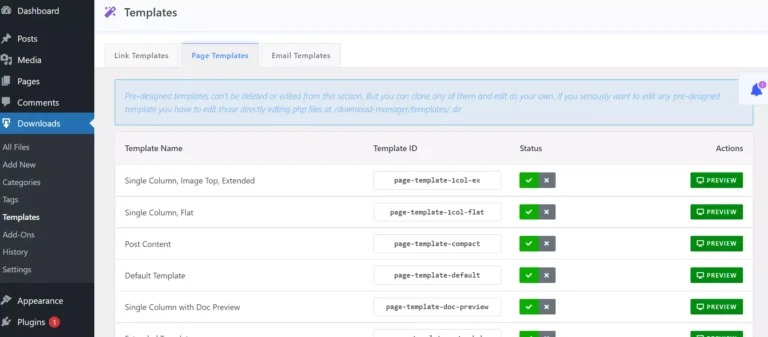Do you want to embed PDF on a page of your WordPress site instead of inserting its URL? Use one of the top six Portable Document Format file viewer plugins we’ve shared here.
Why not use any other formats? PDF is one of the most used file formats. This format is popular because it supports tables, images, etc., and browsers can download and display documents linked to a page. If you don’t embed PDF, you may have to insert objects/images, create tables, etc manually.
What is the benefit of using a extension? If you use any of the plugins we’ve shared below, WP will open the Portable Document Format file on your website page instead of showing a link to the file. Thus, users won’t have to download the file and open it with dedicated PDF viewer software or the browser.
PDF.js viewer
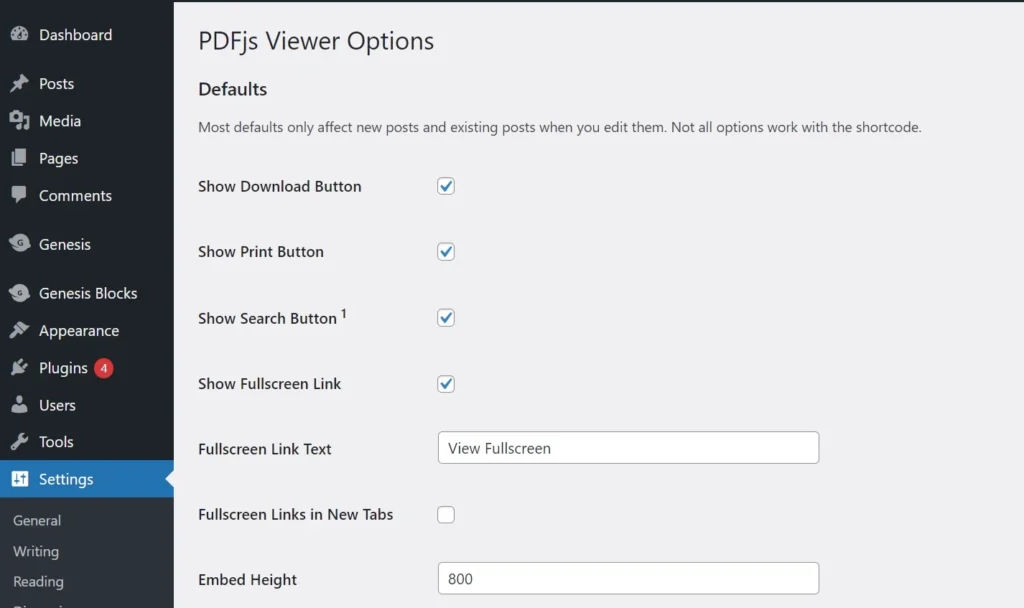
PJS has 20K users and an excellent rating. It can show these three buttons on a PDF document – download, search, and print. It can also display a link to open the file on full screen. The default anchor text of this link is “View FullScreen”. You can change this text in PJS.
By default, this plugin loads the file in the same tab. There’s an option to make the browser open the file in a new tab. In the 1st paragraph, we had said that WordPress would open the file in the webpage itself. You can set the dimension for the frame that will be displaying the document. PJS shows a toolbar at the top of the file. This toolbar has navigation, zoom control buttons, and a menu that features the options we’ve mentioned above, along with the option to switch the view to the presentation view, rotate the document, etc.
Embed PDF Viewer
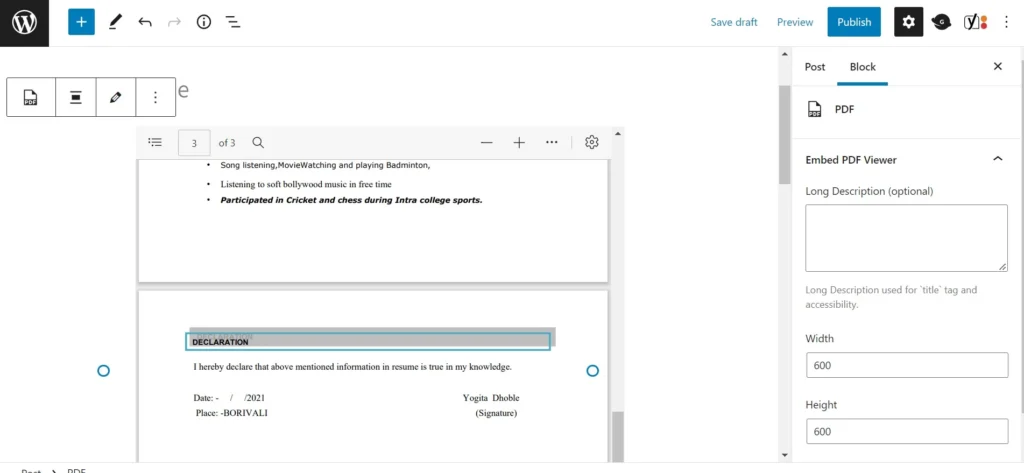
EPV doesn’t have a settings page like the above plugin. After activating it and while using the Gutenberg editor, you’ll find a “PDF” block in the Gutenberg block library. This block lets you choose a file from the media library and allows you to upload a new file. Once you select/upload a document, EPV will open the Portable Document Format file in a frame. At the top of the document, you’ll find a toolbar with these options:
- Table of contents/index, page index.
- Search field, zoom in/out.
The toolbar also boasts a menu indicated by three dots and a gear icon. The gear icon lets users pin the toolbar and hide all annotations. The three dots gives you access to 10 different tools. Some of the tools are as follows:
- Print, read aloud.
- Draw, highlight, erase, fit to width, etc.
You can change the width/height of the frame in EPV while editing a page. The text fields to set width/height appear on the sidebar next to the Gutenberg editor.
PDF Embedder
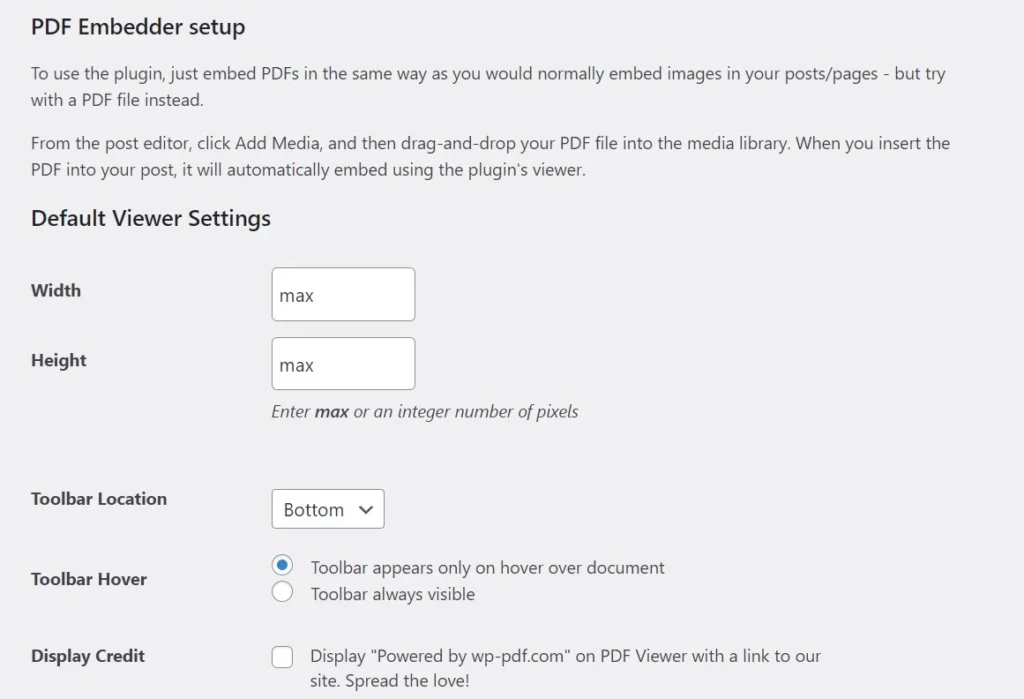
PDFE can display the toolbar only when the mouse cursor is on the document and hide it when the user moves the cursor away from the document. Like the 1st extension on our list, this WP extension ships with a Gutenberg PDF block and a dedicated settings page. On the settings page, you’ll find four tabs. Only the 1st tab is important. Others have details about other extensions built by the developer.
In the 1st plugin on our list, you can set the width/height for the frame. This frame will show the embedded document. When you click PDFE ‘s block, the sidebar of the Gutenberg editor will show text boxes for entering the height/width for the frame, a drop-down box to set the toolbar location, and two radio buttons for selecting the conditions when the toolbar must be displayed. The above two extensions have 5+ options on the toolbar. This one has two options: change the page and zoom in/out.
PDF Flipbook
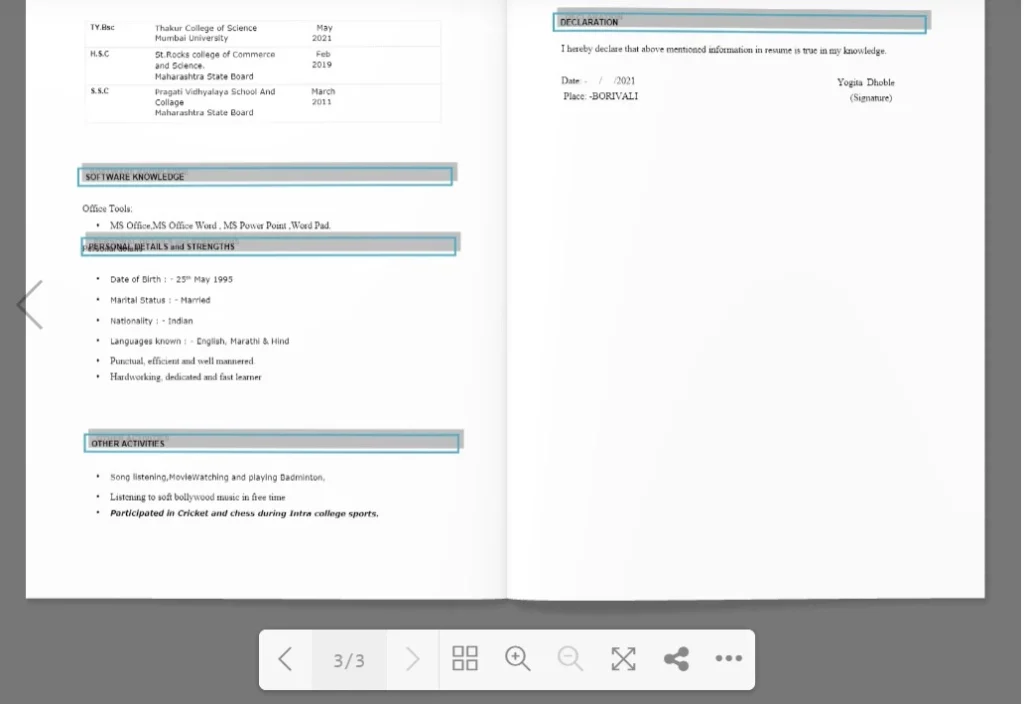
The three plugins we’ve shared above will render the Portable Document Format file of your choice in a frame. This one shows the PDF in a section that resembles a book. The section flaunts arrows to open the next and previous page when you move the mouse on the document. When you click any of these two icons, PDFF will show two pages of the file side by side. Before loading the pages, it will display a nice page flip animation.
PDFF shows the toolbar at the bottom of the document. This toolbar enables you to disable the sound it plays when it triggers the animation and lets users download the document, go to the 1st or last page, switch to single page mode, and zoom in/zoom out the document. PDFF is the 2nd most popular plugin on our list. The most popular one is PDF Embedder.
Wonder PDF Embed
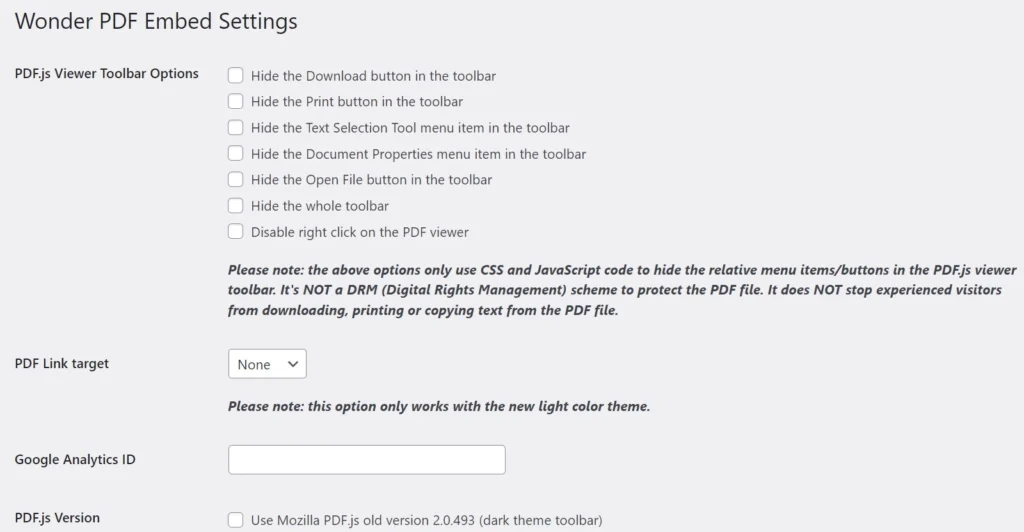
WPDFE lets you control what items should appear on the toolbar. It can display the print and download buttons on the toolbar. The plugin can also show the file selection/text selection button and document properties option on the toolbar. It lets you track the file views with Google Analytics. WPE uses the Mozilla PDF.js library to display portable document format files on the website. You can configure it to use the older library instead of the newer one.
PDF Poster

Another great plugin to embed portable document format files on a page of a WP site is PDF Poster. While the above extensions show a form in the Gutenberg editor’s sidebar, this one makes users add files to its library. While adding the document, you’ll be prompted to set its width/height for the frame in which the file’s page will be displayed. You can also enable the print button and make the plugin show the file’s name at the top of the document.
When you click the save button on the “add pdf” form, PDFP will show the list of files in your library. To the right side of the file name, it will show a shortcode. You must paste this shortcode on the page where you want to add the document.
Closing words: If you have a WordPress website, you can easily embed a Portable Document Format file on a page with any of the six extensions we’ve shared above.