If you have started a WordPress blog in the universal language i.e. English, and your website visitors can’t understand English, you don’t have to learn a new language or hire someone to convert the language of the content you’ve written into a language that the visitor can understand. You can install and use a multilingual plugin.
Why use a WP extension? Although visitors can use the built-in text language converter function of Chromium-based browsers or copy your content and paste it into the translation box of Google Translate or a similar service, why make visitors use a third-party service when you can use a translation plugin on your WordPress site? Here are the five best multilingual extensions you can use:
GTranslate
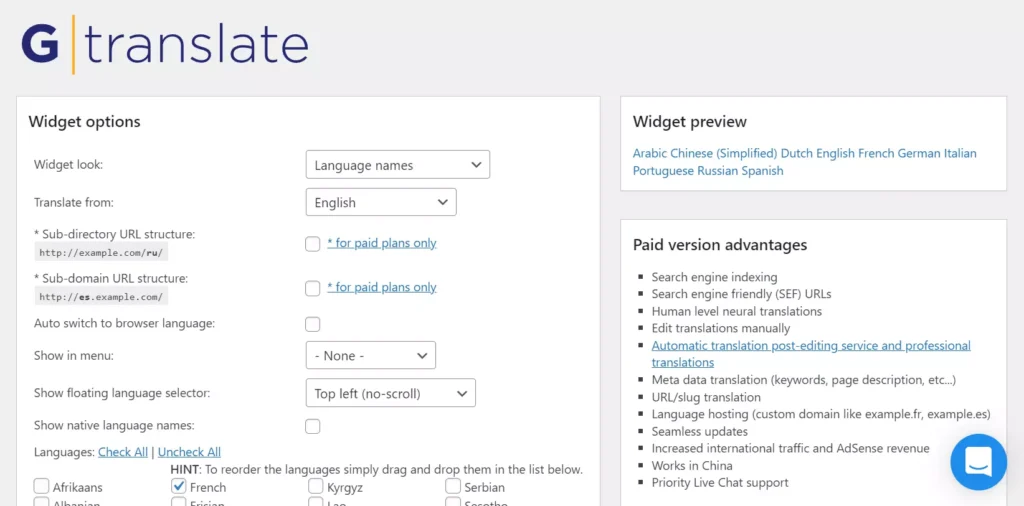
GTranslate adds the Google Translate widget to your site and enables you to customize the same. It ships with the following widget styles:
- Dropdown with flags only.
- Globe, language names, language codes.
- Popup
GT can display the floating language selector at various positions on the site. It can detect the browser language and convert the text automatically. It generates an HTML code of the widget as per your settings. You can change this code if you want to apply custom styling and manually add the widget to the website.
GT also generates PHP code for users who want to add the widget manually. The drawback of its free version is that it will convert content only when the user selects the language in the widget or when the user has changed the browser’s language. Search bots will index the page in its original form (untranslated).
TranslatePress
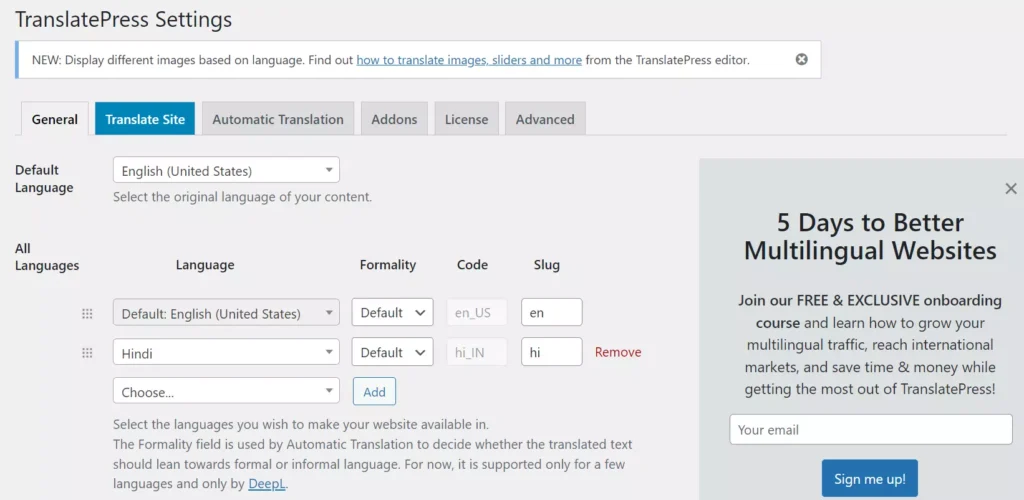
TranslatePress is one of the best plugins to change the language of the content. It is easy to set up. How to use this extension? TP shows various options on the settings page. You must select the default language of your website and then choose the languages to which you want the plugin to translate the content to. By default, TP will convert the text only. This text can be present anywhere on the page, including the HTML tags. TP can ignore the text in the HTML tags you specify and convert the anchor text of links from one language to another. It can make your site available in multiple languages. It shows a language selection icon on the content page. Users must click this icon and choose the language of their choice. The plugin supports these two translation engines – Google Translate and DeepL. To use Google Translate, you must enter its API key.
TP can block crawlers from triggering the translate function. APIs may ship with usage restrictions. You can make the extension convert a fixed number of characters only per day and log the machine translation queries. You can also configure it not to convert specific phrases. The plugin comes with the following addons:
SEOPack: With this addon, you can translate URLs, titles, descriptions, alt tags, open graph meta tags, etc. It sets the HTML lang attribute automatically.
Multiple languages: This addon adds support for additional languages.
Loco Translate
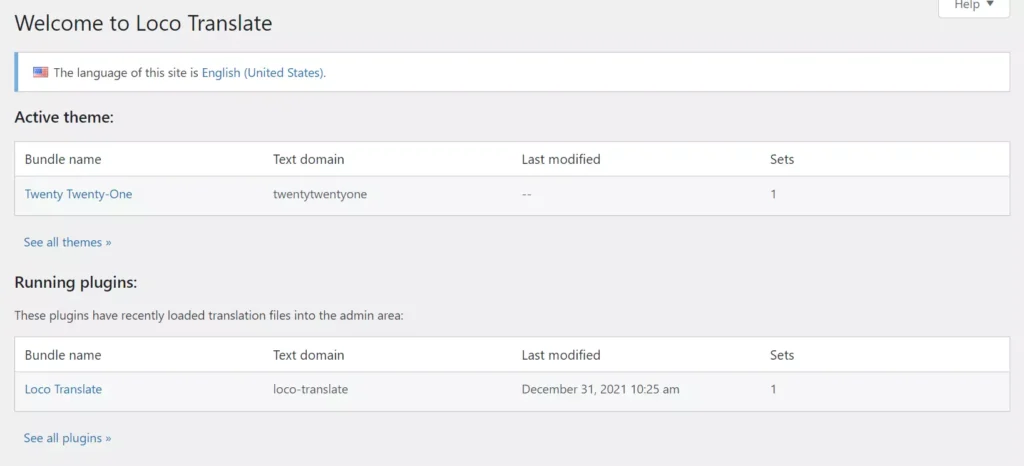
Loco for WordPress can translate all themes and plugins you’ve installed on your website. It detects the language files in the extension’s/theme’s folder and can apply the same to the plugin/theme. It also provides an option to upload the PO file. If the PO file is missing, you can create a new language file with Loco. Loco also lets you edit the existing PO files. The PO editor of Loco shows two columns – one having a list of English phrases and the other displaying the translation of the phrase in another language. Loco supports the following translation services:
- Google, Yandex.
- Deepl, Microsoft.
Loco can extract strings from the PHP and twig format files. You can enter the file extensions it should support on the Loco’s settings page.
Polylang
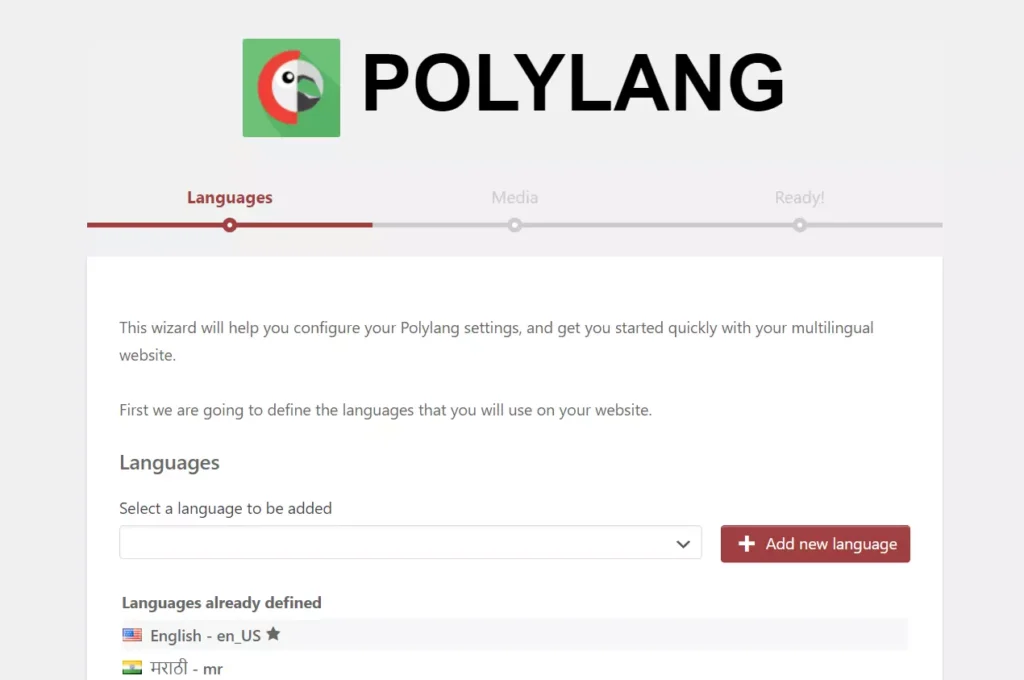
Polylang is a free WordPress multilingual plugin that can automate the translation of content with the Lingotek addon. Once Lingotek is set up, it can convert up to 100k characters for free using AI. Like other WP extensions we’ve covered above, Polylang enables you to translate language manually.
Translating from one language to another can be confusing. This plugin makes this task easy by opening a setup wizard as soon as you activate it. The wizard prompts you to choose the languages you’re currently using on your website. It lets you activate translation for media text and select the content language. Polylang supports multiple languages, including RTL languages. It ships with the following useful add-ons:
- URL modifications, detect browser language and media.
- Custom post types and taxonomies, synchronization.
- Share slugs, translate slugs, and license keys.
Weglot
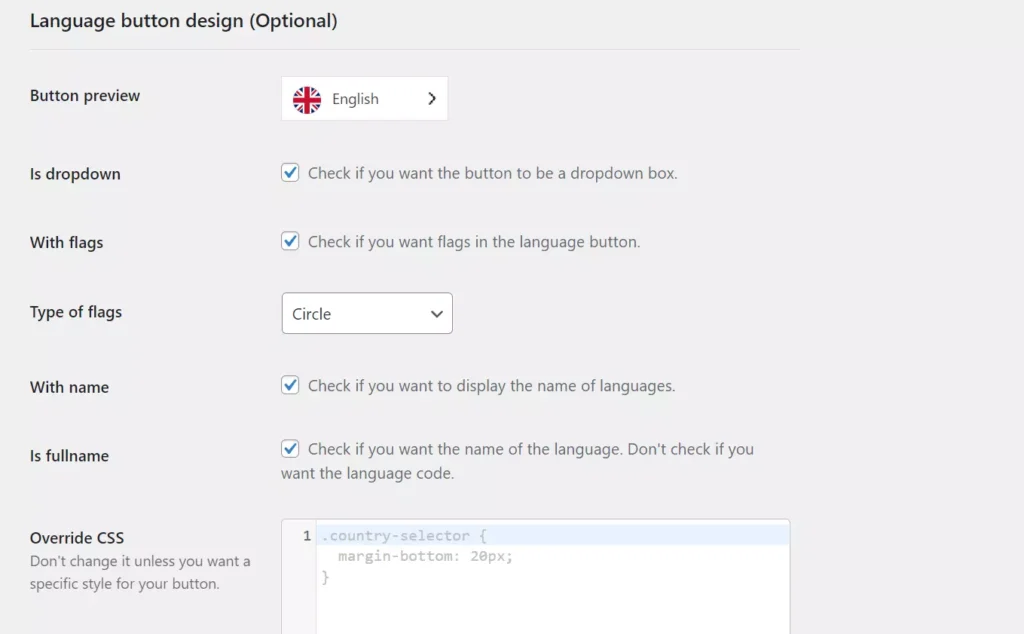
Weglot is the simplest WordPress multilingual plugin on our list. It takes just 40 to 50 seconds to make a website multilingual. How to use Weglot? Once you activate Weglot, you should enter the API key, the original content language, and the translation language in the form displayed on the Weglot settings page. Once you enter these three details and click the submit button, this extension will display a success message.
Like its counterparts, Weglot can display the country’s flag or dropdown list having a list of supported languages or both of these things on a page. The plugin also lets you enter custom CSS code in case you want to apply your own styling to the widget. Users can configure Weglot to translate the email sent by users (someone fills and submits the contact form). It can translate search results and AMP pages and supports custom widget positions. It can ignore certain paragraphs or HTML blocks whose name or ID you enter on Weglot’s settings page.
These were the best free multilingual plugins you can use on your WordPress site.

