KB, aka knowledge base, is a vital part of a business website. For example, leading hosting companies such as AWS or Bluehost have 1000s of articles in their KB. What is KB? KB is a library of information. The information is present on the pages. Users go through the pages to get more details about a product, learn how to use a product feature/function, or fix an issue.
You can build a knowledge base without a plugin, but why should you waste time designing pages when you can use a dedicated KB extension? The WordPress repository has many knowledge base plugins. Here are the top extensions among the lot:
BetterDocs
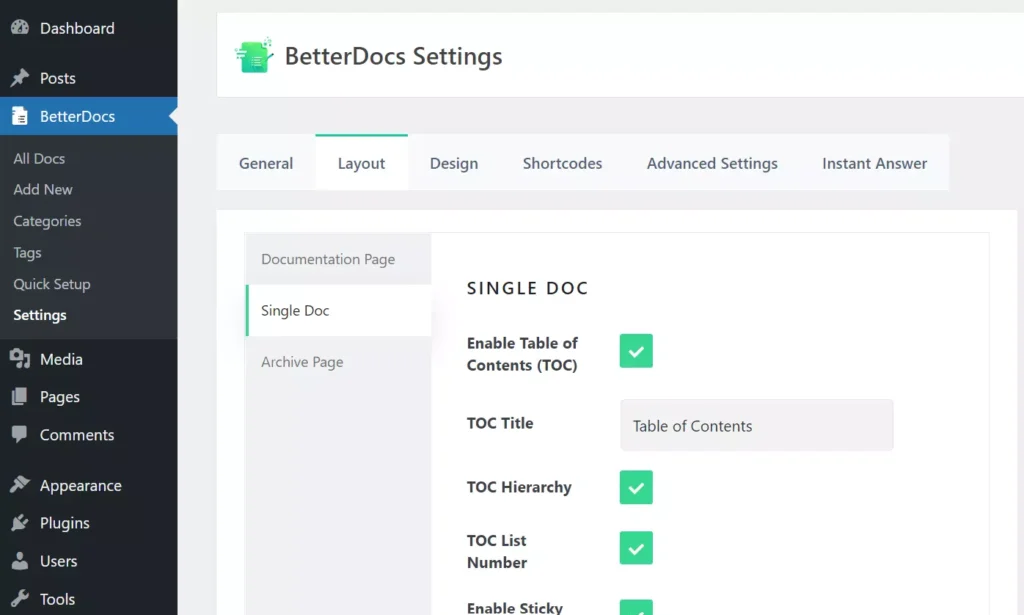
BetterDocs is currently the highest-rated WordPress documentation plugin. It enables users to create a slug for the knowledge base section. Thus, the KB will open when you enter the “example.com/slug_name” where example.com is your domain name. You may want to group help topics on your website. BetterDocs allows you to create categories/tags and set a custom slug for the tag and category. When you create a document with it, the document will appear under the Doc section of the plugin.
A knowledge base may have a vast number of topics. To make finding help pages easy for the user, you can activate the “Live Search” function of BetterDocs. You can customize the search form by changing the button label, not found text, making the extension display the search results in a grid interface, enabling/disabling search image, etc. BetterDocs has a TOC generator function built-in. Its TOC builder supports h1 to h6 tags like the dedicated WordPress TOC plugins.
This WP extension supports the sticky table of contents function. It ships with a custom-built knowledge base page. You can customize this page with the WordPress live customizer tool. BetterDocs supports 5+ knowledge base page layouts.
weDocs
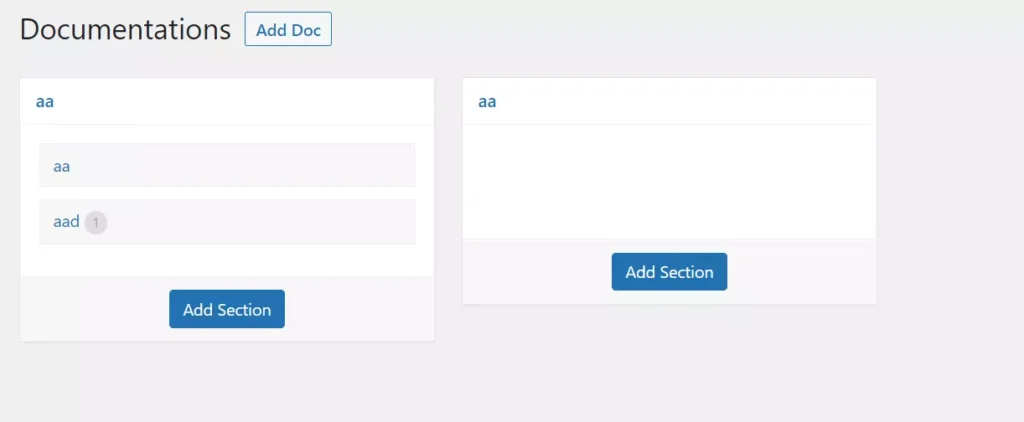
weDocs is the 1st first that WordPress recommends when you search for a knowledge base plugin in the WordPress repository. It is an excellent alternative to Better Docs and is very simple. How to use this extension? You’ll find a button labeled “Add Doc” on the settings page. The extension will prompt you to enter a title for the doc if you click this button. Once you enter the title, it will add a block to the page. The block shows its title and a button “Add Section”.
weDocs will add a section to the block if you click this button. To add content to the section, you must click on the section twice. WD opens the Gutenberg editor when you do so. As in BetterDocs, weDocs lets you categorize articles. This extension doesn’t let you customize the KB page, and this is its only limitation.
Echo Knowledge base for Documentation and FAQs
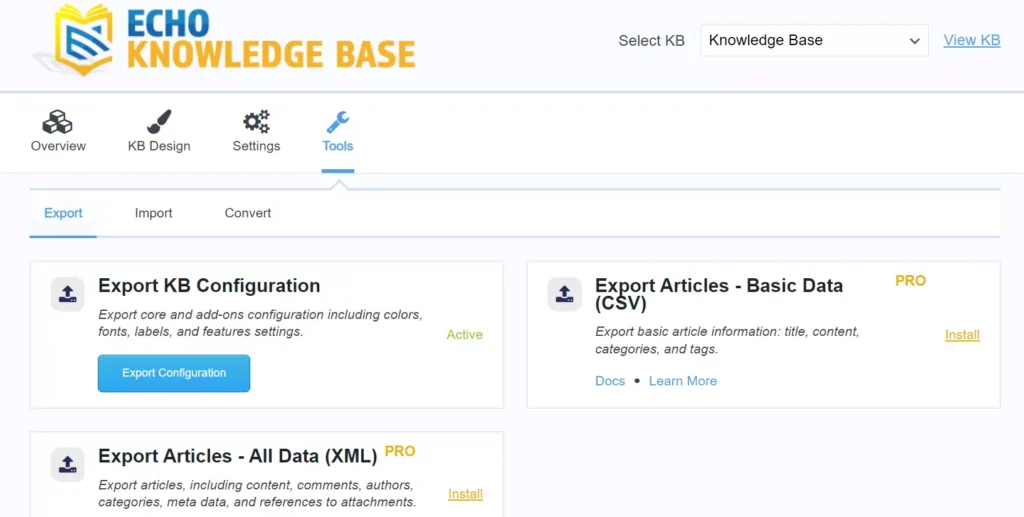
Echo comes with over seven beautiful layout pages grouped into categories – category focused, tabs layout, and basic layout. When you select the knowledge base layout, you’ll have to choose the position of the navigation links. Echo can show the navigation links to the left or right side, and it can also hide the links on the KB page. Once your KB is ready, you must add articles to it. You can create new articles from the “All Articles” page of the plugin.
Echo can generate a table of contents and display the same to the left or right side of the main content. It supports breadcrumbs navigation and has a knowledge base page editor tool built-in. With this tool, you can customize the existing KB pages. Echo has a built-in access control function and supports WPML.
BasePress
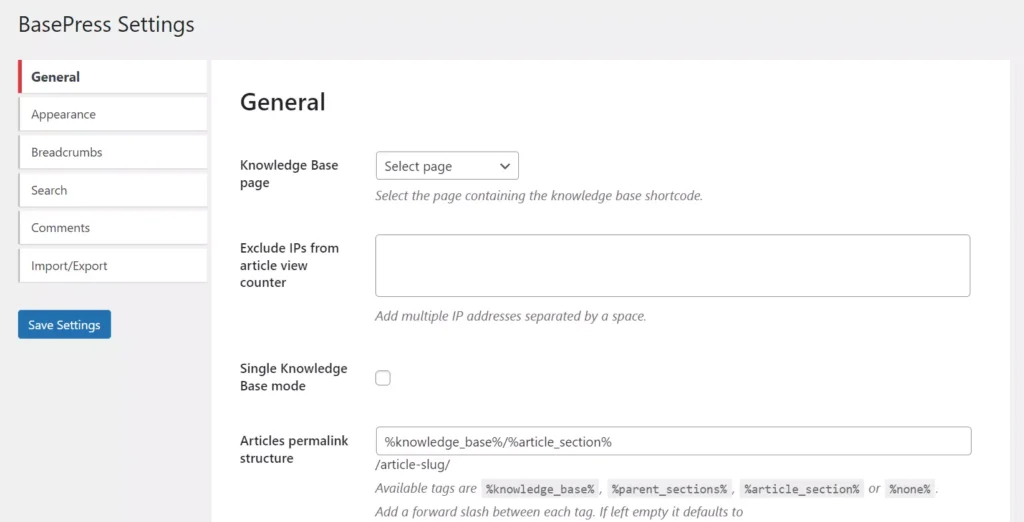
BasePress comes with a wizard tool that will let you set up a knowledge base system on your website within a few minutes. It comes with three free themes – default, modern, and zen. Unlike other plugins where users can search for articles by simply entering one or two characters, you can configure B-P to show search results only when the user enters N number of words as the search term.
BasePress comes with 700+ free icons. It shows the icons and filters on the icons manager page. You can filter icons by their use. For example, this plugin lets you see articles, sections, votes, pagination, notice, and article meta icons. With B-P, you can customize the appearance of the KB page by changing the sidebar position, knowledge base/section columns, enabling/disabling icons, etc. BasePress can limit the search results to N articles and display the articles sorted by the names/dates in ascending/descending order.
KB Support
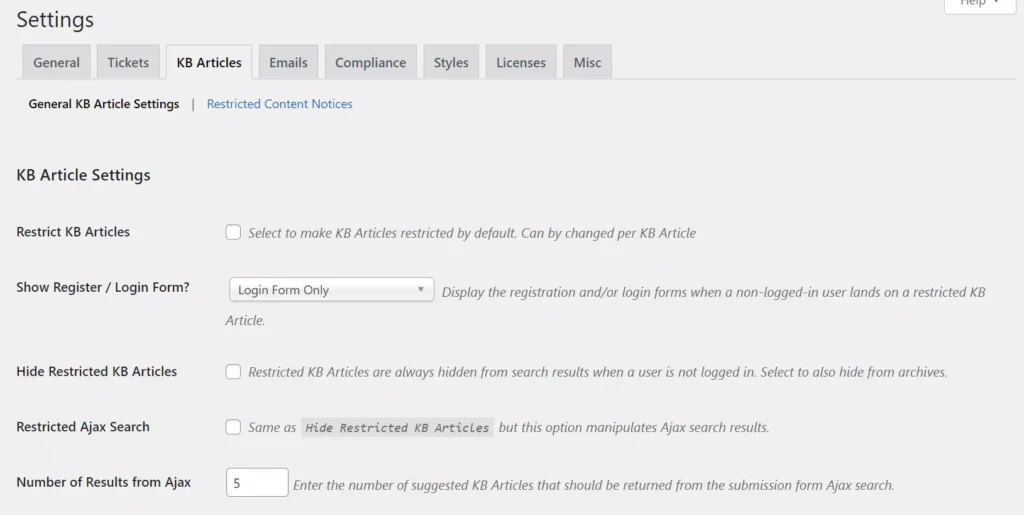
KBS adds a helpdesk system to your WordPress site. The helpdesk comprises a knowledge base section. With this plugin, you can restrict the KB articles to logged-in or registered users. You can also enable an Ajax-powered live search function that lets users find articles in the KB quickly.
KBS has a basic article counter function. It will automatically increment the article’s counter when you activate this function and visitors open the article. You can configure KB support to show the details of the article views in the WordPress dashboard widget section. KBS lets website visitors create tickets and enables admins to manage the tickets.
Closing words: So, these were the top KB WordPress plugins. If you have a SaaS or a service website, you can add a knowledge base section to your site with the help of the free extensions we’ve covered above.

