Table of contents is a new trend in the world of WordPress. Google may display sitelinks in the search result pages for posts if you add it to the post/page.
TOC is nothing but an index of the page or post. If the post has many paragraphs and 1000s of words, you can add it to the post to improve its structure. TOC improves the site structure and makes finding a relevant section of the post easy for the users.
A table of contents can save users time who don’t want to read a lengthy article. For example, suppose a user named Tom wants to know whether an iPhone supports fast charging or not. Tom finds a Google search result interesting and clicks on the result. The page that Tom has opened has 15000 words. Tom may not read the entire article and may use the browser’s search tool to find the paragraph containing details about the battery, or he closes the tab and opens another site.
Creating a table of content manually is easy. What if your website has 100s of posts? Unless you’ve a strong knowledge of PHP, HTML, and CSS, you won’t create TOC for each website post manually. An easier and quicker way to add the table of contents to a WP site is to use one of the following WordPress plugins we’ve shared:
LuckyWP
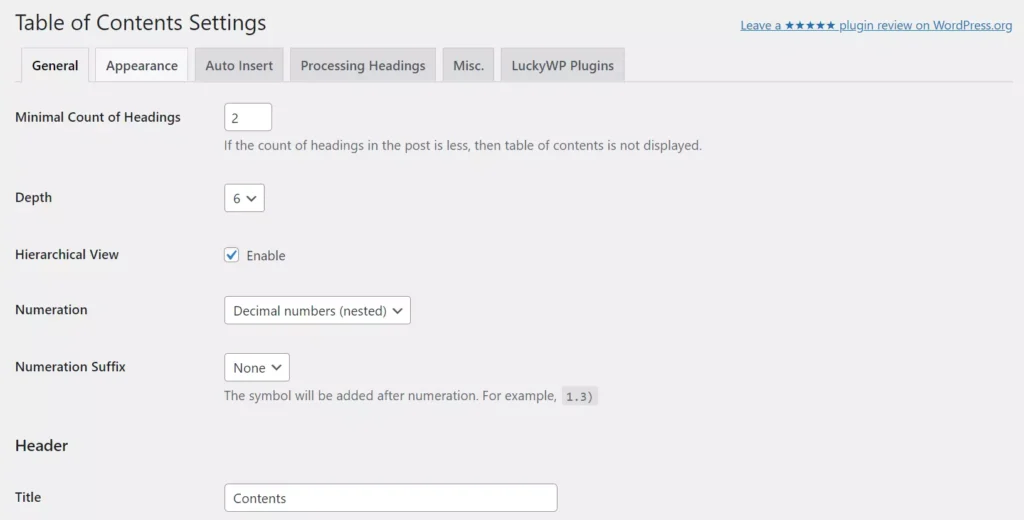
LuckyWP does not display ads on the settings tab and has preset fields so that users don’t have to spend time understanding and configuring the options. It is a well-designed plugin. It can insert TOC only in posts with a certain number of heading tags. A heading can have subheadings. LuckyWP can detect subheadings and display the same in the table of contents. It can display roman or decimal numbers next to the TOC item. It enables you to set a custom title for the TOC, and a custom label for the show/hide toggle option it displays. You can make LuckyWP display or hide the toggle option above the table of contents block.
LuckyWP allows you to change the font and width of the table. It also lets users set a background/foreground color of the TOC or change its theme from light to dark. It can automatically insert the block inside posts or pages after the first heading, before the first heading, or at the top/bottom of the post. You can also add the block in a post manually. The plugin can add <--noindex--> tag to the TOC and rel="nofollow" tag to the links it generates.
Easy Table of contents
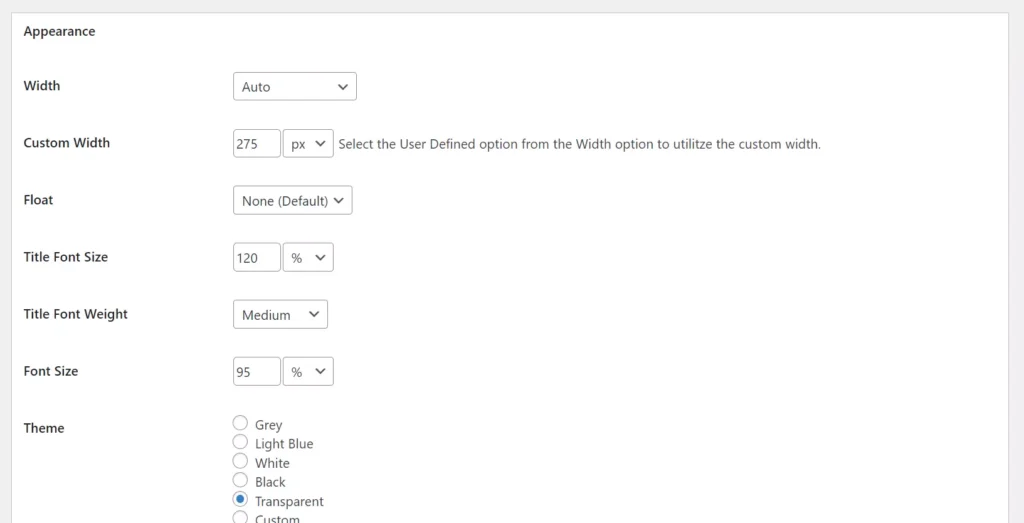
In LuckyWP, the settings are displayed in 4 to 5 tabs. ETOC shows all its options on the same page. This page is divided into four parts. What features does ETOC provide? This plugin can insert TOC in posts, pages, custom CSS, changesets, oEmbed requests, user requests, reusable blocks, and templates. It can place a TOC at four positions on the page and can show the table of contents block only when there are up to 10 headings on the post/page.
The plugin can ignore heading tags containing certain words while processing the headings and generating a TOC. You can customize the looks of the block by changing the link color, link hover color, heading size, changing the title color, or applying one of these themes – grey, light blue, white, black, or transparent. Like LuckyWP, ETOC can display a toggle option to show/hide the TOC in a post or page. You can disable this toggle.
Table of contents plus
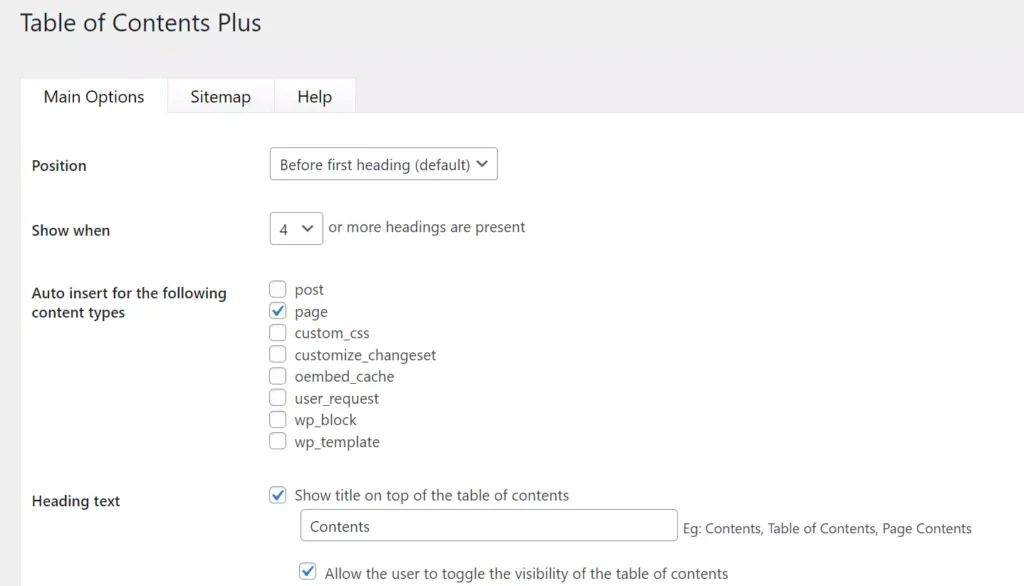
This plugin generates a sitemap of all pages of categories and inserts the same in the page of your choice when you place the [sitemap] shortcode on the page.
TOCP can hide the title of the table of contents and show/hide the toggle button. It supports custom font sizes and comes with these six color themes – grey, transparent, black, white, and light blue.
TOC+ supports a custom table width, and it enables you to change the TOC’s border, background, link, and title colors.
Fixed TOC
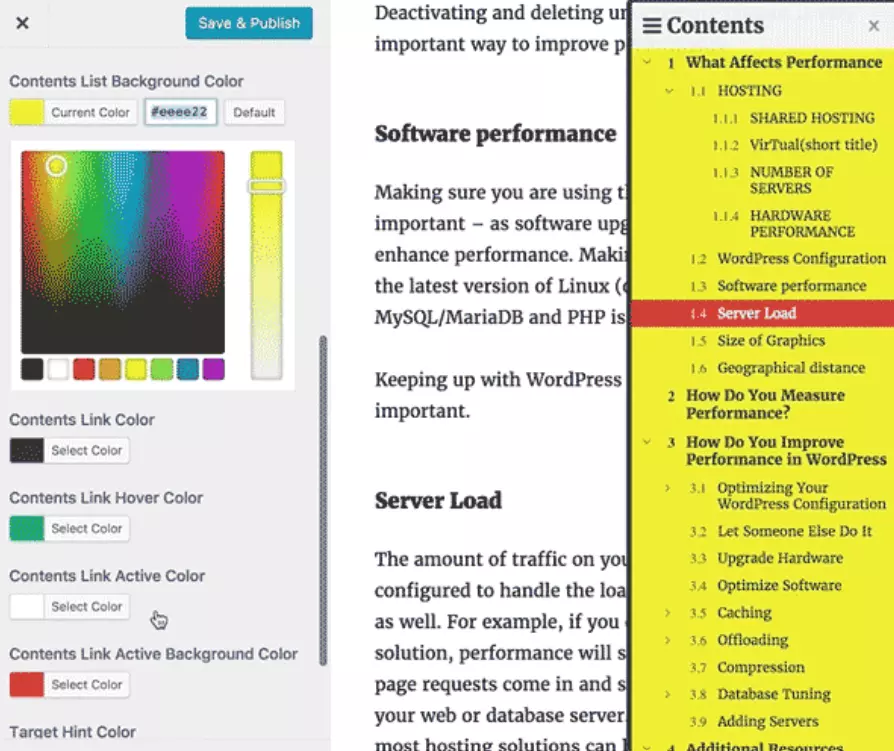
You may have come across blog posts having a fixed table of contents block in the sidebar or on the left or right side of the post. With this WP plugin, you can add a floating TOC to the WordPress website pages or posts.
FTOC supports all page/post styles and is customizable. If you’re using it, each page can have a different version of the TOC, as the plugin adds individual settings to each page. FTOC supports pages having the nextpage tag. It supports translation and Accelerated Mobile Pages.
We’ve shared the benefits of adding a table of contents to a WP site in the first four paragraphs of this article. Let’s have a look at the disadvantages now. Here are the disadvantages of a TOC:
Content shift: TOC can shift the content or the layout. You may see CLS-related warnings in the Google Search Console. To fix the problem, you must use a caching plugin that supports critical CSS (for example: WP Rocket).
Increases HTTP requests: The above WordPress plugins add their CSS/JS files to the site’s HTML code. This increases the number of HTTP requests. Only two plugins we’ve shared above i.e. Easy TOC and TOC+, have an option in their settings page to not insert the CSS file’s link in the HTML code.
Meta Description: Google may display the headings and title as the meta description of the page in its search result pages.

