You’ll find dozens of dedicated search engine optimization, caching, and security extensions in the WordPress repository. Wouldn’t it be great if a single plugin could make your site faster, SEO friendly, and secure? Clearfy is based on this logic. It has performance-related options and some security/SEO settings as well. From its ratings on the WordPress repository, it seems people are enjoying the plugin, but can Clearfy be a good alternative to leading SEO, caching, and security extensions? Should you use it? Let’s find it out!
Features
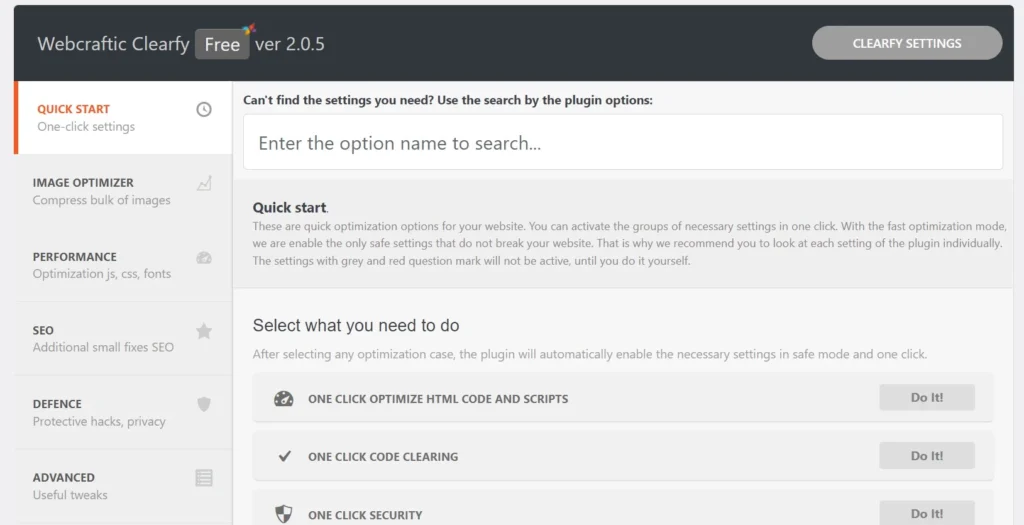
You can configure Clearfy in these two ways – complete the setup wizard or visit the plugin’s Settings page. The wizard has seven parts, and you can run it anytime by clicking the green-colored “start” button. You can find this button on the extension’s Settings page next to the configuration wizard label. Below the wizard, you’ll find an orange button with the title “Yes, I want to try the wizard” and below this button, there’s a link with the anchor text “Not now”. To close the wizard, click this link.
The setup wizard’s 1st step, i.e, Site Test #1, checks the page speed score of your website page and shows your site’s desktop/mobile scores. It also shows the FCP score, the page loading speed in seconds, and the time to interactive score.
In the next step, this WP extension recommends optimization components/plugins you can activate/deactivate to improve the site’s performance. It displays these components – Robin image optimizer, Assets Manager Component, and Minify and Mobile. The subsequent steps of the wizard i.e., optimize sped, optimize SEO, and optimize images, show toggle options for activating or deactivating the plugin features.
After activating the features, you would like to test the page’s performance and compare the same with the page speed result shown in the 1st step. The wizard’s next step runs the page speed test automatically and shows the same scores, i.e. FCP, Speed Index, and Time to Interactive. The scores displayed in this step would be better than those in Site Test #1.
The Settings page has these seven tabs – quick start, image optimizer, performance, SEO, defense, advanced, and components. The tab system of the extension doesn’t employ Ajax to load the options. The entire settings page will reload when you click on the tab. The quick start tab has one-click options to boost the site’s performance by optimizing HTML, CSS, and JS code, hardening the WordPress website’s security, removing useless code from the page and reducing the page’s size, optimizing SEO, and getting rid of unwanted widgets.
The Image Optimization module takes care of the picture’s performance by compressing them. When you click the tab, Clearfy will immediately get into action. It will schedule the optimization of images automatically. Like dedicated image optimizer plugins, you can choose folders on the servers that have the pictures.
Clearfy performance section has three parts – Optimize CSS & JS, Cache, and Assets Manager. It is the only caching extension we’re aware of that can load the Font Awesome library used on a website asynchronously. It can disable WordPress Dashicons, and Google Fonts and load Google Fonts asynchronously. It can host Google Analytics, Facebook Pixel, and Yandex Metrica code locally.
Clearfy JS/CSS optimization feature is the same as other caching plugins i.e. It can minify and combine JS/CSS files. The extension also inlines the code in small JS/CSS files in the HTML code and can add the minified/combined files to the header or footer. It can wrap the inlined JS code in the try catch block.
The SEO section has basic but useful SEO settings. It can add last modified and if-modified-since headers to the HTTP response header and automatically set the alt tag for the pictures. Clearfy can disable attachments, remove post pagination, remove the ?replytocom parameter and create the robots.txt file for your WP site. It has a few website security-related settings. It can strip comments from the HTML code, remove the generator tag WordPress inserts on the page, block XML-RPC requests, and redirect the author’s login URL.
The Advanced tab has some useful options. It can turn off the post revisions and set the number of revisions WP should save in the database table. It can also disable the autosave feature of the Gutenberg editor and hide the WordPress admin topbar for specific users. WP can show some vital messages below the admin bar when a plugin or the theme encounters an error when you update it or upgrade the WordPress content management system. Clearfy will hide these notices if you enable the “hide admin notices” option from its Advanced tab.
Each tab has a search box that you can use to find a setting quickly. When you enter a word in the search box, the extension shows a list of settings matching or containing the term you’ve entered in the search box. The extension will open the setting you choose from the dropdown list.
Pricing
Clearfy has hidden locked features. To unlock these features, you must purchase its Pro license and enter the activation code in the “License” tab of the plugin. The yearly subscription fees for the same start at 39 dollars. The Lifetime subscription plans cost between $125 and $550.
How did Clearfy affect my site’s performance?
Before activating Clearfy, the FCP score of my site was 90, and the speed index was 2.4 seconds. After enabling the extension’s various features, the FCP score improved marginally, and the speed index dropped to 2.1.
Closing words: Clearfy works well, but you’ll still need a dedicated SEO plugin if you’re serious about your site’s performance in search results and a security plugin if hackers frequently attack your site. If you’re concerned about performance only and you’re looking for alternatives to WP Super Cache or W3 Total Cache, or any other caching extension you’re currently using on your website, you can use Clearfy.

