Hestia was introduced by the developer of Neve i.e. Themeisle, in 2012. On average, 1000+ WordPress users install and activate it every day and four hundred forty-three users have given it a rating of 5 out of 5. The overall/combined rating of this template is 5, and the number of active users is 100k+.
Hestia has good numbers on the WordPress repository, but should you use it instead of the feature-rich and popular themes such as Neve or Astra? How many customizable templates will you get with it? Is Hestia user-friendly, SEO-optimized, and fast? Here’s our review of the theme:
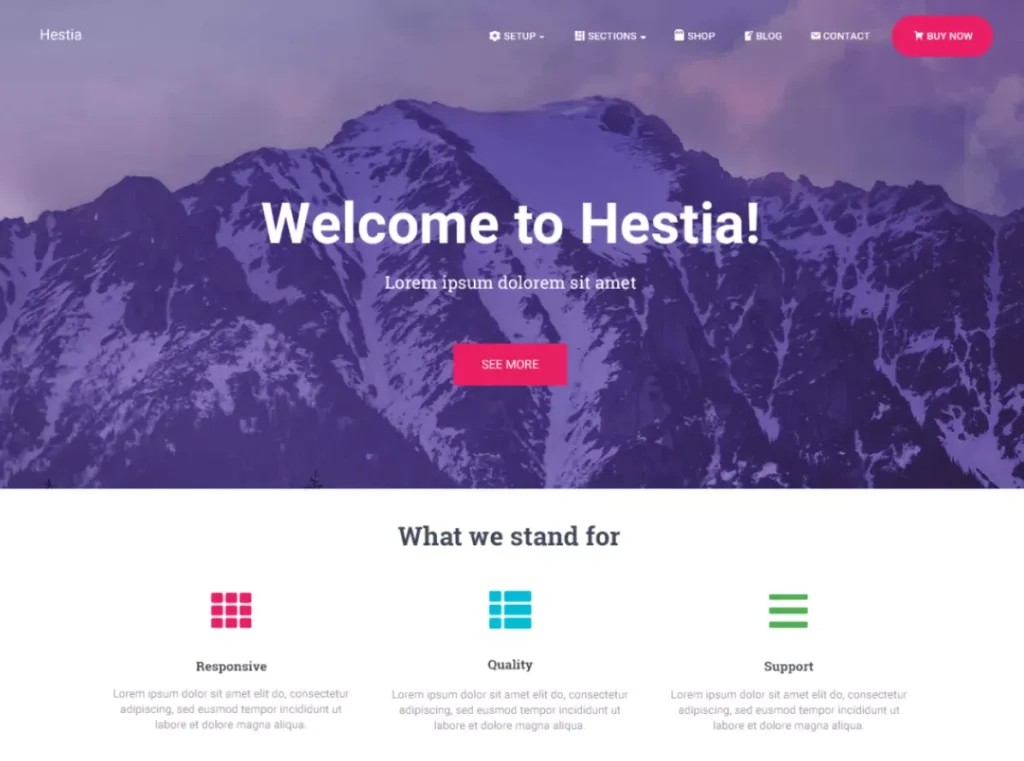
Immediately after activating Hestia, you’ll be asked to install the “Orbit Fox” plugin. Orbit Fox identifies the Themeisle templates the user has installed for their site and adds new modules of their choice to it i.e. users must activate modules they want to use. Orbit Fox ships with the following modules:
Social sharing: Orbit Fox can show sharing buttons of various social networking sites on posts/pages of the theme. It can pin the sharing buttons at the bottom of the screen on mobile devices.
Enhancements: This module adds a “frontpage” to template. We’ve discussed the features of the “frontpage” below.
Template directory: Hestia users who want to use readymade designs should activate this module.
Menu icons: Icons can make menus meaningful. When you enable this module of Orbit Fox, the icons section will appear for menus.
Mystock import: Images make pages informative. The pictures you find on the internet can or cannot be used for free. If you use a copyrighted picture without getting the photographer’s permission or buying the image’s license, you may get a notice from the copyright holder. The Mystock Import module lets you import stock photos from Themeisle’s stock images library and use them on your website.
Custom fonts: You can use downloaded fonts on your site after activating the “custom fonts” module.
Header
A header in this theme can have two parts – a top bar and a navigation bar. The top bar is optional. If you enable it, you can add widgets and define a menu bar for the top bar. The navigation bar of Hestia can have a search tool, and it can be either transparent or have a solid background color. The template supports three navigation bar styles. In style 1, the menu appears on the right side, and the logo is on the left side. In style 2, the logo and menu are center-aligned. Style 3 is similar to Style 1, but it has a section for placing a 468 x 60 ad unit. This section appears at the top of the menubar.
Page layouts
Like the header section, Hestia provides 3 page/post styles. The styles are beautiful. When you choose style 1, the title will appear in a full-width section above the post content area and the sidebar. The title will be center-aligned and have a background color/gradient. Style 2 shows a void space above the title. This space is colored/filled with a gradient. You can change the gradient color scheme with the help of the color picker tool of Hestia. Style 3 shows the title at the top of the post content in the text content area.
Archive pages
Hestia’s free version has two archive page layouts. In one of the styles, it shows thumbnails on the left side on the even rows and the right side on the odd rows. The template shows the post excerpt to the left or right side of the thumbnail. The default excerpt length is 40. You can change the length of excerpts in this theme by entering a number in the “excerpt length” textbox. The Pro version supports the grid archive page layout. The free version is enabled with two pagination styles – infinite and standard numbered.
Frontpage customization
The template comes with a beautiful pre-designed homepage called “frontpage”. The frontpage is divided into the following 12 sections:
- Blog title, features, about, team.
- Ribbon, testimonials, clients bar, subscribe.
- Blog, contact.
Each section mentioned above has a minimum of 3 settings. For instance, you can add icons to widgets/modules you have added to the section or change the section title/subtitle in Hestia. The theme lets users add custom fields to the sections.
Header footer scripts
Hestia users can put scripts in the footer of the header section without editing the template file or using a third-party plugin such as Advanced Ads or Ad Inserter. The WordPress theme “live customizer” sidebar features a menu dubbed “header scripts”. You can copy the script code, click this menu, and paste the code into any of two large textareas WP displays in the “header scripts” section.
Typography and background
In Hestia, the entire body of the site can have a background photo. You can change the background and accent color and can also change the font size, family, etc. While searching for fonts, you’ll come across standard and Google fonts. Users can change the size of the title, heading, content, blog title section, section subtitle, and content font. They can also increase or decrease the button’s padding and border radius.
Speed and design
Hestia is a material design-based WordPress template, according to Themeisle. From our perspective, it isn’t the fastest WordPress theme out there, but with caching plugins such as WP Rocket or W3 Total Cache, you can make it blazing fast.
Pro features
- Shop page designs
- Starter sites.
- Pricing/portfolio section.
- Video/slider header.
- Megamenu.
- Section reordering.
- More color options.
Pricing
Themeisle sells three plans of Hestia Pro – Agency, Personal, and Business for 299, 69, and 99 dollars, respectively. The white label option is available to Agency plan users. All three plan users get updates and access to starter sites for a year. Only the Agency plan supports unlimited websites. The Business and Personal plans support 3 and 1 websites only. Anyone can download and use the free version of the template, as it is listed in the WordPress repository.

