WP-Optimize is a free WordPress optimizer with 1400+ reviews on WordPress.org and over a million active users. In the early 2010s, it was a database optimization extension. Now, in addition to optimizing the database, it can improve the website’s speed. WPO has been built by the developers of the popular WP site/database backup plugin UpdateDraft.
Is WP Optimize better than other database and page speed optimizers? Is it difficult or easy to set up? Here’s our unbiased review of WPO:
WP-Optimize is available in two forms – free and premium. Its free version is available in the WP repository, and the price of its premium version starts at 46 dollars.
WPO is easy to set up as its options are split into multiple categories. It has five main categories – Database, Images, Cache, Minify, and Settings. Each category has many easy-to-understand options. Here are the various functions you’ll find in the categories:
Database optimization and cleaning
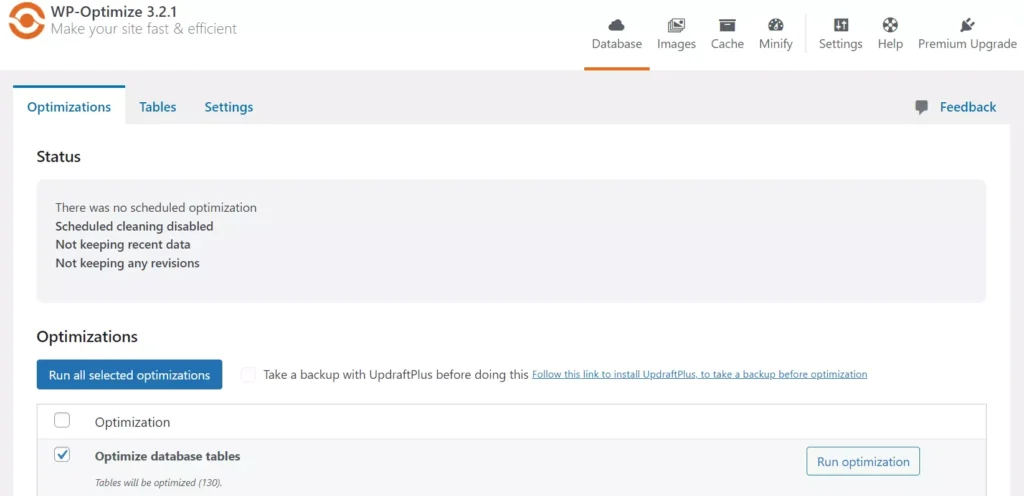
The Database section of WP-Optimize lets you remove WP junk from the DB. WPO was a database optimization extension before 2018 as mentioned earlier. It got a makeover, and database optimization is one of the many features WPO now offers to its users. It can find and remove orphaned relationship data and delete orphaned comments metadata.
This extension can delete useless post metadata and remove pingbacks and trackbacks from the WP database tables. It can identify orphaned transient options and remove all trashed posts and spammed/trashed/unapproved comments. You can schedule it to clean the things we’ve mentioned above. If you’re working on a long post, you may want to keep the post revisions. WPO can ignore the last N week’s data while cleaning junk or orphaned entries.
Image optimization
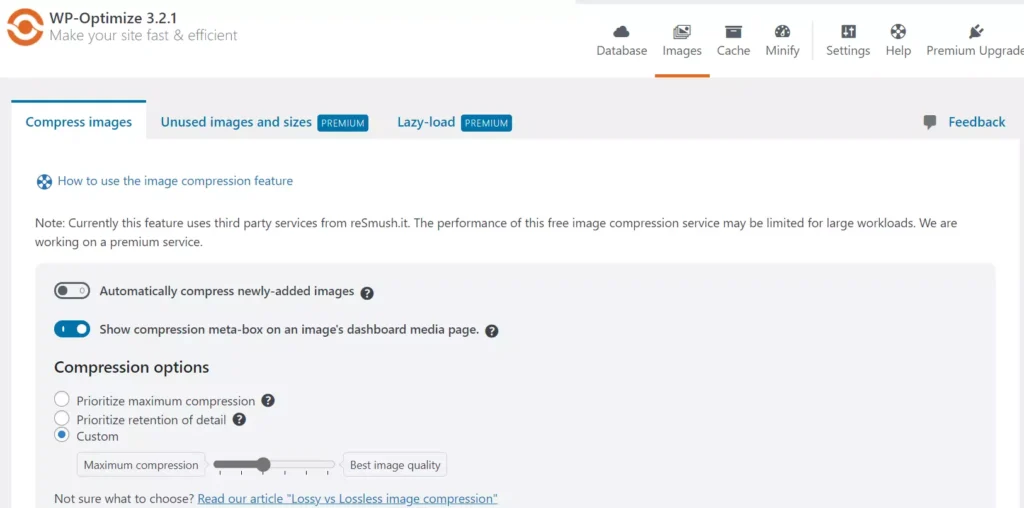
WP-Optimize can compress images like Smush or Imagify. It uses a third-party service to compress photos. You can set the compression quality and configure this plugin to automatically optimize each picture you upload with the media manager tool of WP.
WPO finds uncompressed photos on your website and displays them. You can select and compress these pictures with it. This WP extension can strip EXIF information from pictures and back up the original images before compressing them.
Page caching
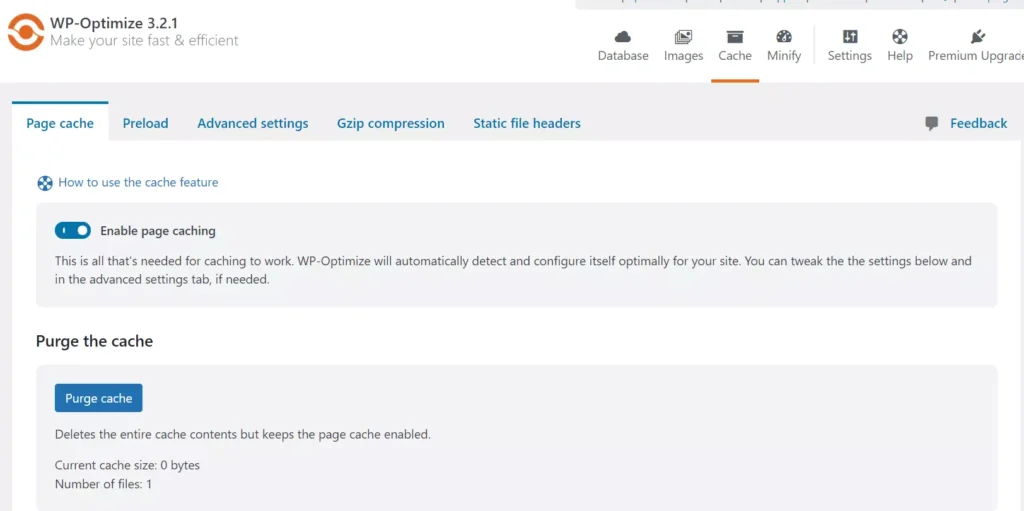
WP-Optimize supports page caching technology. It optimizes page caching for a website automatically, according to its developers. You must enable page caching to make it cache the pages.
WPO can generate separate files for mobile devices and desktops. By default, it won’t serve cached files to the logged-in users. There’s an option to disable this function. You can set the cache time in WPO. Like the WPSC or W3TC, WPO can preload the WordPress website pages automatically. Its preload function is better than WP Super Cache’s preload function.
If some pages on your website generate and store cookies, caching may not work on these pages. Also, you may not want WPO to optimize some posts or pages on your website. WP-Optimize lets you enter a list of URLs it should ignore while creating the cached version of the page. It supports GZip compression.
Minify JS/CSS files and HTML code
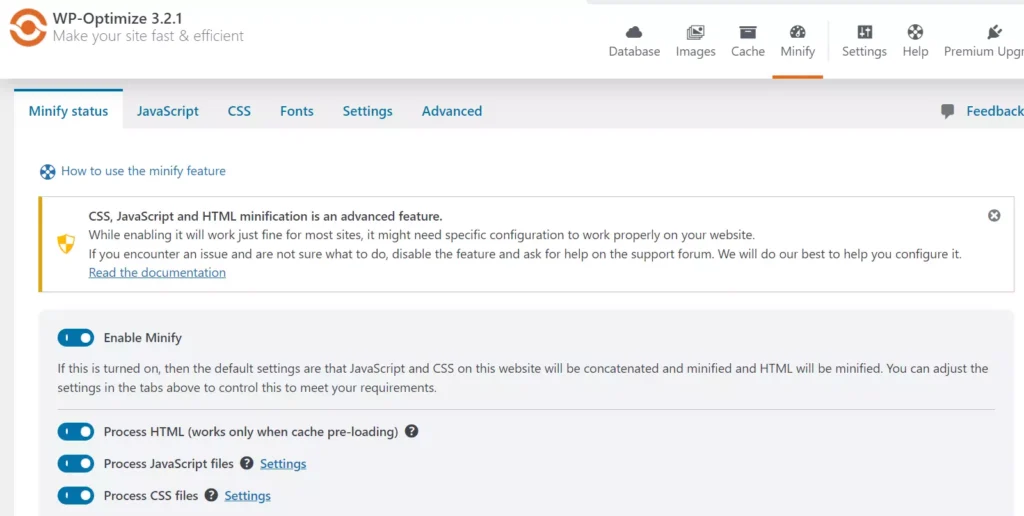
WPO can optimize the CSS, JavaScript, or HTML code on a WP site by minifying it. It can also combine CSS and JS files. WPO hides the option to minify JavaScript, CSS, and HTML code. The options will be visible only when you enable the minify option of WPO.
WPO can defer some JavaScript files on a website or ignore files of your choice while generating the minified files. To defer JS files, you must enter the file path in its defer JavaScript section on the JavaScript tab and if you want WPO to ignore JS files, enter the path to the file in the text area you’ll find above the defer section.
WPO can merge or combine or merge + combine CSS files. If you’re using a lightweight WordPress theme that employs just a few hundred lines of CSS code, you can select its “Inline CSS” option. The plugin can load the CSS files of your website asynchronously.
Settings
All of the important settings of WPO are present in the Cache, Minify, and Images section of the plugin. The only options you’ll find on the extension’s settings page are – disable future trackbacks and comments on new posts.
The plugin adds a few options to the WordPress admin bar. From the settings section of WPO, you can remove these options.
Plans
WPO free version displays an ad to upgrade to the plugin’s premium version. What features does its Premium version offer? The paid edition supports WP multisite feature and can lazily load photos. It can not only preload pages but can also preload fonts and icons. WPO free edition can exclude pages from its cache. It will exclude the pages only when you copy-paste its URL into the plugin’s Settings page.
The premium version of WPO adds an option to ignore the post from being cached in the WP post editor. It can remove images that are not a part of any page or post on your WP site and provides more scheduling options compared to the free variant of WPO.
Pros
Great UI: Configuring WP Optimize takes a few minutes. Although WP Super Cache is the simplest caching extension, I found WPO easier to use.
Works great: I tested WPO on a live site and a locally installed WP site. The plugin works great.
Cons
Lacks CCSS generator function: WP-Optimize premium or free edition cannot generate critical CSS. Which extension can generate Critical CSS? WP Rocket is the only WordPress caching plugin that creates CSS.

