Media files are a vital part of a WordPress site. WordPress ships with a tool through which users manage the image and video files users upload. Although the tool is useful, it has some minor drawbacks. Here are some of its limitations:
Moving pictures: For some reason, you may want to move pictures to another folder. The tool doesn’t let users move the uploaded images from one folder to another. This is a big limitation of the tool.
Renaming: Once you upload a photo, you cannot rename it with the tool. By default, WP will create a permalink from the picture name.
To overcome the limitations of the WordPress media library, you can use the following plugins:
Media Library Assistant
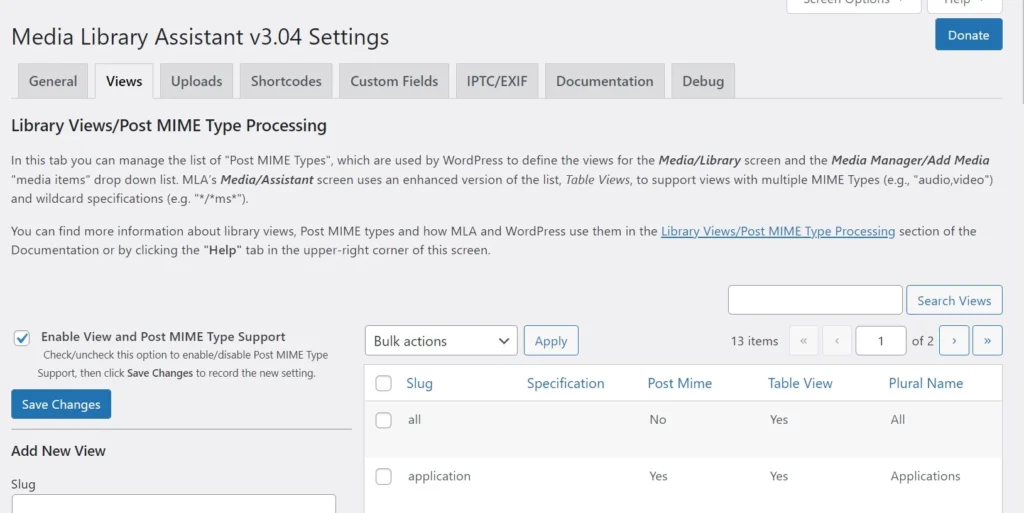
ML improves the library tool of WordPress by adding new options. Any option you enable from its settings interface will appear on the WP media library page. For example, ML can make the columns of the page sortable. If you choose the sorting condition, WP will sort the images by the condition you’ve chosen in the ML’s settings page.
Likewise, there’s an option to activate a search utility in the library. The plugin lets users search files in the media folder from the WP dashboard with these conditions – title, name, alt text, caption, description, file, and terms. ML enables users to set the thumbnail icon size and add these filters to the library: category tag, year, mime, and month. You can configure ML to auto-fill the media meta boxes and make WP compatible with unsupported file extensions.
This plugin adds three new shortcodes – [mla_gallery], [mla_tag_cloud], [mla_term_list] to your WP website when it is active. The first shortcode will render an enhanced gallery. The second will create an attractive tag cloud, and the third will create a dropdown/hierarchical/checkbox list containing taxonomy terms.
FileBird
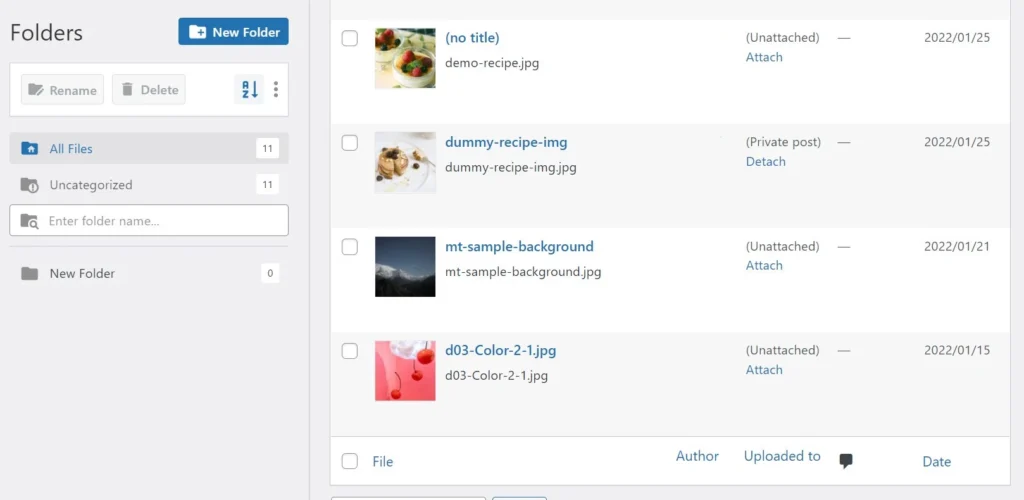
FileBird has 30k more users than the Media Library Assistant plugin. It ships with three attractive color themes – DropBox, Windows 11, and Default. It counts the number of sub-folders in a folder and displays the same so that users can find out folders with the maximum number of images or folders having the least number of photos. FilerBird lets users organize image/video files into virtual folders. It won’t create any folder on the server but will create a virtual folder with the name of your choice.
FileBird also lets users rename the folders they have created. You can also delete unwanted folders. FileBird ships with a bulk selector/deselection tool. Its free version has limited but useful features. Its premium version enables you to sort files and folders.
If you have the Pro version of the plugin, you can sort folders by these two conditions – ascending or descending order of the name and files by these conditions – name, date, author, size, and modified date. FileBird enables users to export the virtual folders they have created to a CSV format file and import the same when required.
Folders
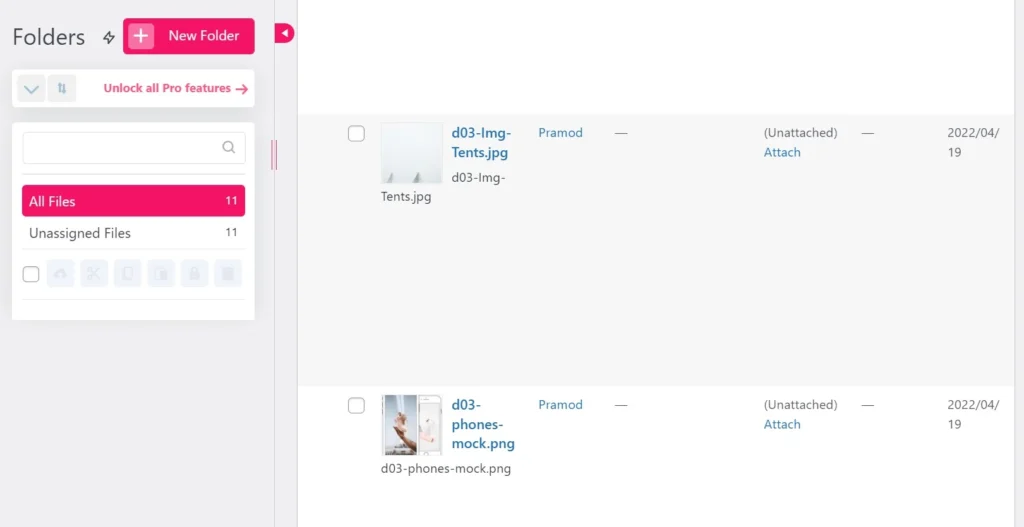
FLDRS is similar to FileBird, but it not only supports media files but also enables you to group pages and posts. FLDRS shows the number of orphan video/image files i.e. files that you’ve not categorized yet, and lets you create and manage unlimited folders. Its free version supports two sort actions – sort by ascending or descending order of the folder name.
Enhanced Media Library
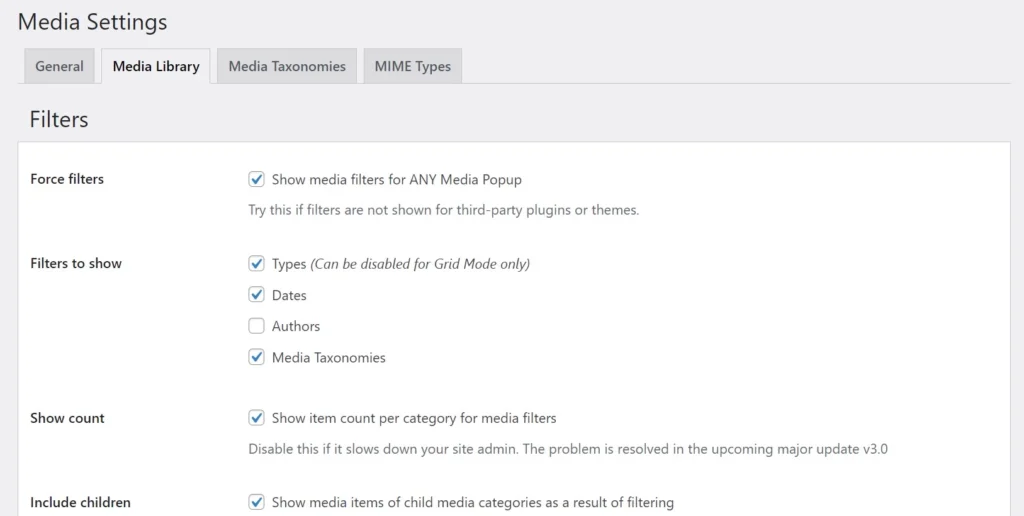
As the name suggests, EML adds new functions to the WordPress media library. What are the features? EML can show captions below pictures every time the user switches from the list media file view to the grid. It can automatically sort the files in the video/image library by their date or title in ascending/descending order and add an infinite scrolling function to the library.
EML can add any or all of these filters to the media page of WordPress – types, dates, authors, and taxonomies and display the number of files present in a particular category. EML has a thumbnail cropper utility built in. It can automatically create thumbnails of these sizes – large, medium, and custom. It can also make WordPress allow uploads of files that the WP website builder doesn’t officially support.
Enable Media Replace
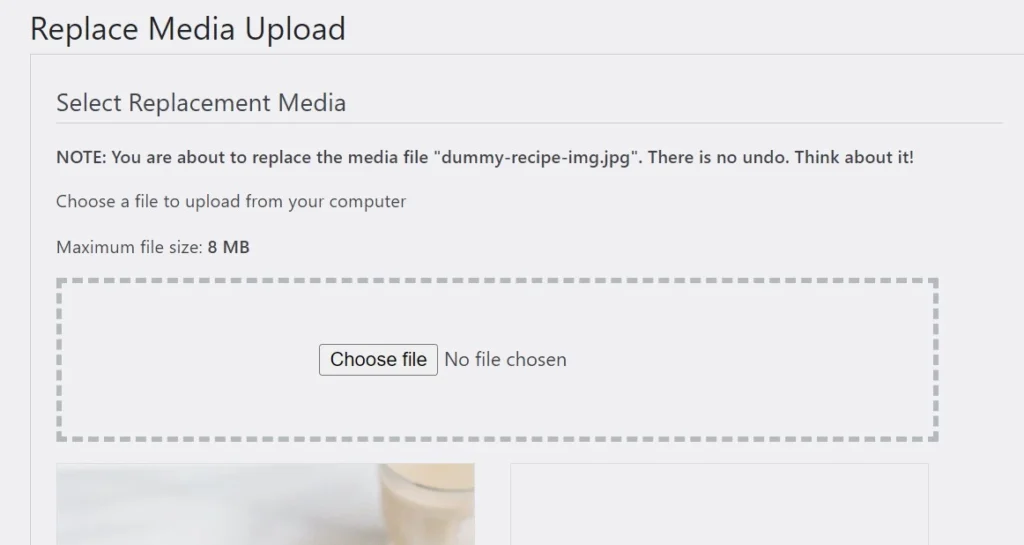
It is not like WordPress developers cannot fix the two issues we’ve shared above. The two features we shared at the beginning of this article aren’t yet available in WordPress because the WP core developers don’t want users to encounter image related 404 errors often. If the image is embedded in the post and you delete the picture, search bots will encounter a 404 error when they try to access the image. Also, after removing the picture, you will have to replace it with an alternative. To do so, you’ll have to re-upload the picture, open the post, and replace the image. Here’s when Enhanced Media Replace comes into the picture.
EMR adds an option to replace a media file with another file in the WordPress media library. When you move the mouse on an image/video link in the library, you’ll see an option “replace”. If you click this option, EMR shows a form containing a file chooser, two replace, and three date options. The “replace” options are as follows:
- Just replace the file.
- Replace the file, use the new file name, and update all links.
The date options are as follows:
- Replace the date with the current one.
- Keep the date.
- Set custom date.
EMR has been built by the developers of ShortPixel.
Export Media Library
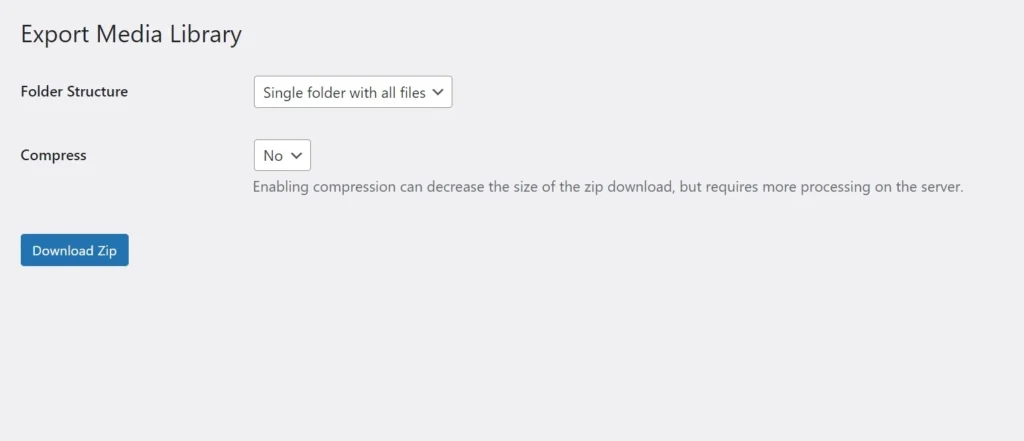
Are you looking for a WordPress plugin to back up WordPress pictures, videos, etc? Install ExportML. After installing and activating it, you’ll find a sub-menu “Export” in the Media menu of the WordPress dashboard sidebar. The export page has only two options – folder structure and compress. You can choose one of these folder structures – nested folders and a single folder with all files and select one of these two compress options – “Yes” or “No”. To make the ExportML generate a compressed folder containing image/video files, choose the “Yes” compress option.
So, these are the best WordPress media library plugins you can use.

