HummingBird is another top-rated plugin from WPMU Dev. It works on websites powered by PHP 5.6 and has a rating of 4.8. It is active on over 100k portals.
Is HummingBird a good alternative to caching extensions with ten times more users than it i.e. WP SuperCache, W3 Total Cache, or WP Fastest Cache? Will it make any noticeable improvement in your website’s performance after you install it? Let’s find it out!
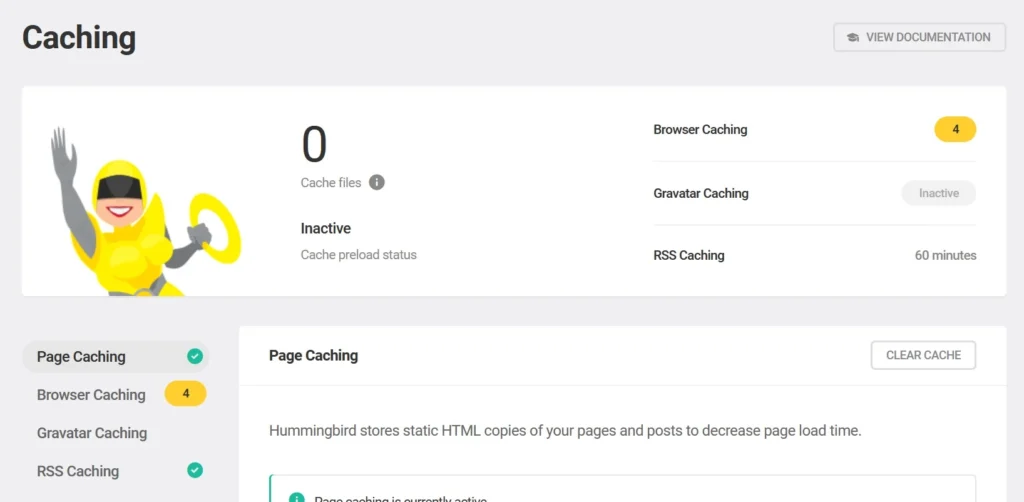
After activating HummingBird, you will come across a wizard. The five important parts of the wizard are as follows:
Asset optimization: When enabled, this module will compress and combine smaller CSS files. Compressing/combining CSS/JS files has two benefits: the number of HTTP requests will reduce, and the website will load a bit faster. The plugin takes some time to combine/compress files. There’s a progress bar that shows the status of the same.
Uptime: If you want to monitor the uptime of your web portal, you can enable this option. This feature is available to the Pro users only.
Page caching: From this section of the wizard, you can enable caching for mobile users, make this extension cache HTTP headers & clear the cached post/page when a website visitor leaves a comment on the post/page. Like WP Super Cache or W3 Total Cache, this extension adds a “delete cache” option to the WordPress admin menu by default. You can get rid of this option from the plugin’s Page caching wizard section.
Advanced Tools: This part of the Wizard enables users to get rid of the WordPress emoji script and the version parameter from the URLs in the HTML head section of the site.
Finish: Here, you’ll find a list of features displayed by other parts of the wizard and their status. The status of the feature can be one of these two: enabled or disabled. Before quitting the wizard, you can run the performance test to check whether there’s a positive impact on your website’s performance or not.
The performance test module will analyze the page and display a report. It also recommends settings you can enable to improve the score.
If you have run the wizard and completed it, you can get back to work. If you’d like to finetune the performance settings, open the following settings pages of HummingBird.
Caching
HB supports browser, page, RSS feed, and Gravatar caching. When you enable gravatar caching, it will make the browser of the website visitor’s PC save the gravatar file and load this file if the visitor reloads or visits the page again. RSS files are accessed by bots often. Every time, the bots request the RSS file, WordPress will do some work in the background. If you enable the RSS caching option, this work will be reduced.
The page caching section allows users to activate full page caching for file types of their choice, enable cache preloader, specify cache deletion interval, exclude files from the cache, etc. Besides the four caching options we’ve covered above, HB boasts two more options on the caching page. The two options are – integrations and settings. The integration section lets users connect HummingBird with Redis Object caching system and Cloudflare.
GZIP Compression
HummingBird can compress these pages of a website with the GZIP algorithm: HTML, CSS, and JavaScript. It can generate and display the GZIP compression rules for the Nginx configuration file and update the Apache generated htaccess file with the compression rules. If you want to add the rules manually, you can ignore the “Apply rules” button displayed in this section and click the “Manual” tab, where you’ll find htaccess code that will enable GZIP compression for various files on your website.
Asset optimization
HB will optimize these files by default – CSS, JavaScript, and Font. It can identify and blacklist the files from being optimized. If you don’t want the extension to optimize every file on your website, you can either deselect the file type or choose the “manual” option. When you click this option, HummingBird will display a list of files on your web portal, along with their size before/after optimization. You have to choose the files from the list the plugin displays.
Advanced tools
You can activate the remove WooCommerce cart fragments and the “ver” parameter features from the URLs from the Advanced Tools area of the extension. Advanced Tools can prefetch URLs on your website to improve its loading time and remove the CSS and JS files of emoji from this section.
The Advanced Tools section has a database cleaning utility. It lets users remove post revisions, draft posts, trashed posts, and spam/trashed comments from the website’s database table. It can also detect and remove transients from the DB table. Hummingbird is the only WP optimization plugin that can lazy load comments. You can find the option to lazy load comments in the Advanced Tools section.
Notifications
This module enables you to activate these notifications: performance test, database cleanup, and uptime.
Settings
The settings page of HB allows users to hide/show the “clear cache” option from the admin menu. You can also configure the action of this option and export/import the settings. The “clear cache” option can delete the page cache, minified CSS/JS files, or both.
Does HummingBird break the website? No. Every part on our test portal worked as expected after activating the extension’s caching and minification feature. The plugin’s database bloat remover did its job and freed a few kilobytes of space.
What files does this extension creates? HB creates a folder named hummingbird-assets and saves the newly generated CSS/JS files to this folder. Instead of its stylesheet and JS files, you’ll find links to files with alphanumeric names.
Before activating
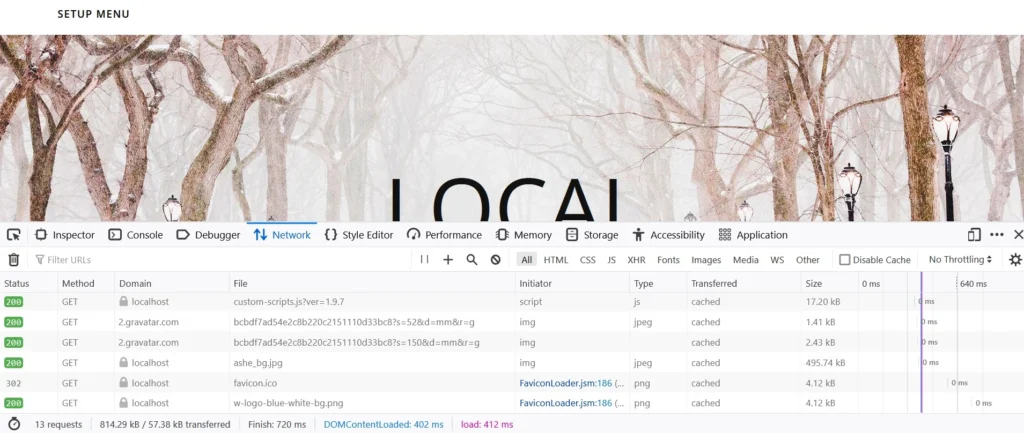
After activation
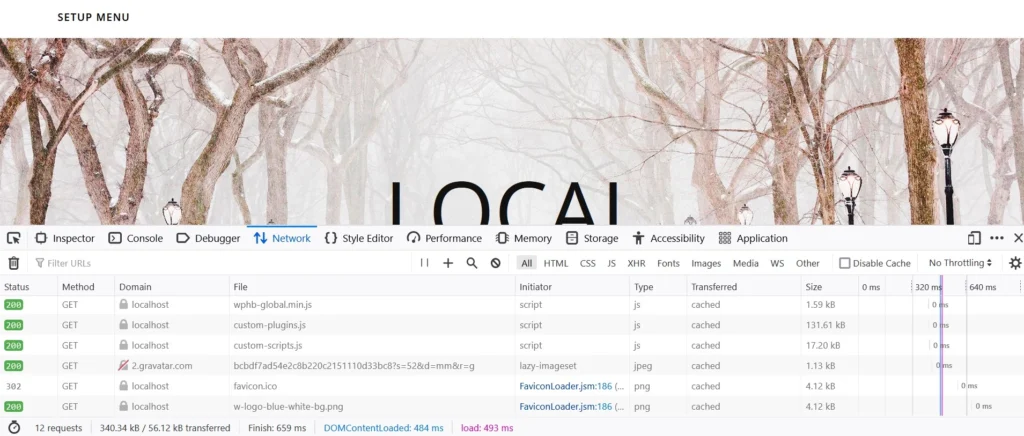
As you can see in the above screenshots, the size of the page was reduced by more than half after activating HummingBird. The loading time of the page was also reduced by 60 ms.

