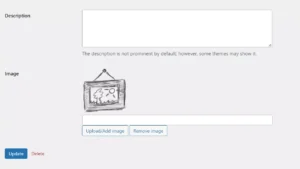Although a category page features a pagination system, if there are hundreds of posts in a category, it would not be easy for the user to find a particular post. To fix this problem, you can use one of the WordPress filter plugins we’ve covered below:
Category Ajax Filter
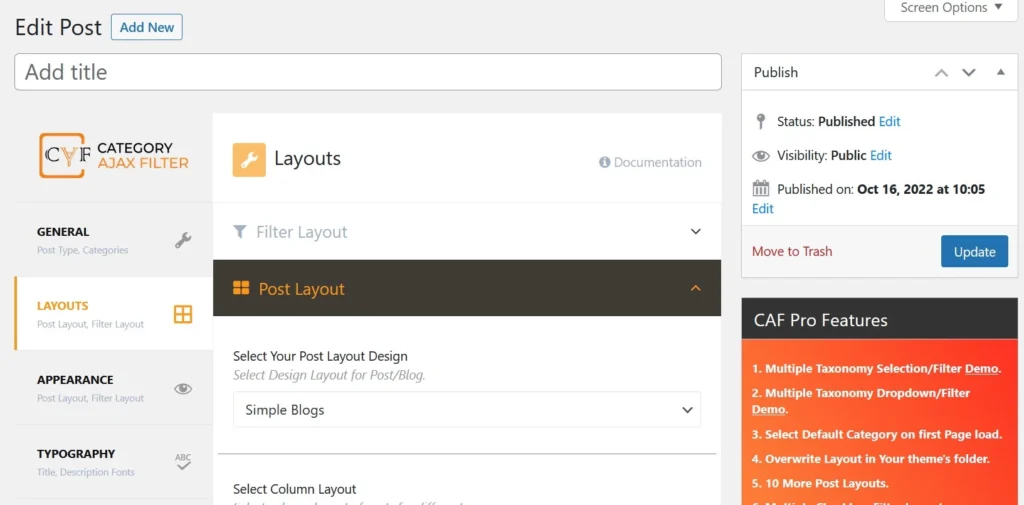
CAF is the most popular WordPress post filter plugin on our list. It creates a shortcode and displays the same on the page or template where you’ve added the shortcode. Above the list of posts, it boasts a filter containing the names of categories of your choice. The filter uses this color combination by default – white + blank + orange. You can create a new color combination by choosing the colors with the color picker.
Besides changing the color scheme of the filter, you can customize the appearance of the posts CAF will display when users click on the filter by changing its title’s or description’s font and the size of the featured image of the post. CAF will display posts in three column grid on desktops, 2 column grid on tablets, and 1 column grid on mobile devices. You can increase or decrease the number of columns in CAF. The plugin allows you to activate one of these two types of filters – dropdown and sidebar.
Search & Filter
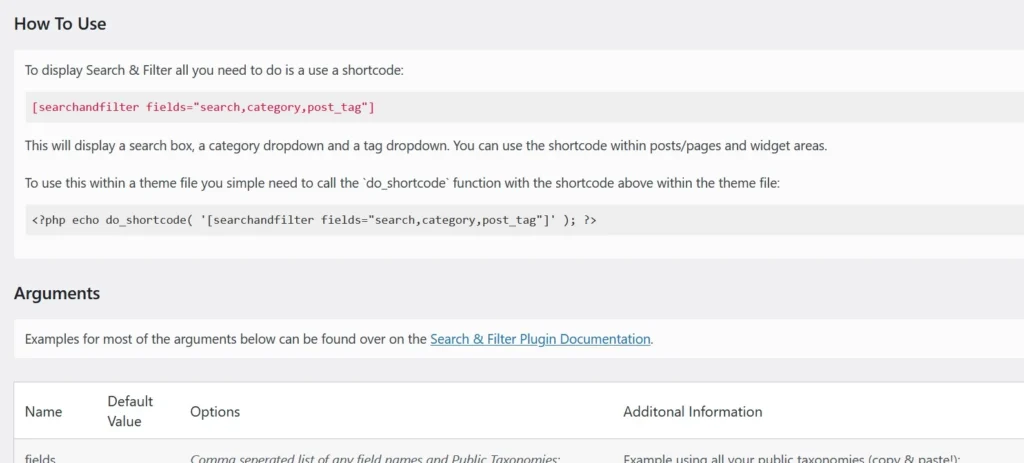
If you feel that the default search widget of the WordPress website builder is ordinary and must have filters, use this plugin. SAF adds a tag/category filter to the WordPress search system and displays a shortcode that will render the same when the admin adds the shortcode at a template or page. As the search box is accompanied by filters, it would be easy for the users to find posts on your website. You can add one or all of these parameters to the search box shortcode to make the search system better.
Search,category,post_tag,post_format.hide_empty,order_by,order_dir, etc.
Post Grid and Filter Ultimate
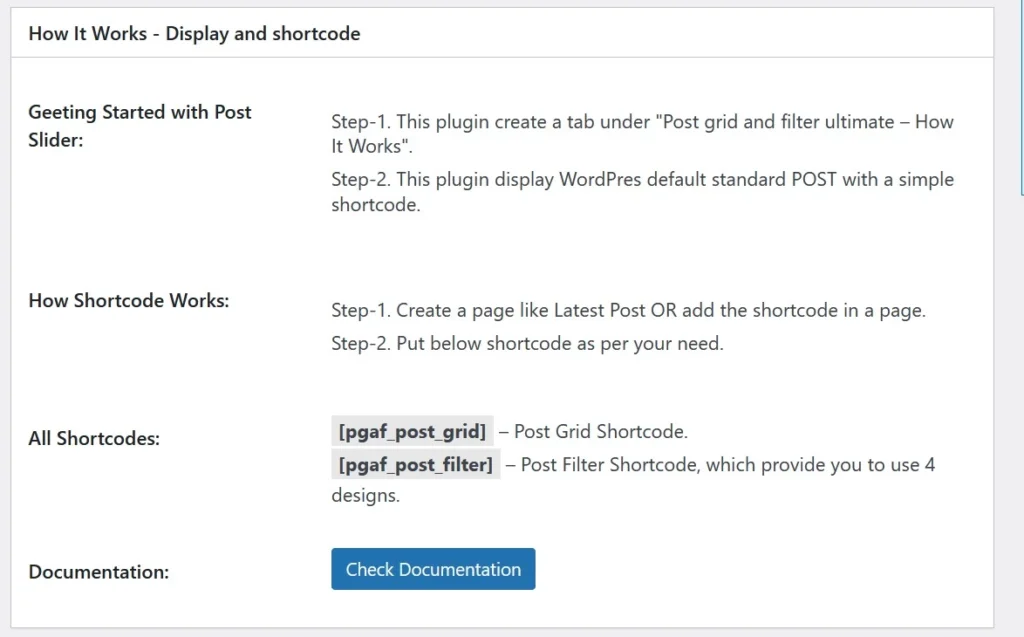
As the name suggests, PGF will display posts on your website in a grid. PGF supports two types of post grids – one with a filter and another without it. If you choose the second grid type, you can specify the style the plugin should apply to the filter module.
PGF comes with four schemes. In the shortcode, you can specify an order by condition so that it can display the posts in ascending or descending order of their publishing date. You can also set the featured image size and add the parameter show_date to make the extension show the post publishing date in the grid. To enable pagination below the grid, you can add the parameter pagination_type to the shortcode. PGF supports 15+ parameters.
Post grid with Ajax filter
Post Grid with Ajax Filter is similar to the above plugin. It has fewer ads and supports infinite scrolling/numbered pagination. It can also show a brief animation before displaying the posts. Like the above extensions, it can display categories above the grid. You have to specify the category ID using the parameter “items”.
PGAF can display up to N posts in a grid. You have to set the value “N” in the shortcode. PGAF doesn’t add any setting page to the WP dashboard. You will have to copy, tweak, and paste its shortcode on the page where you want to display the posts with filters.
Filter Everything
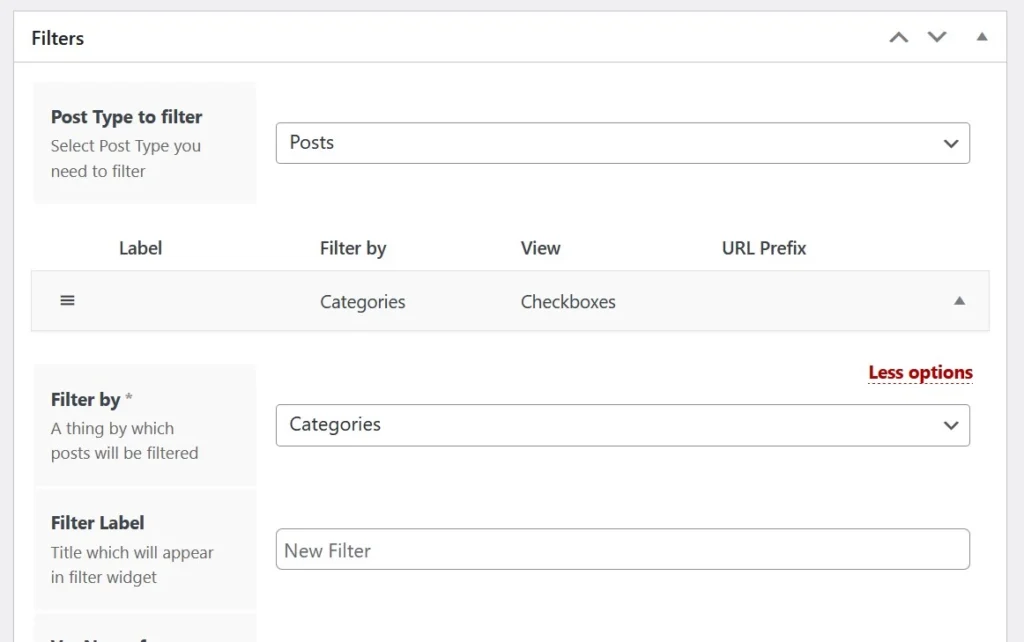
Filter Everything supports WooCommerce products and WordPress posts. It allows users to create and manage many category filters. Some of the options you’ll find on the plugin’s settings page are as follows:
- Filter by, label, var name for URL.
- View in the widget, logic, sort terms.
- Include/exclude terms, folding, and hierarchy.
- Parent filter, tooltip, show in chips.
The extension supports 7+ post sorting conditions and comes with these six styles – checkboxes, radio button, label list, dropdown, and range. Its label option allows users to set a custom label for the category. Filter Everything can show a search box above the categories. It can also display a toggle link that will show one of these two labels after five posts – “more” or “less”. If the visitor clicks the more option, FE will display five more posts, and if they click the “less” option, FE will remove the previous five posts from the post lists.
Alternate solutions
Add a search box to the sidebar: If your WP theme supports sidebar on the archive pages and has the option to make the sidebar sticky, you can add a search box to the sidebar instead of using one of the plugins we’ve covered above. If the sidebar is sticky, the search widget will remain in front of the user all the time. The users are likely to use the search box. You can also create a custom page that boasts important categories of your website and a search box.
Search option in the header: Some WordPress themes can display a search icon next to the website menu, and they may also make the header sticky. If the header is sticky and there’s a search option in the header, the option will always be in front of the user. Thus, the visitor may use it to discover new articles on your website.
Tag cloud: You can consider tag cloud as sub-categories. Compared to categories, tags have fewer posts. Thus, if the tag cloud is on the sidebar of archive pages only, it would be easy for the users to filter posts.