WordPress and Umbraco are both old open-source software, but there is a massive difference between the numbers of users using them. WP has a vast user base. Millions of websites on the internet are powered by it. Its counterpart was first launched in 2000. The first ever version of WP was released in 2004. Are these two website designing software similar? Which one among the two is easier to use? What features does Umbraco provides but its counterpart doesn’t? Let’s find it out!
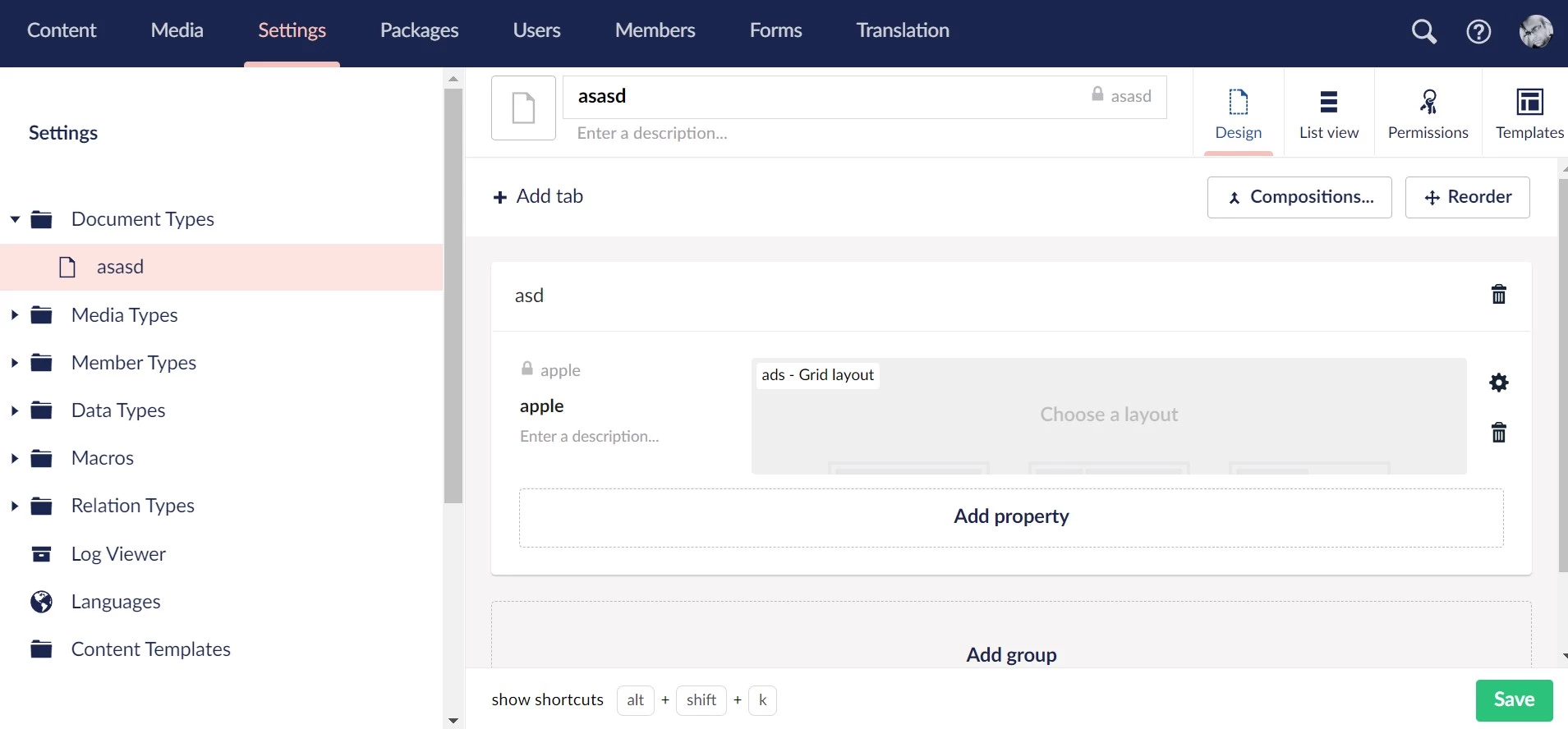
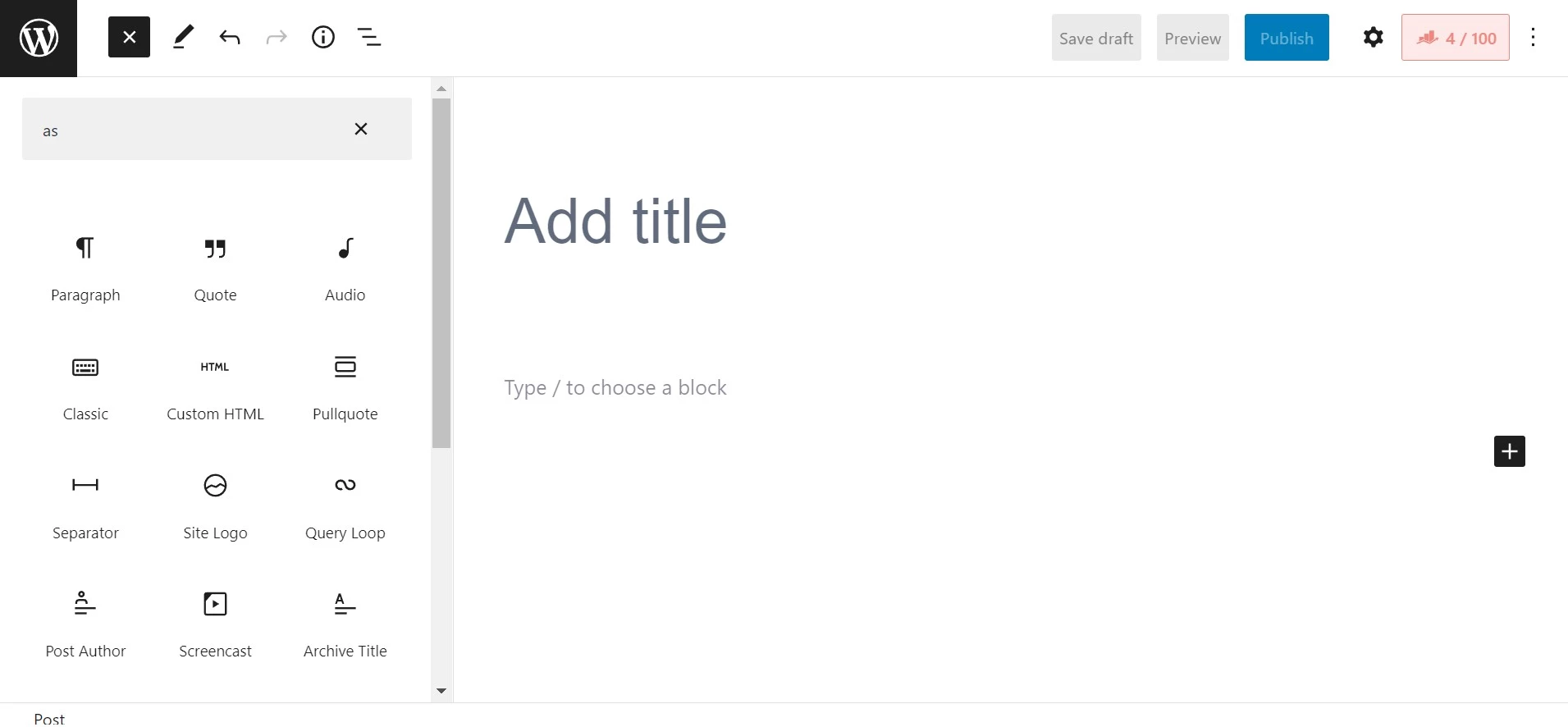
Technology
WordPress is built using PHP. Its latest version uses React in addition to PHP. Umbraco is powered by the ASP.NET framework. Like WP, it is available in two forms – user-hosted or company-hosted. The user-hosted version is free, but the company-hosted version isn’t.
Creating a layout
A WordPress layout comprises rows and columns. The rows and columns are available as blocks in the Gutenberg blocks library. Columns are nested in rows. After choosing a row, you can set its text/background color, typography, padding, border, border radius, orientation, etc. How to insert a row in WP? Open a page or post and click on the blank canvas below the title section. Then, click the black colored plus sign icon and type “row” in the blocks collection popup that appears. Gutenberg will now insert the row in the canvas.
Like WordPress, Umbraco lets its users create a layout with columns and rows. To create a layout using these two modules, you must choose a ‘document type” and click on the “document type” option that appears when you click the “settings” menu. When you select a document type, Umbraco opens its editor. The editor has the option to change the view, set permissions, open the templates section, set the title for the chosen document type, and two buttons – composition and reorder. You’ll also find an option to create a group. To insert a row, click the “add group”.
When you do so, the website builder shows a form to enter the group name and a button “add property”. Users must click the “Add property” button and click on the “select editor” button in the popup the tool displays. The editor is nothing but items you can put on the canvas. From the list of items the tool displays, choose the “Grid layout” option, select the layout type, and fill in other fields the CMS displays. Umbraco, by default, features two layouts only. You can create a custom layout containing N number of columns/rows with it.
Umbraco supports these five document types:
- Document type with the template.
- Document type.
- Element type.
- Composition.
- Folder.
WP lets users work with posts, pages, and media files.
Elements/modules
Websites pages with text content only look boring. To make a website more beautiful, you can add widgets, sliders, buttons, etc to the pages. Umbraco ships with the following elements:
- Color picker, content picker, eye dropper color picker, form theme picker, multi-URL picker.
- Datetime, decimal, email address, label, numeric, slider, tags, text area, textbox, toggle.
- Grid layout, markdown editor, rich text editor, member group picker, member picker, user picker.
- Blocklist, checkbox list, dropdown, listview, nested content, radio button list, repeatable text strings.
- File upload, image cropper, media picker.
WordPress ships with the following blocks:
- Paragraph, image, heading, gallery, list, quote, cover.
- Classic, code, preformatted, pull-quote, table, verse, audio.
- File, video, media & text, buttons, columns, groups, row, stack.
- Page break, separator, spacer, archives, calendar, categories, latest posts, RSS, search.
- Shortcode, social icons, tag cloud, navigation, site logo, posts list, query loop, and many more.
With the Gutenberg blocks plugins, you can add new blocks to the WordPress “blocks” library.
Media file handling
Umbraco enables users to move files to another folder without installing an extension. You cannot move media files from one folder to another unless you install a file manager WordPress plugin. The website builder supports these media types – article, audio, file, folder, image, SVG, and video. WP lets you upload and embed all types of files, but it doesn’t categorize media files like its counterpart.
Forms
Umbraco CMS has a form builder built in. You can create these three types of forms with this utility – empty, comment, and contact form. The form builder supports conditional logic and the following elements:
- Short answer, long answer, date, checkbox.
- File upload, password, multiple choices, data consent.
- Dropdown, single choice, title & description, rich text, reCAPTCHA 2/3.
Unlike Umbraco, WordPress doesn’t ship with a form builder tool. However, you can add one by installing a form builder plugin such as WP forms or Gravity forms, or Formidable forms. Forms built using these plugins support each element we’ve shared above.
Extensions and themes
Extensions on Umbraco are known as Packages. The packages are grouped into these categories – collaboration, back-office extension, developer tools, starter kits, and website utilities. Currently, around 200 packages are available in the Umbraco packages library. WP is backed by a large collection of themes and plugins. The plugins in the WP repository don’t belong to any category, but they’re tagged.
User management
WordPress and Umbraco have a sophisticated user management system. Umbraco allows you to add a new member from the “Members” page. Unlike WP, where you’d have to install a security plugin to block users trying to log in to the dashboard forcibly, this tool will automatically block any user who tries to sign in to your website with an incorrect password. If any member is blocked, you can find the details of the same on the “Members” page.
Auto redirects
If you move or rename a post after publishing it, Umbraco will automatically redirect it to the new URL. You can find the redirects the CMS has created from the “Redirect URL Management” section of the CMS. This section also has the option to disable the tool’s “URL tracker” feature. WordPress automatically redirects mistyped permalinks. Its plugin repository has many redirect plugins as well, in case you want to create advanced redirects.
Caching
If caching is enabled for a website, the response time of the pages will reduce. Umbraco employs a multi-layer caching system that caches database tables on the disk and pages/posts in the system memory. You can make the CMS rebuild the cache with a click of a button. You can also view the cache status. To see the cache status and the options to rebuild/clear cache, click the “settings” option and click the “published status” link. WordPress won’t cache the pages/posts. You must install a caching plugin to activate caching for your website and make your website faster. WP caching plugins such as W3 Total Cache or WP Rocket can minify a WP website’s CSS/JS/HTML code.
Hosting options
As mentioned earlier, Umbraco is powered by the ASP.net framework. You’ll have to purchase ASP.net hosting from a shared hosting company or buy a cloud VPS to launch your Umbraco website. Some shared hosting companies supporting ASP.net are InMotion, Interserver, etc. WordPress is supported by most hosting companies. Considering its vast market share, it wouldn’t be wrong to say that the shared hosting company’s major chunk of revenue is generated by WP.
Closing words: Umbraco is a feature-rich CMS. It has a solid caching and security system built in. WordPress supports every feature you’ll find in it. It allows you to choose a caching service provider, security solution, etc.

