Have you started a website recently and would like to know the differences and similarities between Google Analytics and Search Console? Go through the following paragraphs, where we’ve compared and shared various features of the two Google applications.
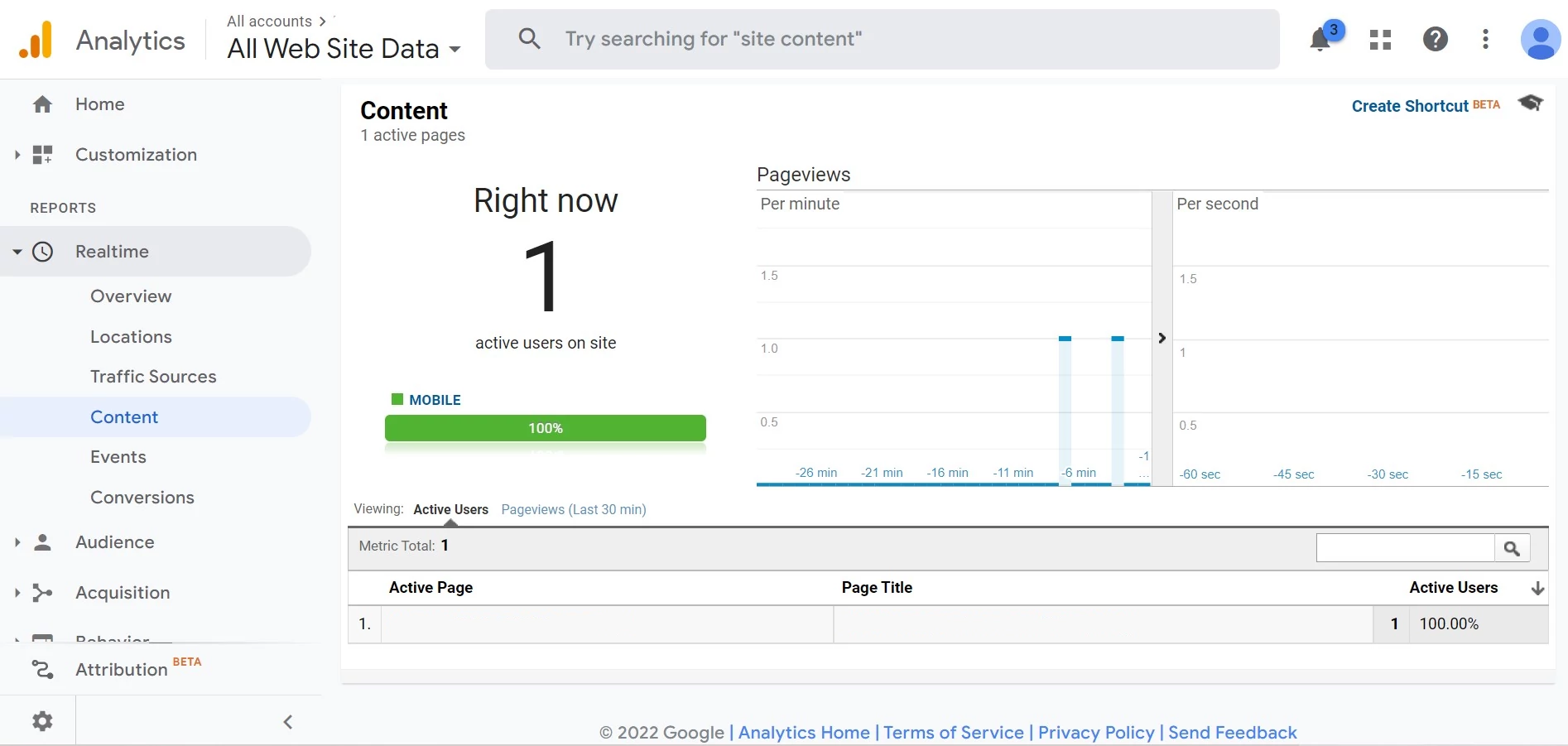
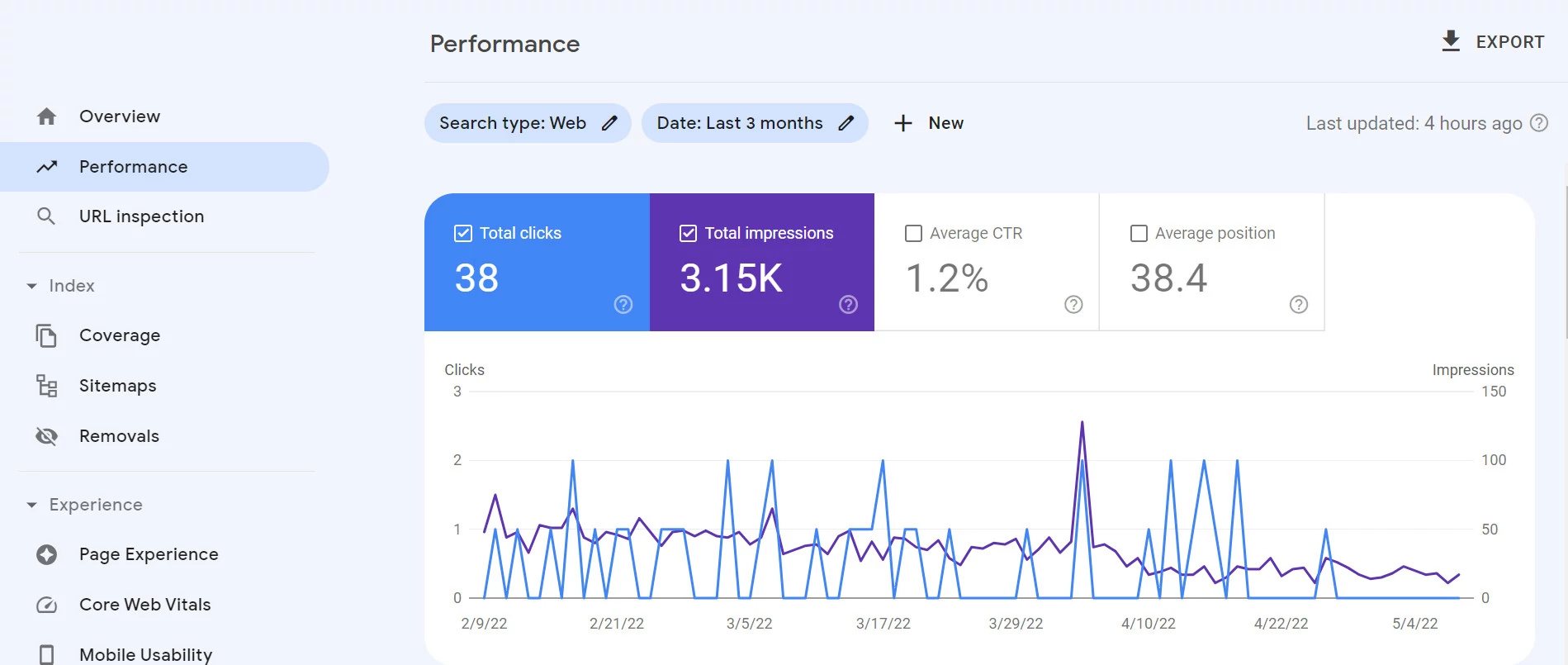
Getting started
99% of the GA code for all websites is the same. The only thing that is different in the code is the tracking ID. When you create a new property and GA displays the tracking code, you must copy-paste the code into the heading or footer section of the site. You can use Ad Inserter or WP Advanced Ads, or Google Analytics plugins to do so. The tracking ID is different for each website.
To use GSC, you must verify your website using any of these verification methods – HTML tag, DNS, or HTML file upload method. The HTML tag and the file have alphanumeric characters. The characters are nothing but the verification ID of your website. Search engine optimization plugins such as Yoast or All In One SEO have a text field to enter the verification code/ID on the settings page. Thus, instead of editing the PHP files, you can use the plugin’s built-in feature to add the verification code to your site.
Crawling speed and core web vitals score
If most of the traffic to your website is from Google, you must take every step that ensures that your website’s traffic is not affected by technical issues. One such issue is page speed. The crawl speed report shows the average response time of your website, and the Core Web Vitals report shows the pages with poor or good Core Web Vitals scores. GA shows the response times of random pages, and GSC considers all indexable pages of a website to generate a core web vitals score of the entire website.
Traffic sources and traffic
GA makes you aware of the search engines from which your site is getting traffic. GSC shows the performance of your site in Google only. It displays the time taken by Googlebot to crawl your site. With GSC, you can see the number of visitors that have visited your site by clicking your site’s search results on Google search result pages. GA tracks every visit to your website and can create a report of the same.
Disavow
The Disavow tool of GSC lets users disavow backlinks that they think are harmful to their sites. Unless users click on the external link on a website, they will never know the incoming links to the site with GA.
Backlinks
The only way to find backlinks to a website with GA is to see the traffic report and filter the traffic by sources. Google may have extensive backlink data of your website, but its Search Console software doesn’t display all backlinks to your website. For detailed information on the backlinks, you can use SEMRush or Ubersuggest, or SEMRush alternatives.
AdSense linking
GA lets users link their AdSense account with it. What happens when you link your AdSense account with GA? You can see the earnings, find out the pages on which the user clicked the ads and the pages that generated the highest revenue for your website on a given day, week, year, etc with your GA account. You cannot link the AdSense account with GSC, but you can link your Google Ads account with it.
Keywords tracking
GSC shows the keywords your site is ranking for and displays the position of the keywords in search result pages. GA may have keyword data for search engines other than Google. It also shows the keyword’s ranking in the search engine when you link your GSC account with it.
Links click tracking and internal links
You can track clicks on the links with Google Analytics using events. With GSC, you can see the internal link structure of a website. It is easy to find the pages with the maximum and least number of internal links with GSC, but this is not possible with GA.
Data freshness
The data in GSC sometimes get updated in 21 to 24 hours or within an hour. The data is not refreshed every minute. With GA, you can see the latest website performance data. For example, the most addictive report of GA i.e. The Realtime Traffic Report shows the number of visitors currently browsing your website.
Keywords Everywhere is an extension that can display the CPC of keywords in the GSC performance report. When this extension is active and you open the Search Console’s keyword performance report, you’ll find a column “CPC”.
Sitemap submission
Google Search Console has a sitemap form that enables you to submit as many sitemaps of your website as you want. When you submit the sitemap, Google reads the sitemap and crawls each URL specified in the sitemap file. GA doesn’t let users submit a sitemap.
Page Monitoring
With the Search Console, you can quickly find out which URLs on the site have the meta robots noindex tag and which URLs are allowed to be crawled by Google and other search engines. You can also find the pages that have an invalid canonical tag. GA doesn’t detect the meta robots HTML tag on the page or monitor the canonical tag or have a canonical tags report.
Visitor Data/information
GA can make you aware of the following details of the website visitor:
- ISP, city, website visiting time.
- Device type, operating system, etc.
You can also see the time the user has spent on the website and the time at which the user opened the page. GSC doesn’t have these details of the user as GA. Analytics also makes users aware of the site’s bounce rate.
Closing words: Search Console and Analytics are two Google web applications that most people owning or administrating a website are familiar with. It isn’t easy to track website performance for free without these two tools. Ahrefs or Ahrefs alternative apps can generate powerful SEO reports, but their subscription plans aren’t cheap. GA has some vital reports that GSC doesn’t have, and vice versa. Thus, both are useful tools for webmasters/website owners.

