Elementor is the most popular/downloaded/active WordPress page builder, according to the WP repository. However, it is not the only WordPress page builder plugin with over a million active installations. SeedProd has around a million users and is owned by one of the leading WordPress product development companies, Awesome Motive Inc. Apart from this extension, Awesome Motive Inc owns All In One SEO, WP Forms, OptinMonster, and many other plugins. Can SeedProd’s active user base surpass Elementor’s user base in the future? Is this extension similar to its counterpart or different from it?
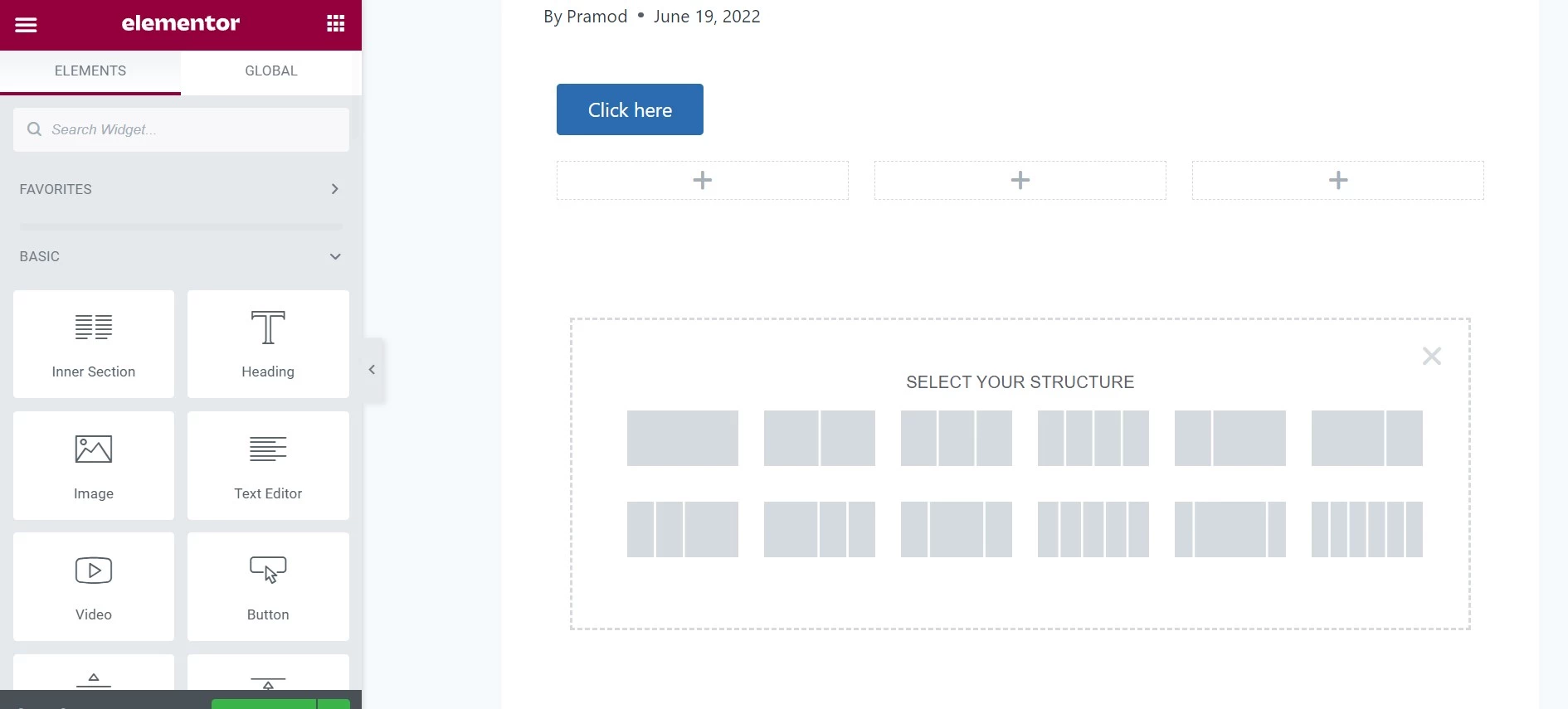
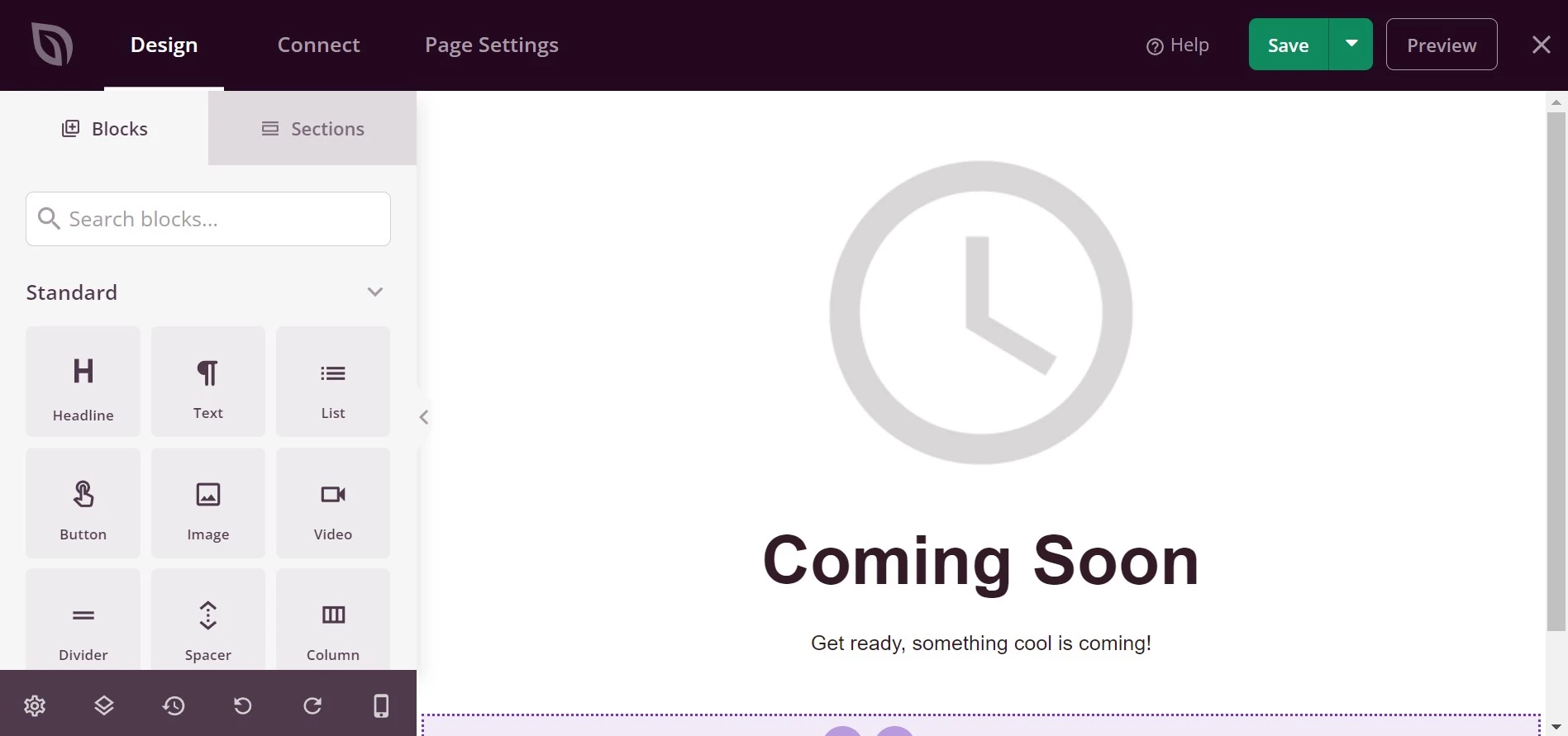
First Impression
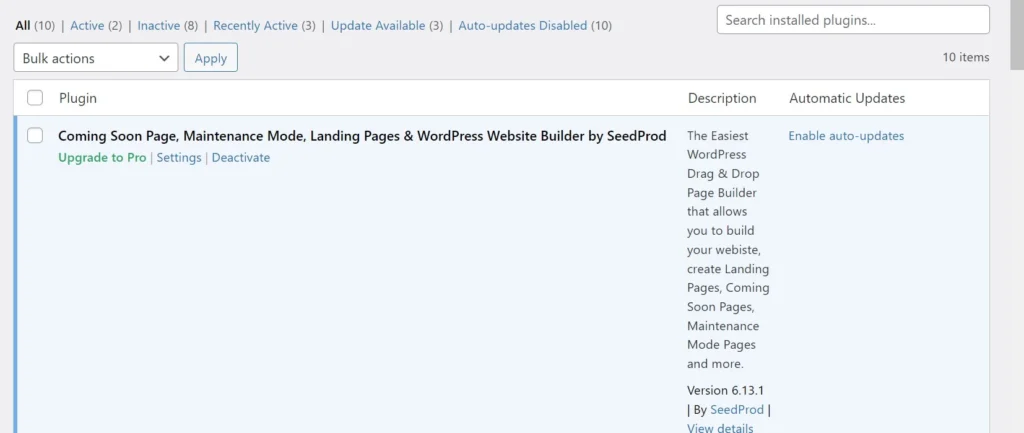
Although the extension’s name is SeedProd, its name accompanies some other text, making the name very lengthy. WordPress doesn’t wrap long names on the plugins page. This page looks shabby because of the long name.
SeedProd adds these pages to the WordPress dashboard – landing pages, theme builder, setup, templates, subscribers, settings, growth tools, about Us, and request a feature. WP will show these pages when the mouse is on the Elementor menu in the WordPress dashboard sidebar – settings, role manager, tools, system info, getting started, submissions, custom fonts, custom icons, and custom code.
Page Builder
Elementor adds a new button with the label “edit” to the Gutenberg editor. The button appears on the editor’s menubar. SeedProd won’t mess with the Gutenberg editor or the Classic Editor (if you’re using it). Users who want to design a page with it must click on the appropriate option under its menu in the WordPress dashboard.
The two plugins enable users to work with pre-made pages. Their page editor comprises a panel and canvas. The page you want to edit or create appears in the canvas section, whereas modules/blocks are available in the panel. The two editors highlight various editable page sections when you move the mouse cursor on the sections. You can add a block to the section only if it’s editable.
If you add the block, all modules in the panel will disappear, and the page builder will show the settings related to the blocks. Elementor may show all settings in a single tab in the settings section or different tabs if there are plenty of options. It offers more choices when it comes to layouts. The page builder ships with twelve column layouts, and its competitor SP supports ten. No matter what layout you choose, you can customize it in both plugins.
SeedProd groups the options into two to three categories. Its layout options are displayed in these two tabs – content and advanced. Elementor layout settings are displayed in these three tabs – layout, style, and advanced. This page builder has more settings than its counterpart. It allows users to set content width for a layout. It supports two layouts – boxed and full-width. It also enables you to specify the column gap. In SP, you can set padding/margin for the layout and set its position to one of these – static, relative, fixed, absolute, or sticky.
Elementor supports stretched layout and can set one of these HTML elements as its container – nav, aside, section, div, main, footer, and header. It supports four types of backgrounds – slideshow, classic, gradient, and video. You can activate the hover effect for a column. In SpeedPro, you can only set a background color for the columns/layouts.
Elementor can reverse the column orders on mobiles/desktops and can show/hide the layout of your choice on mobiles/desktops/tablets. You can preview your pages while designing them, undo/redo changes, and set the page title when the page builder is in front of you.
Blocks supported by Elementor
- Inner section, heading, image, text editor.
- Video, button, divider, spacer, Google Maps, icon.
- Posts, portfolio, gallery, form, log in.
- Slides, nav menu, animated headline.
- Price list, price table, flip box, call to action.
- Media carousel, testimonial carousel, reviews.
- Table of contents, countdown, share button, Lottie.
- Facebook comments/page, image box, icon box.
- Star rating, counter, progress bar, tabs, accordion, alert, social icons, and many more elements.
In addition to the above modules, Elementor also offers elements for building pages and WooCommerce sites. The elements are the nav menu, author box, table of contents, search form, breadcrumbs, site info, site logo, title, menu cart, WooCommerce breadcrumbs, product title, product categories, etc.
Blocks supported by SeedProd
- Headline, text, list, button, image, video.
- Divider, spacer, column, getaway, contact form.
- Countdown, social sharing, social profiles.
- Testimonials, image carousel, image box, icon box.
- Nav menu, pricing tables, anchor, star rating, accordion.
- Google Maps, login form, Facebook like, search box, shortcode.
- Twitter log-in button, posts, and custom HTML.
Most of the blocks we’ve shared above are inactive. You can activate them only after buying a subscription plan for the two plugins.
ThemeBuilder
Page builders let users create or edit pages only. What if you want to customize the entire site or design a custom footer, template, header, product page, etc? The Theme Builder tool of the two plugins lets users design any part of a website and use the same on a live site. Although TB is a great feature, it may not work well with the template unless it is fully compatible with the page builder. If your template is incompatible with these two WP extensions, you can use Hello Elementor or the Starter SeedProd template.
From its name, one may feel that SeedProd free edition lets you work with themes, but in reality, the Theme Builder is a premium feature. You may not want to download SP if you simply want to use its Theme Builder tool.
Templates
SeedProd features thirty locked and unlocked demos. Six templates are unlocked/free, and 20+ are locked (available to Pro users only). Elementor doesn’t ship with a dedicated demos page. However, you can insert one by clicking the folder icon while designing the page. In addition to templates, you can insert pre-designed blocks/sections on the page with the tool.
Settings page
SeedProd settings page has a textbox to enter the license code and toggle buttons to disable/enable the edit button and enable usage tracing. Its counterpart’s settings page has some performance-related options, a textbox to enter the Google Maps API key, and options to disable the plugin’s or theme’s color scheme and disable its fonts.
Pricing
SeedProd Basic, Plus, Pro, and Elite plans are priced at 39, 99.5, 199.5, and 239.60 dollars and support 1, 3, 5, and unlimited sites. Elementor Essential, Expert, and Agency plans cost 49, 199, and 399 dollars and support 1, 25, and 1000 sites, respectively. What will the premium membership give you? You will get access to Pro templates, the Theme Builder tool, locked modules/blocks, etc. The premium edition of the two plugins also supports integration with third-party email marketing services such as Mailchimp.

